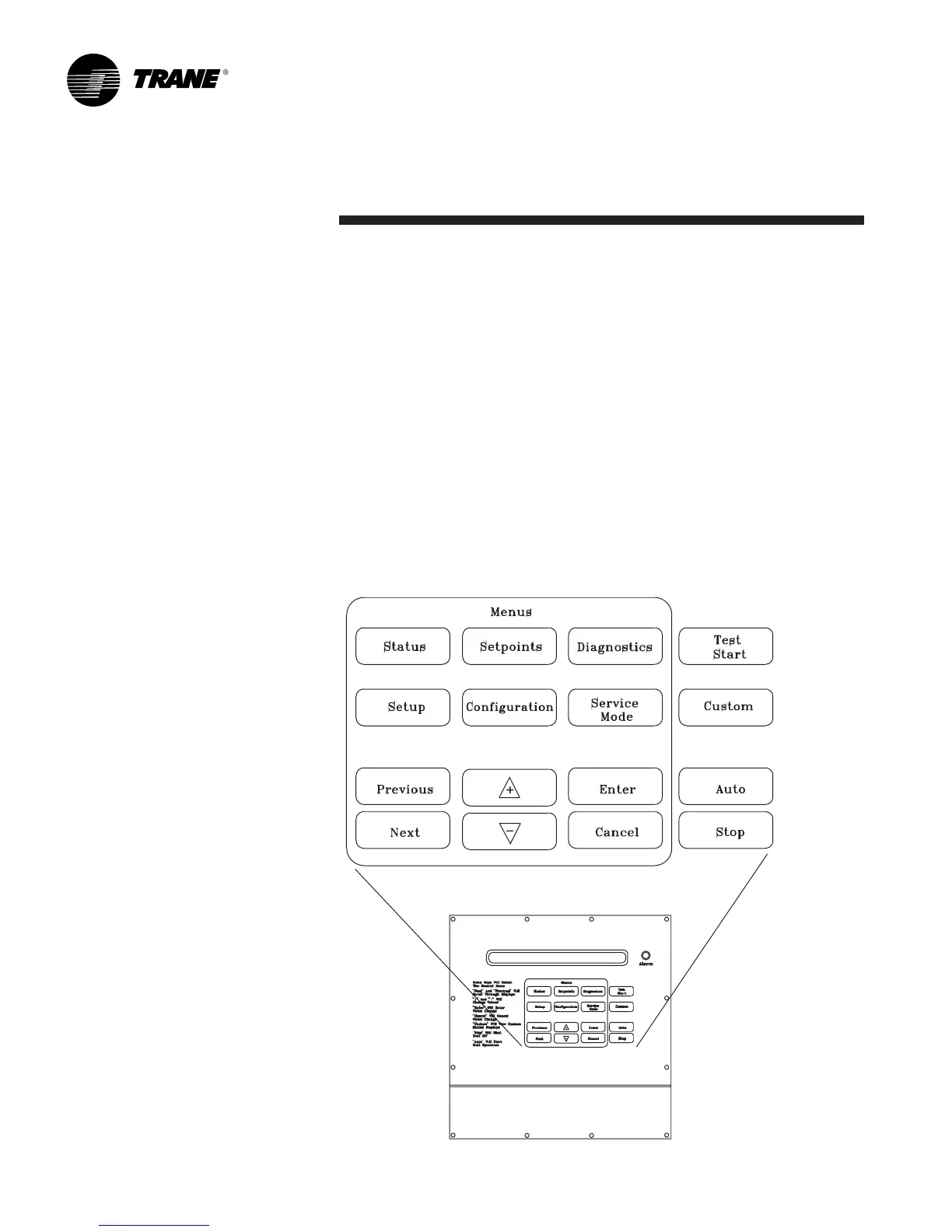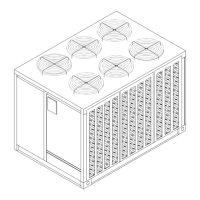10 PKG-SVP01B-EN
General
InformationProgramming
Data Manipulation Keys
The data manipulation keys allow theuser
to modify data within the screens: ENTER,
CANCEL, + (Plus), - (Minus), PREVIOUS,
and NEXT. See Figure P--GI-2.
ENTER Key
This key will confirm new values desig-
nated by pressing the + (Plus) or - (Minus)
keys at all edit points. When viewing
status and diagnostics screens, it has no
function.
CANCEL Key
After changing data, at an editable
screen, but before confirming it with the
ENTER key, pressing the CANCEL key will
return the data to its previous value. This
key shall also function to clear active
diagnostics.
+ (Plus) Key
When viewing a setpoint screen, this key
will increase the temperature or pressure
value of the setpoint. When working with
a status menu, it will add the current
status display to the custom menu. When
viewing the setup or service test screens,
it will increase setpoints or toggle choices
on or off at each edit point.
- (Minus) Key
When viewing the setpoint screen, the
minus key will decrease the temperature
or pressure value of the setpoint. When
viewing the setup or service test screens,
it will decrease setpoints or toggle
choices on or off at each edit point. When
viewing the custom menu, pressing the -
(Minus) key will remove the status screen
from the custom menu. When viewing
diagnostics screens it has no function.
PREVIOUS Key
Pressing the PREVIOUS key causes the
LCD to scroll backwards through the
various displays for each menu. At
displays with multiple edit points, it
moves the cursor from one edit point to
another.
NEXT Key
Pressing the NEXT key causes the LCD to
scroll forward through the various
displays for each menu. At displays with
multiple edit points it moves the cursor
from one edit point to another.
Unit Operation Keys
AUTO Key
Pressing the AUTO key at any time will
cause the display to go to the top level
status display and, if the unit is shutdown,
will cause the unit to begin operation in
the appropriate mode no matter what
menu level is currently displayed. If the
current display is an editable display, the
AUTO key will confirm the desired edit.
STOP Key
Pressing the STOP key will cause the unit
to transition to the stop state. If the
current display is editable, pressing the
STOP key will cancel the desired edit.
TEST START Key (SERVICE)
Pressing this key while viewing any
screen in the SERVICE Mode menu will
start the service test. When viewing
status, setup, setpoint, and diagnostics
screens, it has no function.
CUSTOM Key
The Custom menu is a status menu that
can be customized to contain frequently
used screens. The Custom menu can only
contain five status screens. To create the
Custom menu, press the STATUS key,
followed by the NEXT key (this brings up
the initial status screen). Press the NEXT
key until a screen appears that you would
like to add to the CUSTOM menu. To add
a screen to the Custom menu, press the +
(Plus) key. Once the Custom menu is
programmed, access it by pressing the
CUSTOM key. To remove a status screen
from the Custom menu, press the
CUSTOM key. Press the NEXT key until
the screen you want to remove appears.
Press the - (Minus) key to remove the
screen.
Figure P-GI-2. Human interface keypad.
