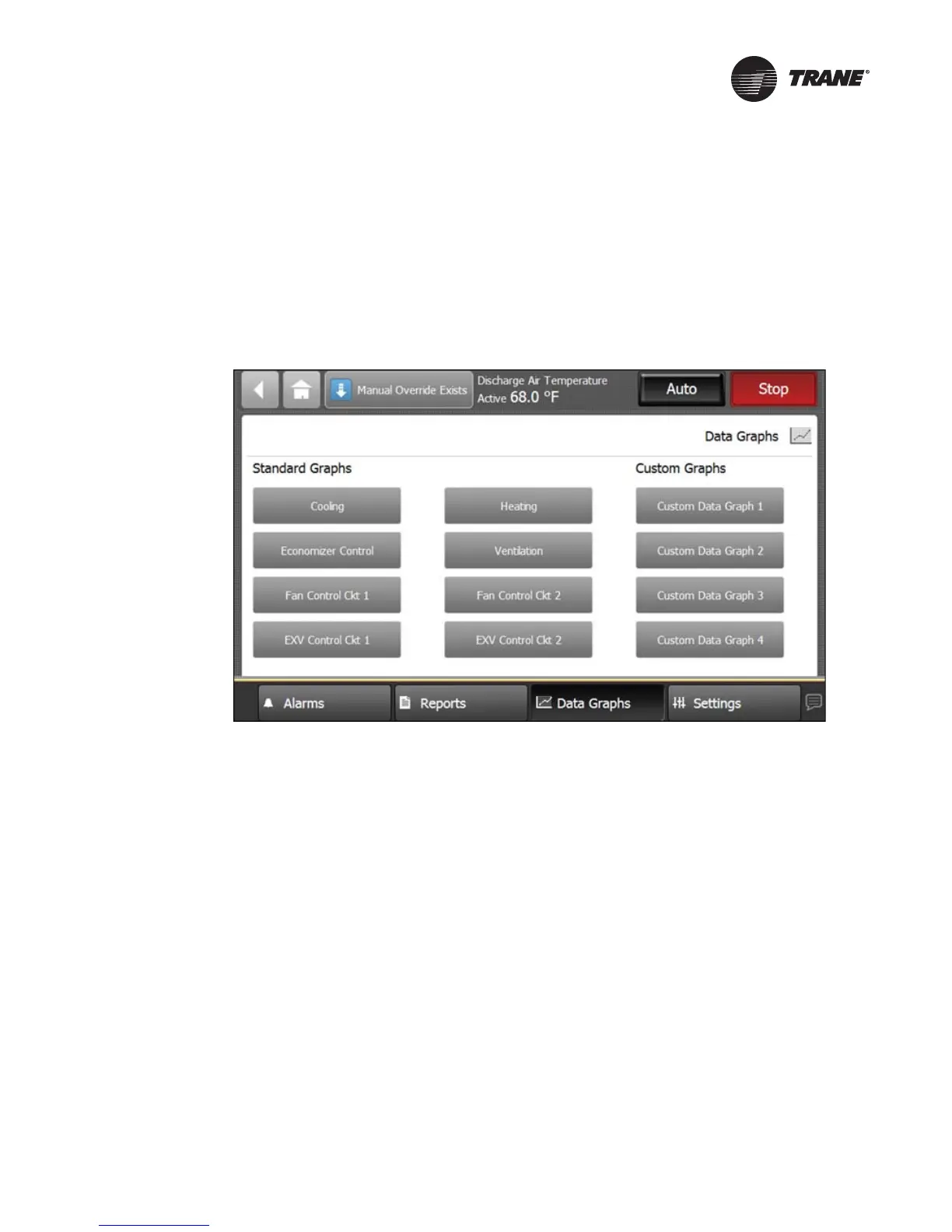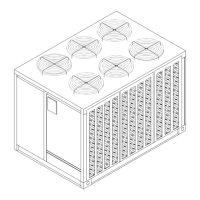RT-SVP011A-EN 31
Data Graphs
Data graphs allow users to view trend logs from the controller in graphical format on the TD7
Display. Up to eight data graphs can be created with a maximum of four data logs per graph. Data
graphs are user-defined and can be edited by changing the scale on the left and right Y-axis and
choosing the line color.
Touch the Data Graphs button in the bottom display area to view the Data Graphs screen
(Figure 27). The Data Graphs screen contains eight buttons that allow you to view and edit a
particular configuration.
Creating a Data Graph
1. Navigate to the Data Graphs screen, then touch an available data graph button.
The Custom Data Graph screen appears.
2. Touch the Edit Data Graph button.
The Edit Data Graph screen appears (Figure 28, p. 32).
Figure 27. Data Graphs screen
