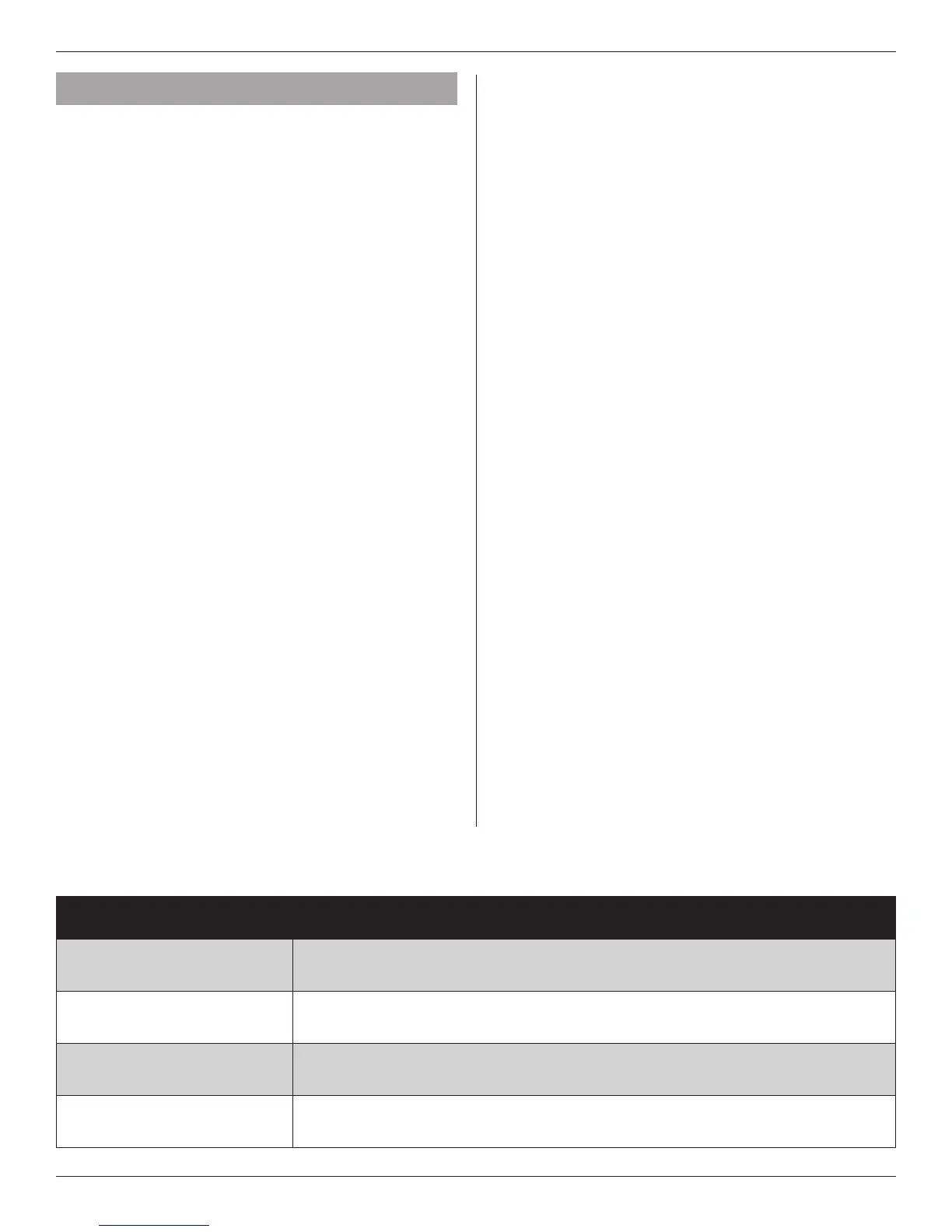Installation Guide
26 18-HD72D1-6
INSTALLATION WIZARD
MENU ITEMS
DESCRIPTION
Date and Time Set the current date, time and select whether Daylight Savings Time is on or off.
Installer Setup
Configure the basic equipment components installed and customize how the control operates. See
Sections 5.4.1 through 5.4.7 for detailed information on installer setup options.
Service Reminders
Various service reminders can be enabled on the 824 control based on the system configured. Reminder
options are System, Filter, Ventilation, UV Light and Humidifier. The frequency of each reminder can be
selected based on calendar or run time days.
Dealer Identification Code
The dealer identification code is used to populate the Dealer Contact Information and associate this device
with a Nexia Dealer Portal account. Enter the primary phone number of the dealership to activate this
feature. Only controls connected to the Internet will auto-populate the dealer information.
5. System Setup
5.1 Power-Up Sequence
When the 824 Control is connected to the Sub-base, the
Control initiates a 90-120 second power-up sequence.
During the power-up sequence, the Screen Calibration
option is available for five seconds (Screen Calibration
is available for five minutes if the screen has never been
calibrated and following a Restore Factory Defaults
command).
If the screen is not pressed within five minutes, the Control
will default to previously stored Screen Calibration settings.
The 824 Control is factory calibrated and can be recalibrated
at any time by rebooting the Control.
Note: Temperature display may be inaccurate until the 824
Control acclimates to ambient room conditions, which may
take up to one hour.
5.2 Guided Setup Wizards
The 824 Control features two Setup Wizards, the Installation
Wizard and the User Setup Wizard. The Installation Wizard
guides installers through the installation and configuration
process, and the User Setup Wizard guides Homeowners
through user-configurable settings.
Installation Wizard
The Installation Wizard appears when 1) the 824 Control is
powered on for the first time, 2) when the Restore Factory
Defaults function is invoked (Home>Menu>Service>
Technician Access>Proceed>Restore Factory Defaults),
and 3) when it is selected directly (Home>Menu>Service>
Technician Access>Proceed>Installation Wizard).
By following the navigational steps and screen prompts,
installers are guided through the Time and Date screens,
Installer Setup screens (see “5.4 Installer Setup Screens” on
page 27 for detailed descriptions of each of the Installer
Setup Screens), Reminders screens and the Dealer
Code configuration screens. Each of these menus can
be individually accessed after completing the Installation
Wizard.
User Setup Wizard
The User Setup Wizard is accessed navigating to
Home>Menu>Settings>User Setup Wizard. By following the
navigational steps and screen prompts, homeowners are
guided through the Display, Schedules, Guided Schedule,
Network, Nexia and Weather configuration screens. Each
of these menus may also be accessed individually. Refer
to the User Guide for detailed information on user settings.
5.3 Smart Optimization
The 824 Control is equipped with Smart Optimization.
By executing a series of blower and active call on/off
tests, Smart Optimization will customize the 824 Control
to each unique environment and increase the accuracy
of the sensed indoor temperature and overall system
performance.
Smart Optimization is enabled by default and will
automatically execute approximately 18 hours after initial
power up. Smart Optimization takes 90 minutes to complete
and during the process, heating and cooling operations are
disabled. The screen will indicate that the 824 Control is in
Smart Optimization mode.
To delay Smart Optimization for an additional 18 hours,
touch the 824 Control Screen and hold for five seconds.
To disable Smart Optimization altogether, navigate to
Home>Smart Optimization and select Disable and press
Apply.
To enable Smart Optimization, navigate to Home>Smart
Optimization and select Enable and press Apply. Smart
Optimization will execute in approximately 18 hours.
To manually trigger Smart Optimization, first disable, then
re-enable the feature.
