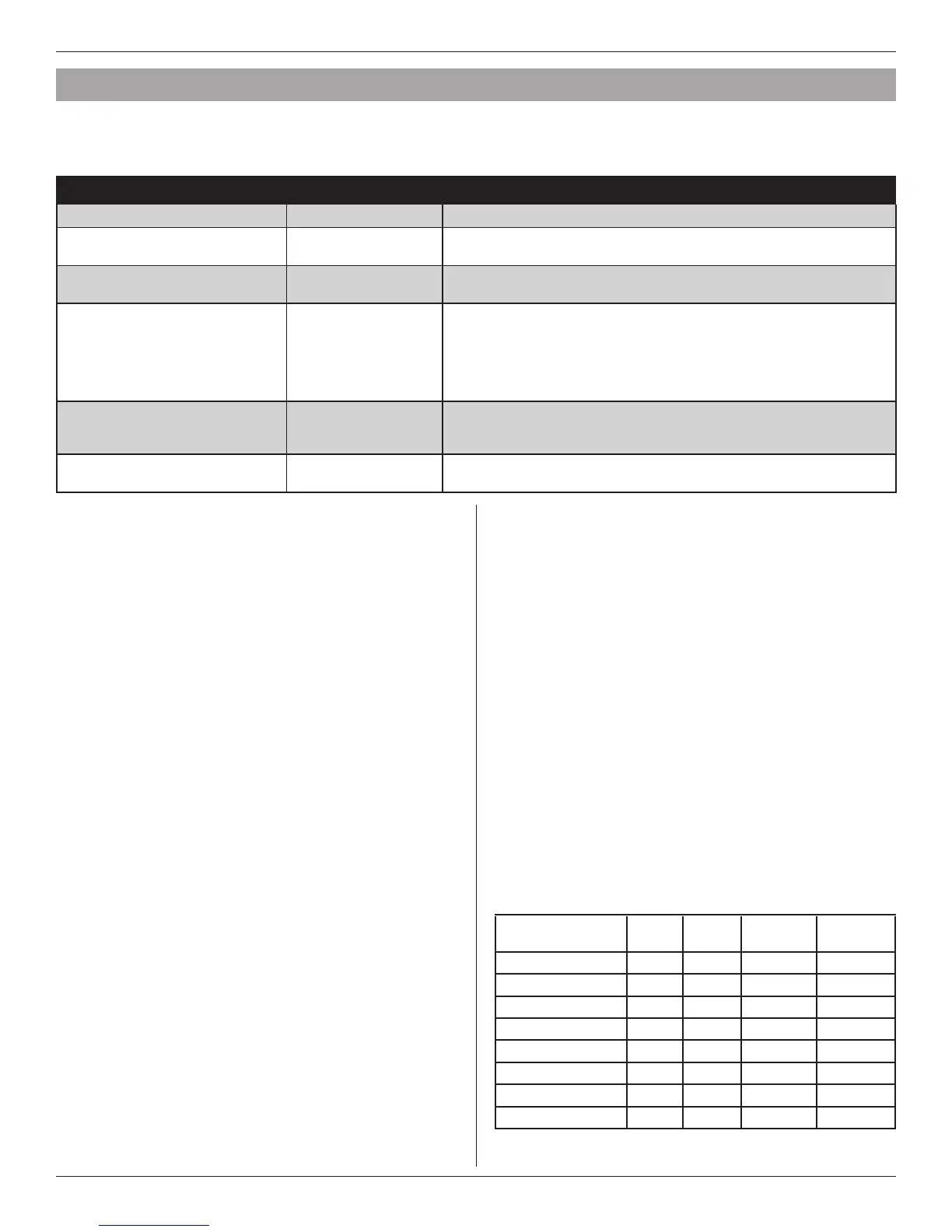Installation Guide
38 18-HD72D1-6
8. Diagnostic Tools
8.1 Test Modes
Access Test Modes by navigating to Service Menu>Test Modes. All test modes will terminate automatically after 60 minutes
or can be terminated manually at any time.
MODE SETTINGS DESCRIPTION
Test Blower 50%, 100% Energize indoor blower at the selected speed
Test Cool
Stage 1
Stage 2
Energize the selected stage of cooling operation. The indoor blower will also
operate at the speed required for the selected stage
Test Compressor Heat
Stage 1
Stage 2
Energize the selected stage of compressor heating operation. The indoor blower
will also operate at the speed required for the selected stage
Test Indoor Heat
Stage 1
Stage 2
Stage 3
Energize the selected stage of indoor heating operation. The blower operation
will be dependent on the indoor heat type:
Electric - blower energized during test mode but the blower speed is controlled
by the indoor unit
Fossil - blower is controlled independently by the indoor unit during test mode
Hydronic - blower is energized during test mode
Test Compressor and Indoor Heat
Stage 1 Indoor Heat
Stage 2 Indoor Heat
Stage 3 Indoor Heat
Energize all stages of compressor heat and selected stage of indoor electric
heat/hydronic heat. The blower is energized and runs at the higher of the
compressor heat air flow versus indoor heat air flow
More
AUX 1
AUX 2
Closes the normally open AUX contacts. The blower is not energized during this
test mode
8.2 Save Logs
The 824 Control has the ability to log data on USB Flash
Drive. Attach a USB Flash Drive to the included USB
connector, plug it into the 824 Control and select Save
Logs from the Service Menu.
The amount of data logged will be dependent on the
number of days logged and the storage capability of the
USB Flash Drive. Access Save Logs by navigating to
Service Menu>Save Logs.
8.3 Diagnostics
Within the Diagnostic screen are two items related to alerts:
• Current Alerts – Alerts which are currently active
• Alert History – Cleared Alerts (last 30 days)
NOTE: Each alert will have a date/timestamp of when the
alert was negated. The Date/Time stamp for Current Alerts
is when the alert was asserted. For Alert History the date/
timestamp is when the alert was negated.
From both screens the user can select an alert code and
get additional information on the alert as well as a list of
possible causes, similar to the Interactive Troubleshooting
Guide located on ComfortSite/ASDealernet
All alerts are categorized by severity:
• CRITICAL
— Loss of heating/cooling operation
— Service call is required
— Alert messages are displayed on the home screen
and when closed, a flashing red icon is used to
indicate alert condition.
• MAJOR
— Reduced functionality - minimum operation is possible
— Service call is not immediately required
— Alert messages are not displayed on the home screen
but a yellow icon is used to indicate alert condition.
NOTE: Critical and Major alerts can be displayed on the
home screen by pressing the alert icon on the shortcut tool
bar (top right of home screen).
• NORMAL
— Functionality may be lost but should recover or the
information is for diagnostic purposes / performance
monitoring
— Service call is not required
— Normal alerts are only displayed in the Diagnostic
screen
Diagnostics can be accessed by navigating to
Service Menu>Diagnostics.
8.4 History
History is accessed by navigating to Service Menu>History
The History screen allows the technician to view cycle count
and run time data for each mode and stage of operation.
This data provides a snap-shot into system operations.
TODAY LAST 7
DAY S
CURRENT
MONTH
LAST
MONTH
Y1 COOLING 0
1
/0
2
0
1
/0
2
0
1
/0
2
0
1
/0
2
Y2 COOLING
Y1 HEATING
Y2 HEATING
W1
W2
W3
DEFROST CYCLES
1
Indicates cycle count
2
Indicates cycle time in minutes
