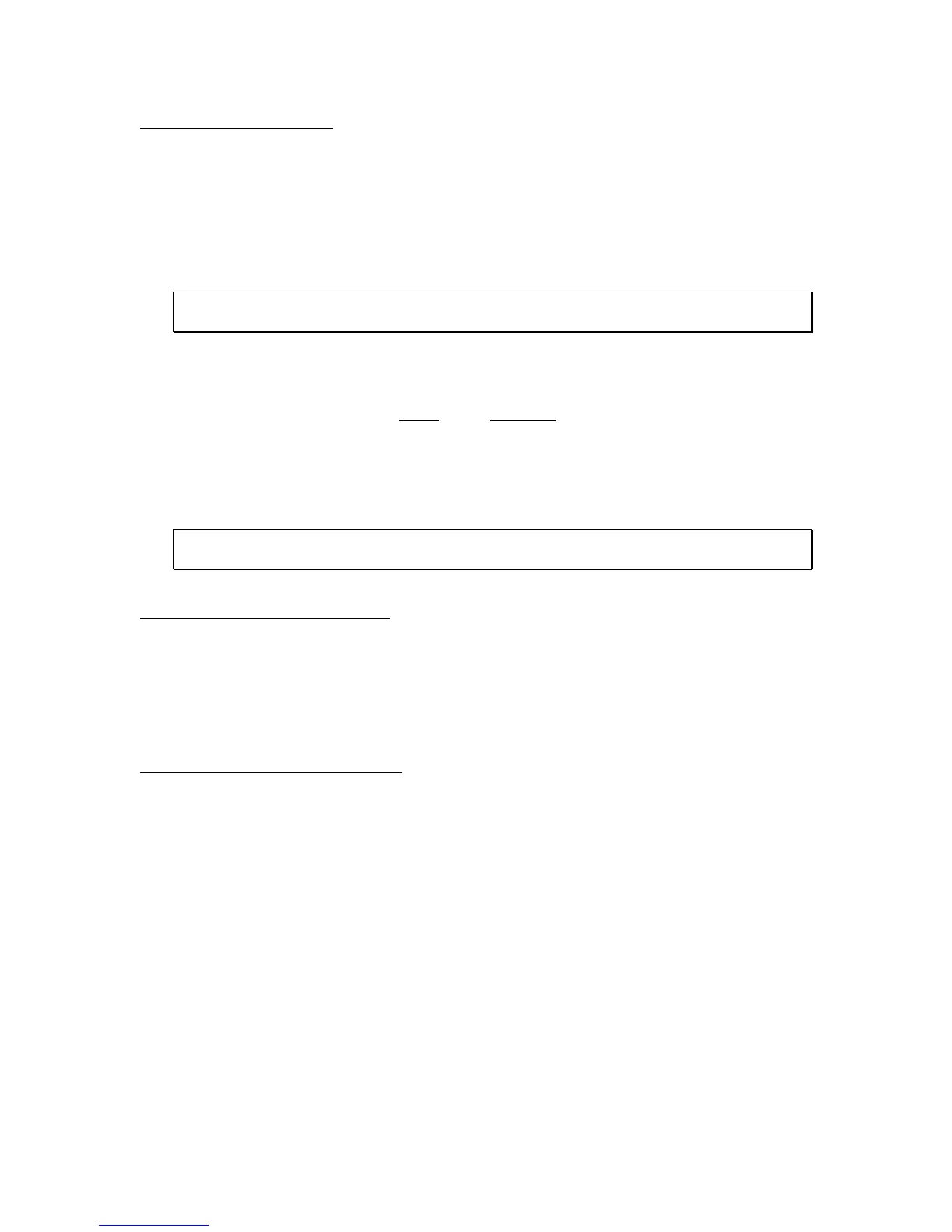9
Connecting your load cell(s)
The LCT-1 contains four connection terminals on the main board – one for each load cell:
1. LC1: J1
2.
LC2: J5
3.
LC3: J6
4.
LC4: J7
Connect your load cell cable (not included) to the appropriate terminal on the main board.
Caution! Strip each load cell wire back 10 mm and tin before inserting into the spring
loaded terminals.
Load Cell Terminals (J1, J5, J6 and J7)
S- - Signal
S+ + Signal
E- - Excitation
E+ + Excitation
Caution! If connecting less than four load cells to the LCT-1, then the S+ and S- terminals
must be shunted with a jumper wire on each unused load cell input terminal
Getting Started – Cabled Systems
1. Press and hold the ON/PRINT key on the digital indicator unit for two seconds.
After a brief initialization period, the scale will revert to a zero (“0”) weight display.
Your digital indicator is now ready for configuration and system calibration.
Getting Started – Wireless Systems
1. Switch on the TI-500 RFTM remote wireless A/D module(s) by pressing the BLUE but-
ton once. The blue LED will turn solid for a few seconds and then start to flash.
2. Next press and hold the ON/PRINT key on the digital indicator unit for two seconds.
After a brief initialization period, the scale will revert to a zero (“0”) weight display.
Your wireless digital indicator is now ready for configuration and system calibration.
