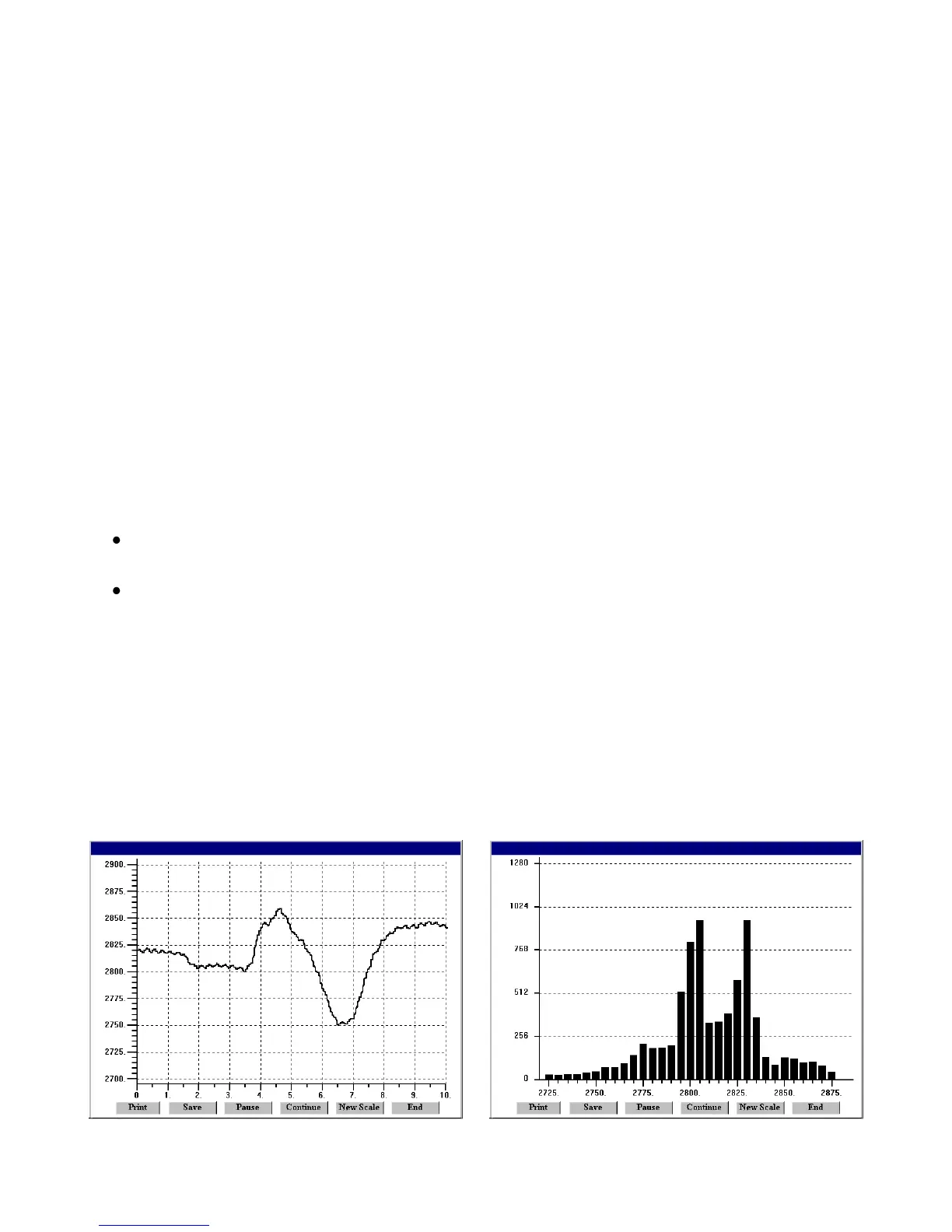SETUP & FILE SHARING WITH A CONNECTED METER
A meter setup file can easily be created or edited on the PC, be saved to disk, and be
downloaded via USB into the meter with no keypad programming -- a major time savings
when multiple meters have to be set up in the same way.
The best way to learn SSI Instrument Setup is to experiment with it. From the Main Menu,
click on Meter > Get Setup to retrieve the existing setup data from the meter. Click on View
> Setup to bring up a tabbed setup screen, which will allow you to easily edit the setup
parameters using pull-down menus and other selection tools. You can save your selections
to a disk file by clicking on File > Save Setup. You can download your edited file to the
meter by clicking on Meter > Put Setup.
With the meter connected, a Commands pull-down menu allows you to execute certain
meter functions by using your computer mouse. You can reset individual meter functions,
and display current, peak or valley readings.
MENU DISPLAY WITH A CONNECTED METER
After performing a Menu > Get Setup from the Main Menu, select View > Menu. Shown on
the computer screen will be the sequential menu items and associated values to be
displayed on the meter when stepping through the menu with the keypad.
Click on any row on the computer screen to bring up a detailed help window for that
menu item.
Click on Print for a hardcopy, which you can then use for your records and as a
convenient roadmap for programming the meter via its keypad.
MENU DISPLAY WITH NO METER CONNECTION
SSI Instrument Setup software is also an aid to meter programming when the meter is not
connected to the PC. Upon launching the software, click on None. From File, click on
Default Setup. Then click on View > Setup. Make all of the screen selections as if connected
to a meter. When done, press on Main Menu, then on View > Menu. The selections made
under Setup will now be shown on the computer screen, as illustrated on the previous page.
REAL-TIME DATA DISPLAY WITH A CONNECTED METER
