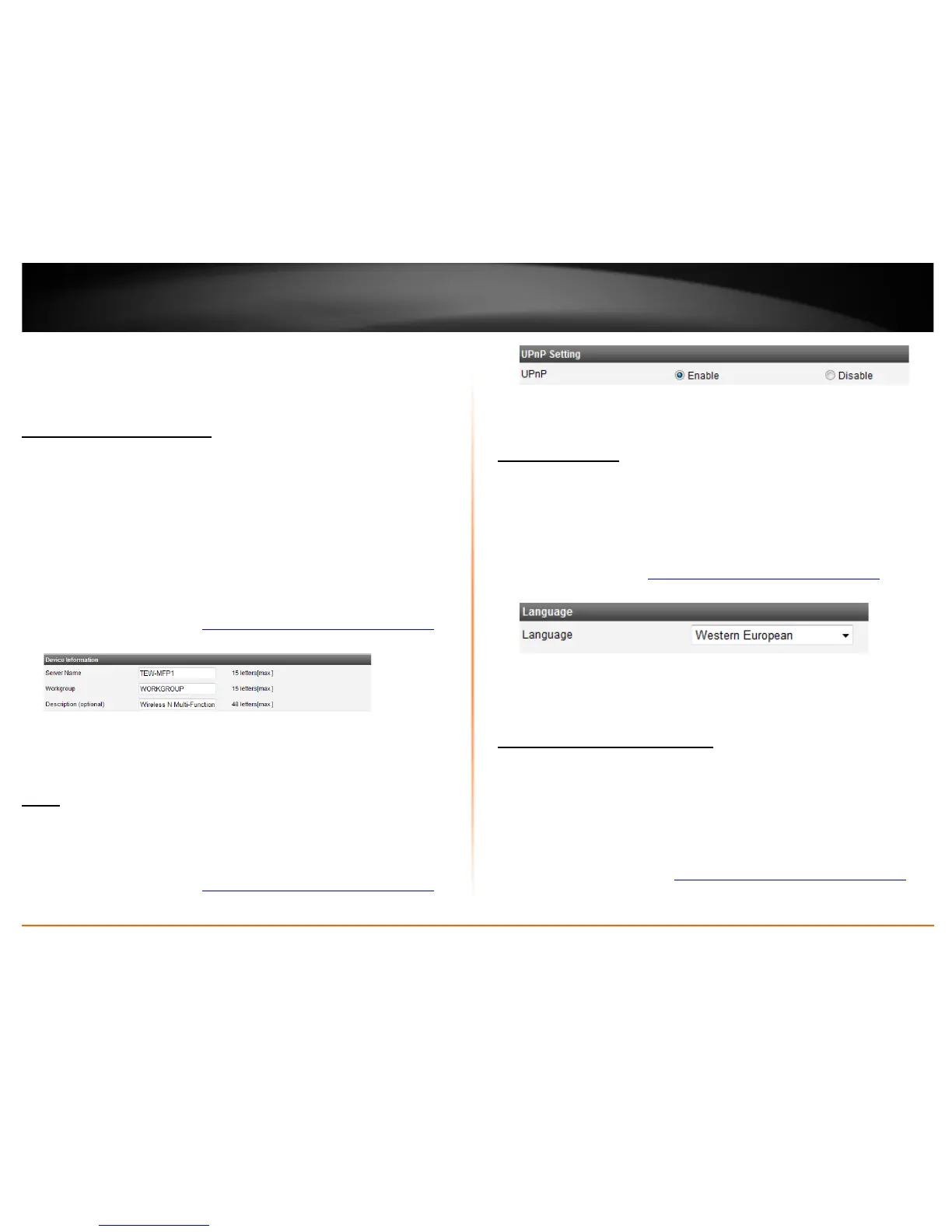© Copyright 2011 TRENDnet. All Rights Reserved.
13
TRENDnet User’s Guide
TE100-MFP1
3. Select Static IP
4. Enter the IP address and Subnet Mask settings.
5. Click Apply to save settings.
Change Device Information
General
In most cases, you do not need to change the device information and the default
settings are just fine. However you can customize these settings to match your network.
These settings help you determine or find the device from features like Windows
Network Map or a router’s client list.
• Server Name: The device name described on your network
• Workgroup: The work group assigned to the device
• Description: The product descript of the device
1. Log into the management page (
see “Access the management page” on page 11).
2. Click on General tab and scroll down to the Device Information section.
3. Enter the updated device information
4. Click Apply.
UPnP
General
Universal Plug and Play (UPnP) is a networking protocol that makes your networking
devices discoverable in the network. By default the UPnP setting is set to enable. The
device can be discovered under your computer’s network map
1. Log into the management page (
see “Access the management page” on page 11).
2. Click on General tab and scroll down to the UPnP section
3. Select Enable or Disable option
4. Click Apply to save settings.
Change Language
General
The device supports multiple languages of the management page. Currently the
languages offered are; Western European (English), Central European, Traditional
Chinese, Simplified Chinese, Japanese, Korean, Cyrillic, Greek, Arabic, and Thai. You can
change the displayed language with the below steps.
1. Log into the management
see “Access the management page” on page 11).
2. Click on General tab and scroll down to the Language section
3. Select your desired language on the pull down menu.
4. Click Apply to save settings.
Change Admin Account Setting
Administrator
By default username and login password of the device is admin for both username and
password. It is recommended to change the default password for added security. You
can change both login username and password of the device management page by
following the steps below.
Note: Changes to these settings are case sensitive and should be written down
somewhere and stored.
1. Log into the management page
see “Access the management page” on page 11).
2. Click on Administrator tab and scroll down to the Set Administrator section
