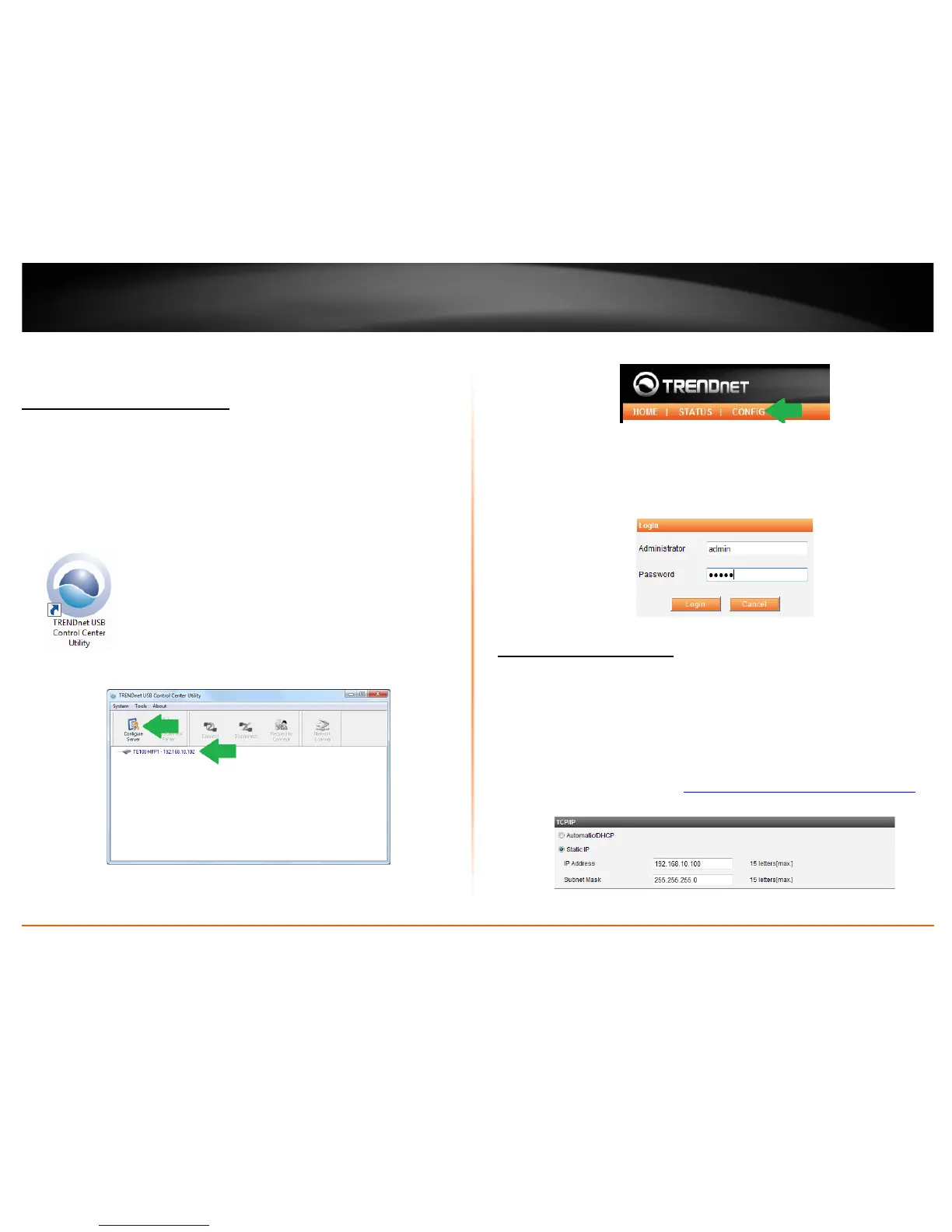© Copyright 2011 TRENDnet. All Rights Reserved.
12
TRENDnet User’s Guide
TE100-MFP1
Advance Configuration
Access the management page
Note:
• The management page is accessed through the use of your Internet web browser
(e.g. Internet Explorer, Firefox, Chrome, Safari, Opera) and will be referenced
frequently in this User’s Guide.
• When the TE100-MFP1 is set to DHCP, the easiest way to access the management
page is through the USB Control Center Utility. Follow the below steps to proceed.
1. Double click on the USB Control Center Utility icon.
2. The utility will automatically find the TE100-MFP1.
3. Select the TE100-MFP1 and press Configure Server.
4. The user interface of the TE100-MFP1 will open. Click on Config.
5. Enter the User Name and Password and then click Login. By default:
Administrator (User Name): admin
Password: admin
Note: User name and Password are case sensitive
Change device IP address
General
By default the device is set to Automatic/DHCP. This setting allows the device to
automatically obtain an IP address from your network. However you can statically assign
an IP address to the device.
Note: The IP address must be in the same subnet as your network. Incorrect settings
may cause issues.
1. Log into the management page (
see “Access the management page” on page 11).
2. Click on General tab and scroll down to the TCP/IP section.
