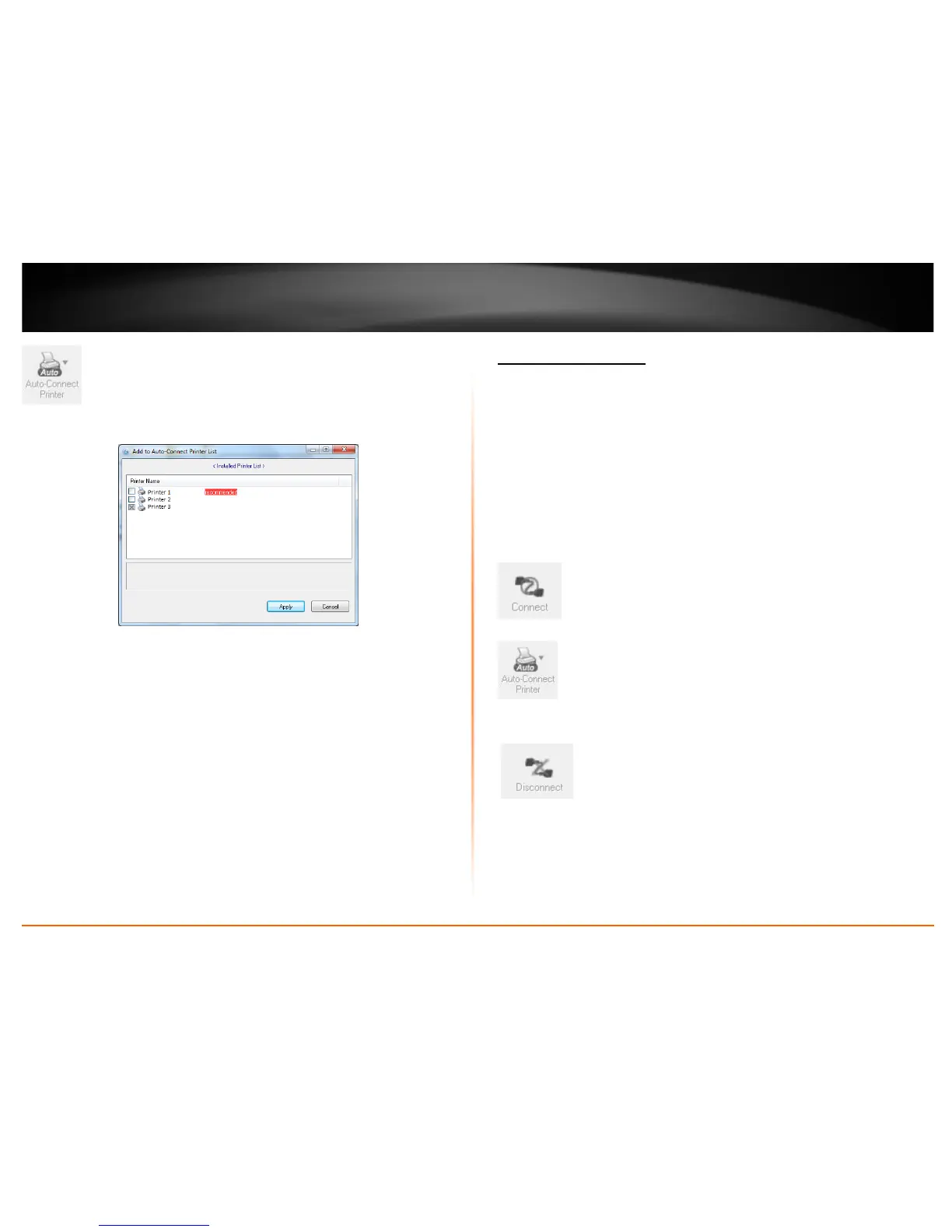© Copyright 2011 TRENDnet. All Rights Reserved.
11
TRENDnet User’s Guide
TE100-MFP1
2. Select the assigned printer to use as the auto connect printer by checking the box.
3. When you are finished, click Apply.
Connect to a Scanner
Note: This function applies to stand-alone USB scanners or USB scanners included with
multi-function printers. It is required that the scanner drivers are installed before your
computer is able to scan. Please ensure the scanner drivers are installed. If the scanner
drivers are not installed, please refer to your printer manufacturer website or
documentation on where to download and how to install the scanner drivers. Before
installing the scanner drivers, connect your computer to the printer using the USB utility
first. Some scanners may require that the scanner is directly connected to the computer
in order to complete the driver installation.
1. Select the scanner or multi-function printer with scanning capability listed in the
utility.
2. Click Connect to connect your computer to the scanner.
3. Once your computer is connected, you can receive scanned files from the scanner.
4. After you have finished printing, click Disconnect, to make the scanner available to
other computers on your network that use the scanner.
