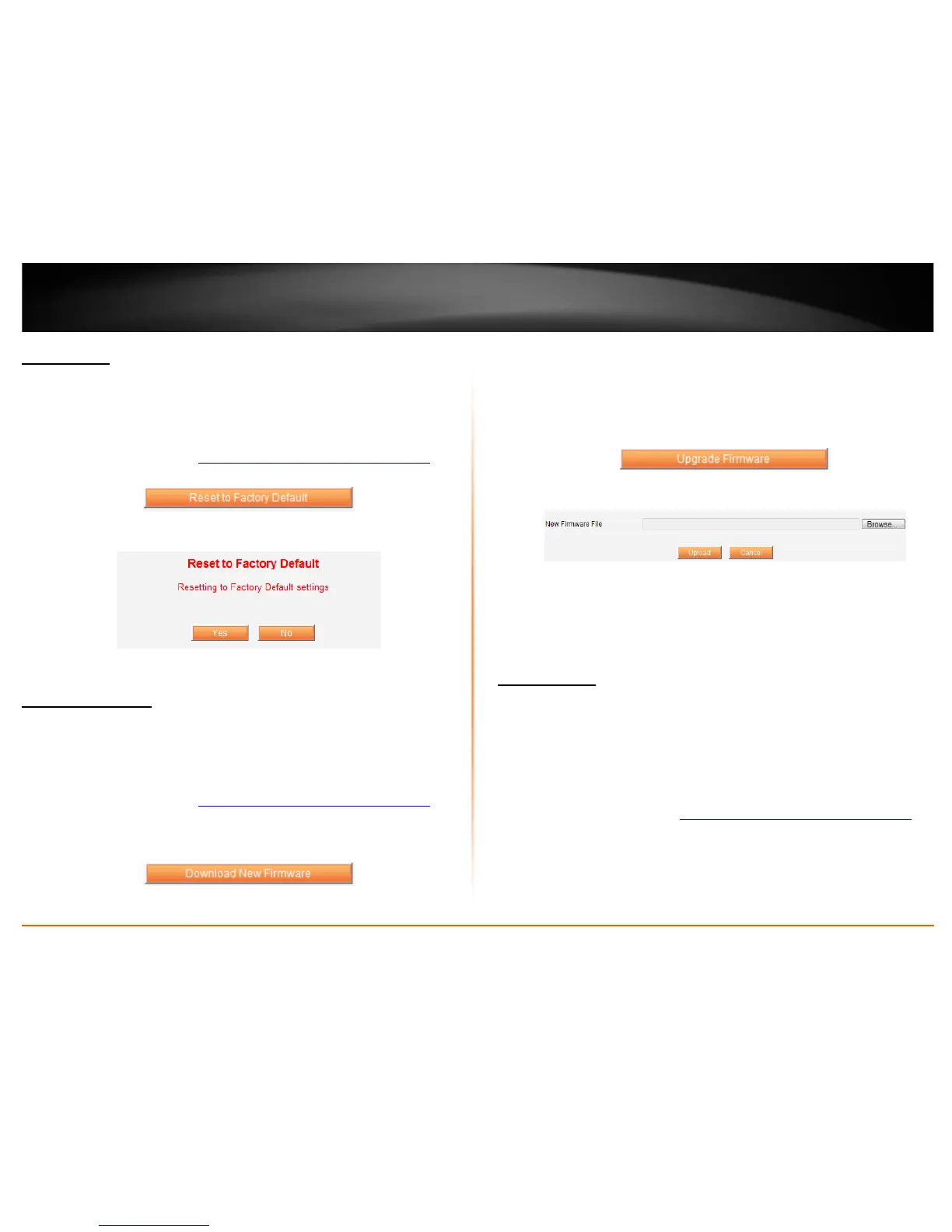© Copyright 2011 TRENDnet. All Rights Reserved.
15
TRENDnet User’s Guide
TE100-MFP1
Reset device
Maintenance
A device reset will set the device back to factory default settings. This can be a useful
tool when troubleshooting your network. There are two ways on how to reset the
device. You can simply press and hold for 10 second the reset button located on the side
of the unit. The other way is to follow the steps below.
1. Log into the management page
see “Access the management page” on page 11).
2. Click on Maintenance tab
3. Click the Reset to Factory Default button
4. Click Yes to confirm the reset
Upgrade Firmware
Maintenance
Firmware upgrades enhance the device from the current firmware version or add new
features. Follow the steps below on how to perform a firmware upgrade. It is
recommended that you reset the device back to factory default settings once the
firmware upgrade process is completed.
1. Log into the management page
see “Access the management page” on page 11).
2. Click on Maintenance tab
3. Click the Download New Firmware button, this will automatically open a web
browser to TRENDnet.com
4. Go to the product webpage and in the download section of the product webpage
you will find available update firmware.
5. Download and save .zip firmware file to our computer
6. Unzip the downloaded file into your computer
7. Return back to the device management screen and click the Upgrade Firmware
button
8. Click Browse and select the firmware file from the unzipped folder
9. Click the Upload button to upgrade the device firmware
Device Status
System Status
Status
The system status page provides device information of your unit. This information can
be used when troubleshooting your network.
• Firmware Version: Device firmware version
• Model: Device model name
• MAC Address: MAC address of the device
1. Log into the management page
see “Access the management page” on page 11).
2. Click on Status
