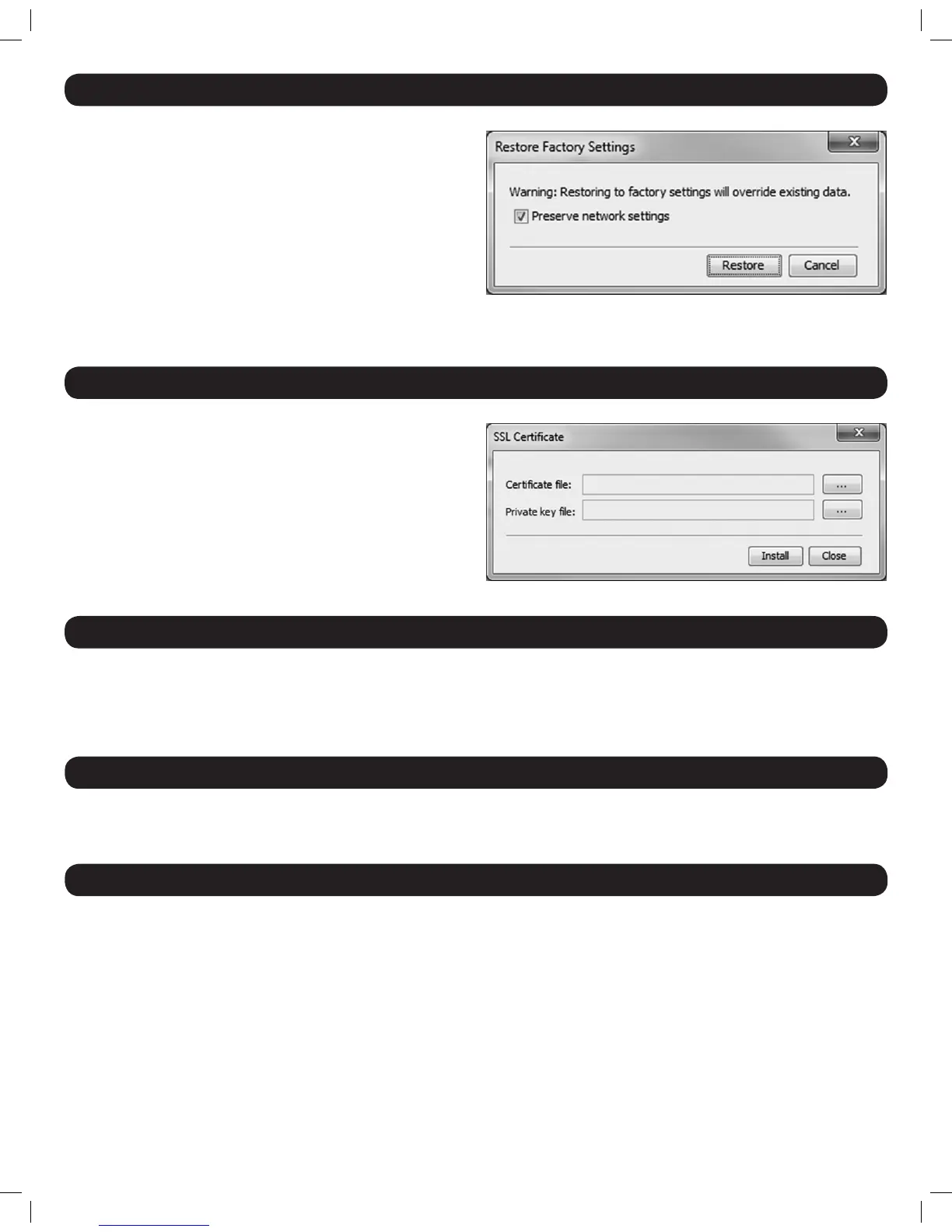15
22. Save
To apply any conguration changes you make, you must click the Save button at the top of the screen. Certain changes, such as Device page and
Security page changes, require the KVM to be rebooted. When clicking the Save button after these types of changes, a prompt will appear to inform
you that a reboot is needed. Click Yes to continue with the changes and reboot, or No to cancel.
20. Factory Restore
The Factory Restore function will reset all of the settings and accounts
added by administrators to the Web Conguration Interface. There is a
check box that allows you to leave the network settings unchanged, while
resetting everything else. If this box is not checked, performing a restore
will clear the network settings information.
Warning: Once reset, the data cannot be retrieved.
To restore factory settings
1. Click the Factory Restore button.
2. Check the box if you want to preserve Network settings.
3. Click Restore. Device settings are now restored to their defaults.
21. Security (SSL Certificate)
Click on the SSL Certicate button at the top of the screen to pull up the
screen that allows you to install your own certicate. The elds on this
page are described below.
Certificate File: Browse to locate the Certicate le.
Private File: Browse to locate the Private Key le in PEM format.
Remove any passwords from the Private Key le.
Click Save to apply your changes.
23. Reload
24. Device Reboot
Click the Reload button at the top of the screen to restore the selected pages default values.
Click the Device Reboot to reboot the KVM switch.
201204111 93-2769.indd 15 8/2/2012 10:16:01 AM
