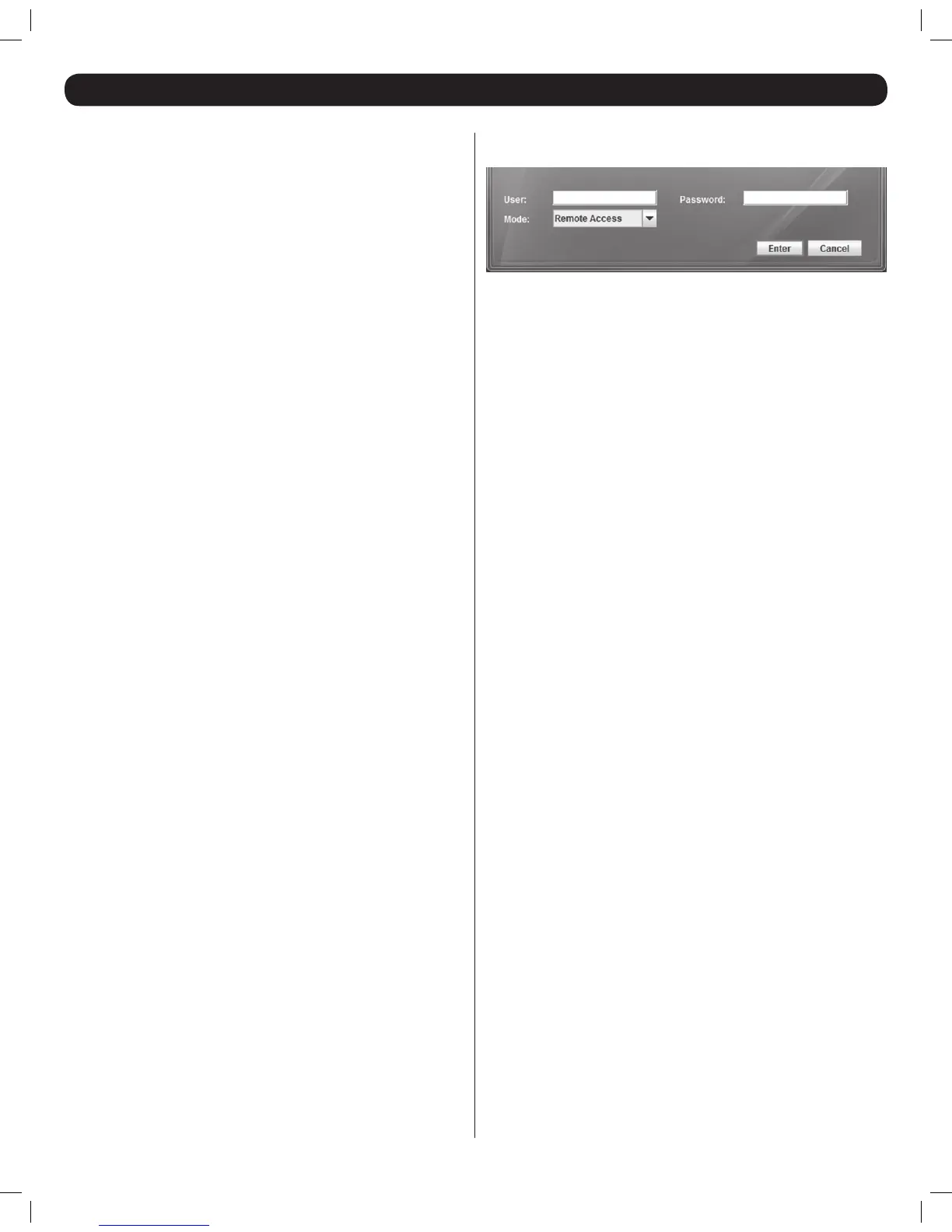16
25. Logging In
Note: Windows operating systems can use any browser to remotely
access connected computers. Linux-based computers can only use
Firefoxwhenremotelyaccessingconnectedcomputers.
1. Open your web browser and enter the IP address assigned to the KVM.
Note:
• OnlySSLconnectionsareallowed,soyoumuststarttheIPaddress
withHTTPS,andnotHTTP.)
• WhenlogginginusingaWindowsXPcomputer,add/ui.jnlp to the
endoftheIPaddress.
2. If a screen appears that states there is a problem with the web
site’s security certicate, click on the option to proceed anyway; the
certicate can be trusted. The Log On page appears, and the Java-
based application begins to install.
3. Prompts will appear asking if you wish to proceed with the Java
installation. Click the option to continue. Note: In the prompts that
appear,selecttheoptiontoalwaystrustcontentfromthissourceto
prevent these prompts from appearing every time you log on.
4. When the installation is complete, the username and password
screen appears.
5. Enter in your username and password as given to you by your system
administrator (if this is the rst time the KVM is being accessed, use the
default username admin and password access), and select the Remote
Access option from the drop-down menu beneath the username and
password elds. Click the Enter key to proceed. When rst connecting
to the KVM, an Auto Video Adjust will be performed. When this is
complete, moving your mouse should cause the local and remote
mouse pointers to align. If you’re local and remote mouse pointers do
not sync up, or if you are experiencing slow response time, you may
need to adjust the performance, video and/or mouse settings via the
remote toolbar. These settings are explained later in this manual.
201204111 93-2769.indd 16 8/2/2012 10:16:01 AM
