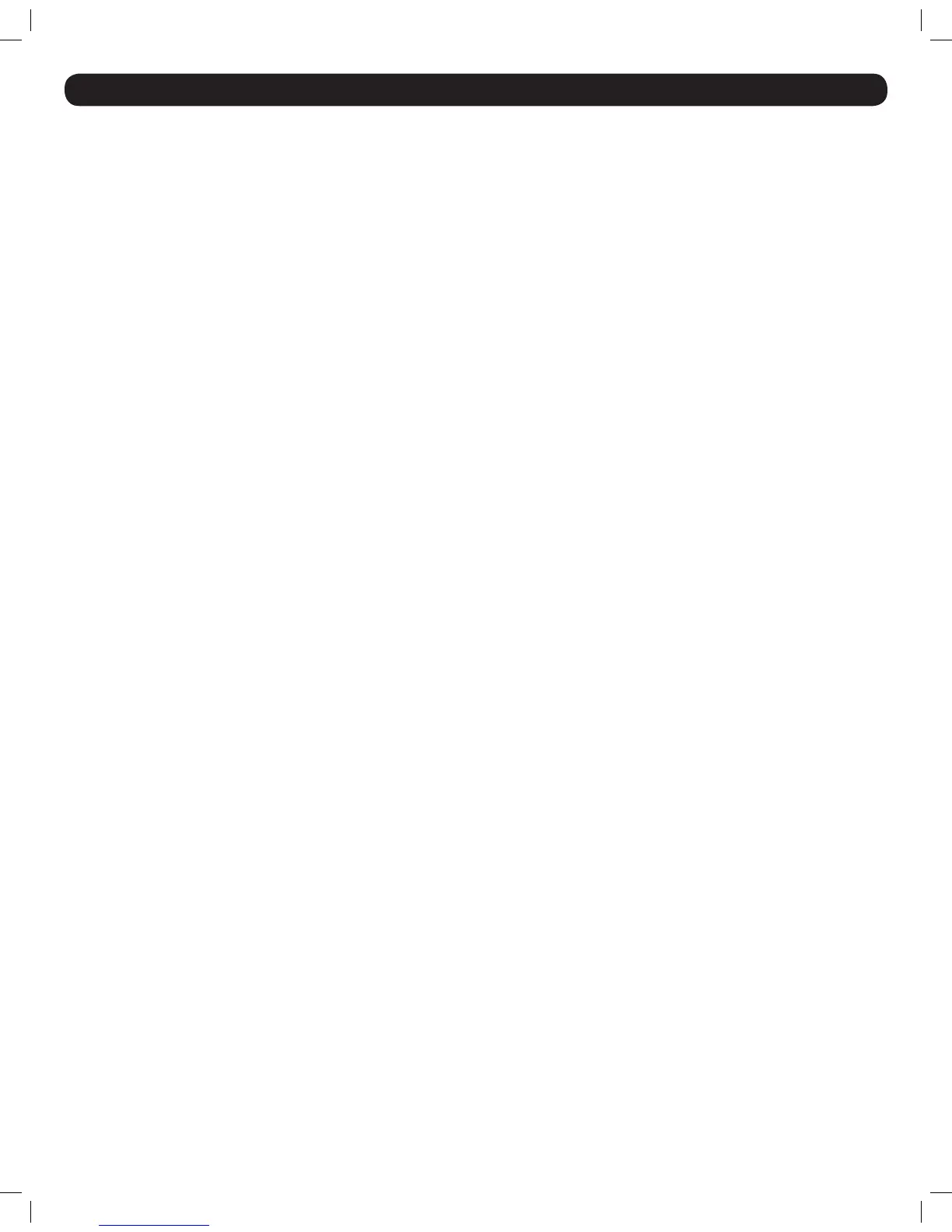23
29. On-Screen Display (OSD) Functions
When in the OSD main menu, there are various functions that can be performed using the keyboard keys. These functions are described in the
following sections.
F1 – HELP
Press the [F1] key to pull up the HELP screen. The HELP screen displays the functions that are available, and what keys are used to activate them.
F2 – SETTINGS
Press the [F2] key to pull up the OSD SETTINGS screen. From this screen you can congure the KVM and add/edit user accounts. The F2 – SETTINGS
section is described in detail in the On-Screen Display (OSD) F2 Settings section.
F4 – SCAN
Press the [F4] key to initiate an Auto Scan. When initiated, an Auto Scan automatically switches between accessible ports at a pre-determined time
interval. By default, each port is scanned for 30 seconds. The scan interval can be edited in the Time settings screen. (See Time section under On-
Screen Display OSD F2 Settings for details) During an Auto Scan, press the [F4] key to stop the scan at the currently selected port.
F5 – TUNING
As computers are located further away from the KVM switch, the video can become distorted. In the event you are experiencing poor video quality,
the TUNING function can be used to correct it. Press the [F5] key to display the currently selected port, with the TUNING bar displayed. Use the [←]
and [→] keys to make the necessary adjustments. When you are nished, press the [Esc] key to go back to the OSD. Note: Tuning is performed on
aport-by-portbasis.Youwillneedtoadjusteachportindividually.
F6 – MOVE LABEL
By default, the label that displays each ports PortNameappears in the top-center of the screen, but it can be moved anywhere on the screen that
you want. Press the [F6] key to display the currently selected port and its label. Use the [↑], [↓], [←] and [→] keys to move the label to the desired
location, and then press the [Esc] key to go back to the OSD. Note: Setting the label location is performed on one port at a time. You can move the
label to different locations on different ports.
F10 – NEW MONITOR – DDC2
In the event that one of the connected computers does not display an image on the console monitor (e.g. You get the error message ‘Unable to
Display Video Mode’), you may need to update the DDC information being used by the console monitor. To do this, follow the steps below.
1. Remove the SIU VGA connectors from the connected computers, while leaving the PS/2 and /or USB connectors plugged in.
2. Open the OSD main menu and press the [F10] key. The OSD will ash the message “Please Wait.” When that message disappears, the update
is complete.
3. Reconnect the SIU VGA connectors to the connected computers. You should now be able to display video from all of the remote computers.
201204111 93-2769.indd 23 8/2/2012 10:16:04 AM
