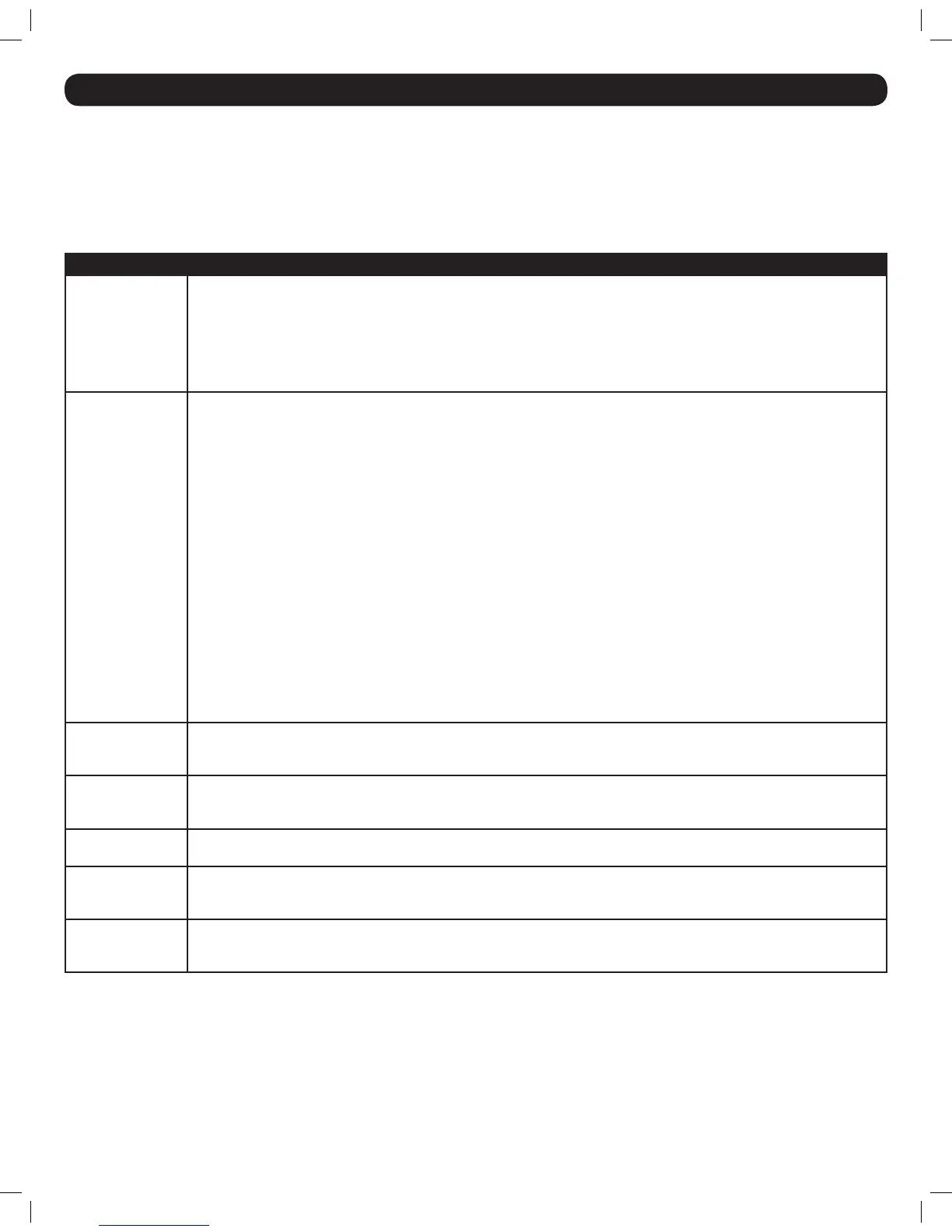24
30. On-Screen Display (OSD) F2 SETTINGS
Press the [F2] key to pull up the OSD SETTINGS screen. From this screen you can congure the KVM and add/edit user accounts. The pages
that follow describe the sections of the F2 SETTINGS page, and the settings included in them. Note: When local security is turned on, the KVM
administrator is the only one that can access the F2 SETTINGS page.
General
Highlight the General option and press the [Enter] key to open the GENERAL SETTINGS page. This page allows you to turn the KVMs local security
settings on/off, as well as to congure some of the basic KVM settings. The table below describes the settings found in this page.
Setting Description
Security By default, the Security setting is turned off. To activate the Security setting, highlight it and press the [Spacebar] key. Upon
pressing the [Spacebar] key, you will be prompted to enter the administrator password in order to change the Security setting.
The default administrator password is ADMIN. For security purposes, it is recommended that you update the administrator
password to something unique. (See the Security Settings section for details) Note: When security is activated, the keyboard
hotkeycommandsaredisabled,leavingtheOSDastheonlywayforyoutolocallyaccesstheconnectedcomputers.Upon
pressingthe[Shift][Shift]invocationcommand,youwillbepromptedtoenteryourpasswordbeforetheOSDcanbeaccessed.
The security settings in this OSD are exclusive to the local console, and do not affect the remote access security settings.
Hotkey By default, the hotkey used in keyboard hotkey commands and to open the OSD is the [Shift] key, but this can be changed
to any of the four options below. To toggle between commands, highlight the Hotkey option and press the [Spacebar] key.
(SH-SH)
• Press and release the [Shift] key twice to open the OSD.
• Press and release the [Shift] key, and then press and release the plus [+] key to switch to the next accessible port.
• Press and release the [Shift] key, and then press and release the minus [-] key to switch to the previous accessible port.
(CL-CL)
• Press and release the Left [Ctrl] key twice to open the OSD; or, press and release the Right [Ctrl] key, and then press and
release the Left [Ctrl] key.
• Press and release either [Ctrl] key, and then press and release the plus [+] key to switch to the next accessible port.
• Press and release either [Ctrl] key, and then press and release the minus [-] key to switch to the previous accessible port.
(CLF11)
• Press and release either [Ctrl] key, and then press and release the [F11] key to open the OSD.
• Press and release either [Ctrl] key, and then press and release the plus [+] key to switch to the next accessible port.
• Press and release either [Ctrl] key, and then press and release the minus [-] key to switch to the previous accessible port.
(PRSCR)
• Press and release the [Print Screen] key once to open the OSD.
• When you choose [Print Screen] as your hotkey, the keyboard hotkey commands are disabled, leaving the OSD as the
only way to access the connected computers.
Autoskip By default, the Autoskip setting is enabled, which prevents users from accessing ports that either don’t have a computer
connected to them, or that have a powered-off computer connected to them. To toggle this setting on/off, highlight it and
press the [Spacebar] key.
Serial Port By default, the SerialPortsetting is enabled, which allows a local rmware upgrade to be performed. To toggle this setting
on/off, highlight it and press the [Spacebar] key. Note:Thissettingaffectsthermwareupgradeportonly,andhasnothing
todowiththeSerial port on the back of the unit.
Keyboard Language By default, the Keyboard Language setting is set to US English, but it can be changed to French (FR) or German (DE). To
toggle between these three language settings, highlight the Keyboard Language setting and press the [Spacebar] key.
Switch Name By default, the switch name is NETCOMMANDER16IP, but this can be changed. Simply move the OSD cursor to the Switch
Name and type in the desired name. Delete any characters that you don’t want. The SwitchName can be up to 18 characters
in length, with spaces counting as characters.
F7 – Defaults You can restore the default settings of the local OSD by pressing the [F7] key. When pressed, you will be prompted to conrm
that you wish to continue. If yes, press the [Y] key to restore the default values. Note: All of the local OSD settings, including
Security and User Settings,willberestored.
201204111 93-2769.indd 24 8/2/2012 10:16:05 AM
