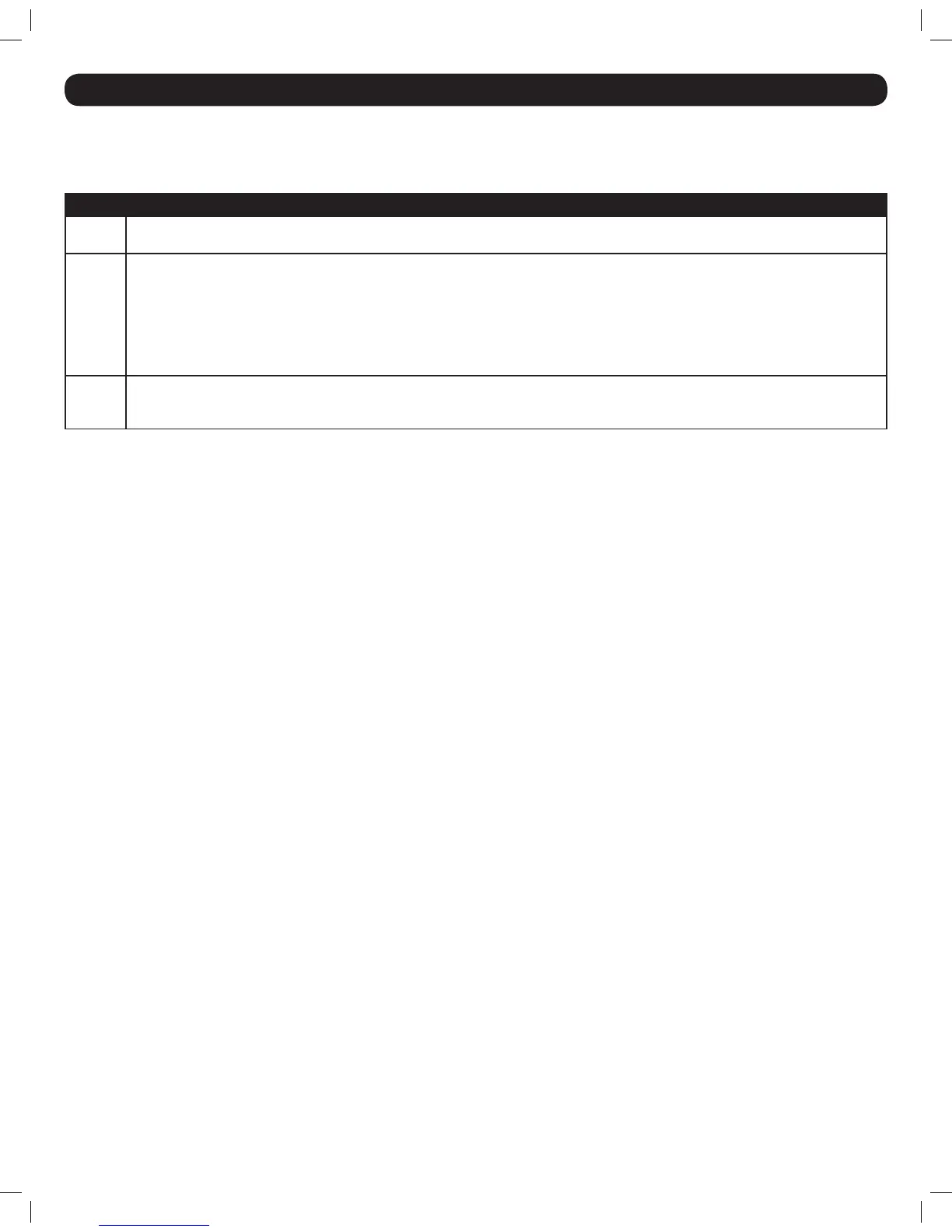25
30. On-Screen Display (OSD) F2 SETTINGS (Continued)
Ports
Highlight the Ports option and press the [Enter] key to open the Port Settings page. This page allows you to edit port names, set the remote computer
keyboard type, and set the hotkey for ports that have second level KVM switches connected to them. The table below describes each of these settings.
Column Description
NAME The rst column displays the name associated to each port. You can change this by moving the cursor to the desired port name and simply
typing over the existing name with the desired name. Port names can be up to 15 characters in length, with spaces counting as characters.
KB The second column displays the keyboard type associated with each port. By default, each port is set to PS, which works with Intel-based
computers and UNIX servers connected using a B078-101-USB. To toggle this setting between the options listed below, move the cursor
to the desired port, press the [Tab] key to move to the KB column, and then press the [Spacebar] key.
• PS – Intel-based computers and UNIX servers connected using a B078-101-USB
• U1 – HP UX
• U2 – Alpha UNIX, SGI or Open VMS
• U3 – IBM AIX
HKEY By default, the HKEY setting for each port is NO, which means that a computer is connected to it. When a second level KVM is connected
to a port, you need to update this setting to display its hotkey. To toggle this setting between the various hotkeys, move the cursor to
the desired port, press the [Tab] key to move to the HKEY column, and then press the [Spacebar] key.
Time
Highlight the Time option and press the [Enter] key to open the Time Settings page. This page lists all of the KVM ports on the left, and 3 time columns
on the right, which are described below.
SCN – Sets the amount of time spent on the selected port during an Auto Scan. The default scan interval is 30 seconds. A setting of 000 causes the
corresponding port to be skipped during an Auto Scan.
LBL – Sets the amount of time that the port’s label is displayed on the screen for. The default label display time is 30 seconds. A setting of 999
causes the label to be displayed continuously. A setting of 000 causes the label not to appear at all.
T/O – When Security is enabled, you set the KVM to logout after a specied amount of time. When this time is reached, entering the OSD invocation
command brings up a prompt asking you to enter a password, which is required to regain access to the KVM. The default timeout value is 30 seconds.
A setting of 999 disables the timeout function. Note:Asettingof000causestheKVMtologoutimmediately,notallowingtheuserenoughtimetohit
theOSDinvocationcommandtopullupthepasswordprompt.Itisrecommendedthatyoualwayskeepthetimeoutsettingat5secondsorhigher.If
yousetthetimeoutsettingat000andgetlockedoutoftheKVM,turntheunitoffandthenbackon.Whenturnedbackon,youwillbeabletouse
theOSDinvocationcommandtopullupthepasswordpromptandregainaccesstotheOSD.
To set the time periods mentioned above, follow the steps below.
1. Move the cursor to the desired port row and press the [Tab] key to jump to the desired column.
2. When the cursor is moved to the desired column, simply type in the time interval.
Users
The Users option can only be accessed when Security is enabled in the General Settings page. (See General under On-Screen Display OSD F2
Settings section for details.) Highlight the Users option and press the [Enter] key to open the User Settings page. In the column on the left side of the
screen, all of the ports on the KVM are listed. On the right side of the screen, there are 6 columns; one for each user account. For example, column
1 represents the rst user account that is displayed in the Security Settings page. (See the Security Settings section for details.) The letters in each
column represent the access rights that the corresponding user account has for the corresponding port. There are three types of access a user can
be given to a port, which are described below.
• Y – A Y signies that the corresponding user account has full access rights to the corresponding port.
• V – A V signies that the corresponding user account has view-only access rights to the corresponding port, meaning that they can view the remote
video, but are not allowed to control the connected computer with the keyboard and mouse.
• N – A N signies that the corresponding user account is not allowed to access the corresponding port.
To change the User settings, the administrator must follow the steps below.
1. In the User Settings page, use the [↓] and [↑] keys to move the cursor to the desired port row.
2. Use the [←] and [→] keys to move the cursor to the desired account column.
3. Press the [Spacebar] key to toggle between the different access types.
201204111 93-2769.indd 25 8/2/2012 10:16:05 AM
