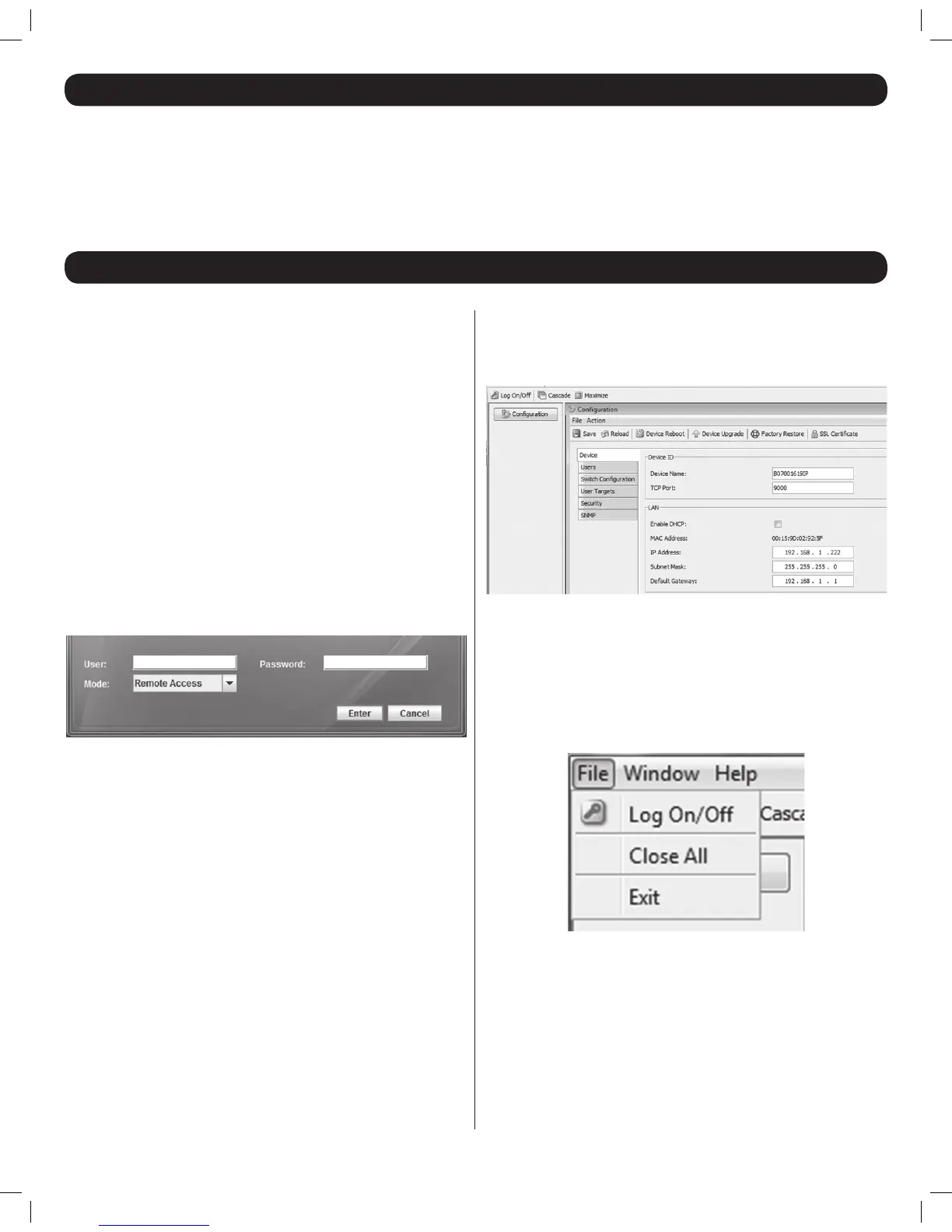7
10. Web Configuration Interface
The Web Conguration Interface is a Java-based utility that allows administrators to congure KVM network and security settings, create and manage
user accounts, and upgrade the IP portion of the KVM rmware. The sections that follow tell you how to log into the Web Conguration Interface, and
use the different settings available to the KVM administrators.
Note: TheWebCongurationInterfacecontrolssettings/accountsfortheIPportionoftheKVMonly.Settings/accountaccessforthelocalconsole
are set via the Local Console OSD.
11. Logging into the Web Configuration Interface
Logging In
1. Open your web browser and enter the IP address assigned to the KVM.
Note:
• OnlySSLconnectionsareallowed,soyoumuststarttheIPaddress
withHTTPS,andnotHTTP.)
• WhenlogginginusingaWindowsXPcomputer,add/ui.jnlp to the
endoftheIPaddress.
2. If a screen appears that states there is a problem with the web
site’s security certicate, click on the option to proceed anyway; the
certicate can be trusted. The Log On page appears, and the Java-
based application begins to install.
3. Prompts will appear asking if you wish to proceed with the Java
installation. Click the option to continue. Note: In the prompts that
appear,selecttheoptiontoalwaystrustcontentfromthissourceto
prevent these prompts from appearing every time you log on.
4. When the installation is complete, the username and password
screen appears.
5. Enter in your username and password as given to you by your system
administrator, and select from the drop-down menu beneath the
username and password elds whether you want to access the
Web Conguration Interface or to Remotely Access the connected
computers. Click the Enter key to proceed.
Web Configuration Interface Main Page
When logging into the Web Conguration Interface, it opens with the
Congurationinterface in the main portion of the screen, with the Device
page displayed.
At the very top of the Web Conguration Interface are menu bars and
icons that allow you to perform various functions. These functions, as well
as all of the settings in the Web Conguration Interface, are described in
the sections that follow.
File Menu
The File Menu in the upper-left of the screen includes three items; Log
On/Off, Close All and Exit.
Log On/Off – When selected, it will close the Web Conguration interface
and display the username and password screen. This function can also
be performed by clicking on the Log On/Off button directly underneath
the File Menu.
Close All – When selected, it will close the Conguration interface in the
main part of the screen, but the rest of the Web Conguration Interface
will remain open. Click the Conguration button to open the Conguration
interface back up.
Exit – When selected, the Web Conguration Interface is closed altogether.
201204111 93-2769.indd 7 8/2/2012 10:15:58 AM
