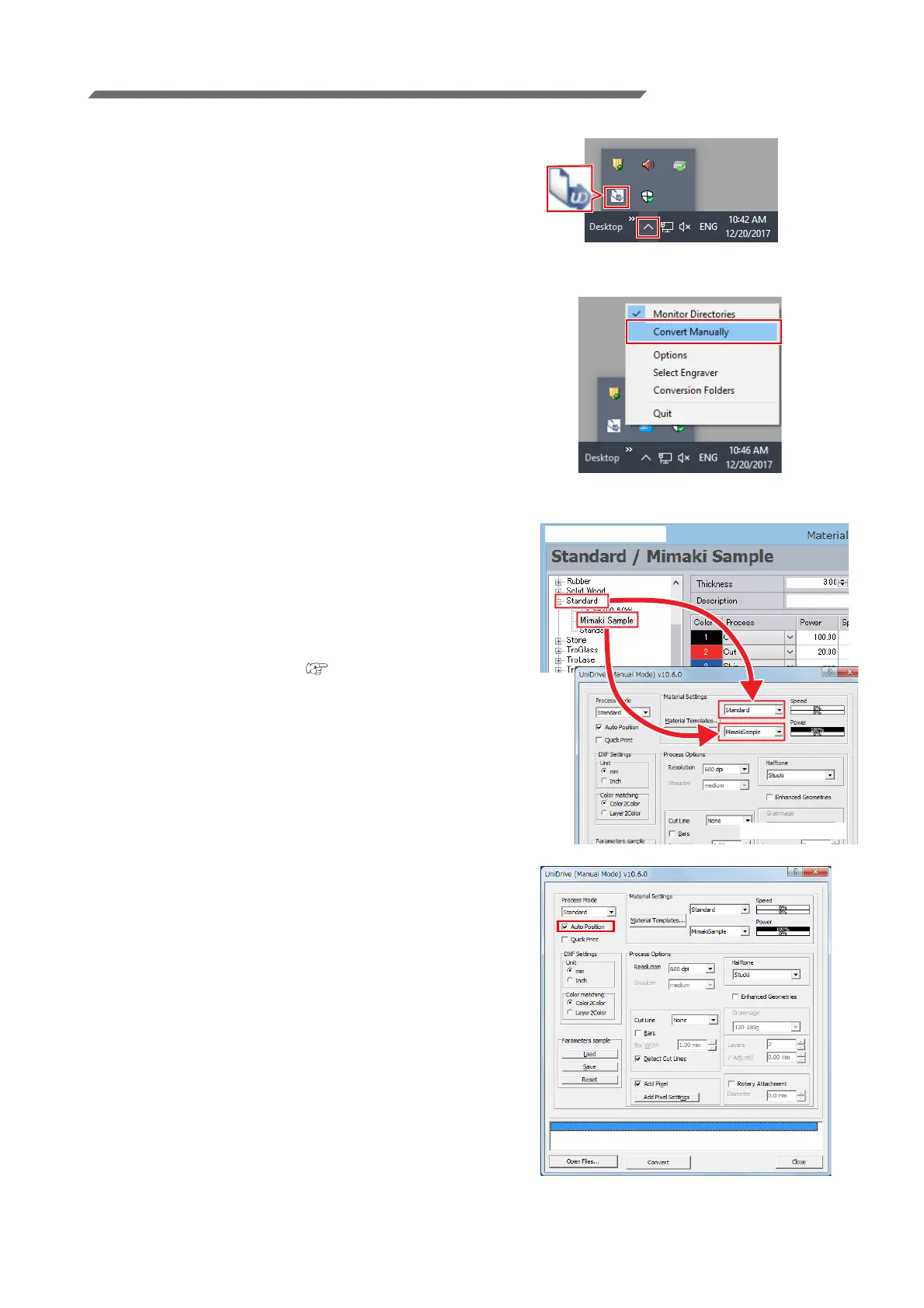- 11 -
Creating a cutting conditions parameter file (Trotec UniDrive )
1. Launch Trotec UniDrive.
• The Trotec UniDrive icon is displayed in the task
tray to the right of the Windows taskbar.
2. Right-click the Trotec UniDrive icon dis-
played in the task tray to the right of the
taskbar.
• The Trotec UniDrive menu will come up.
3. Select the [Convert Manually] menu
option.
• The [UniDrive (Manual Mode)] dialog is dis-
played.
4. Create a cutting conditions parameter
file.
• Associate the material template (laser cutting
conditions) that was set using Trotec Job Control
with the parameter file.
(1) Select the material.
• Please select the material created using Tro-
tec JobControl. ( P.10 "Register the new
material.")
In the upper drop-down list, select the mate-
rial group. In the lower drop-down list, select
the material template.
(2) Check or uncheck the [Auto Position] check
box.
• For the example in this document, please
check this box.
Trotec JobControl
Trotec UniDrive
