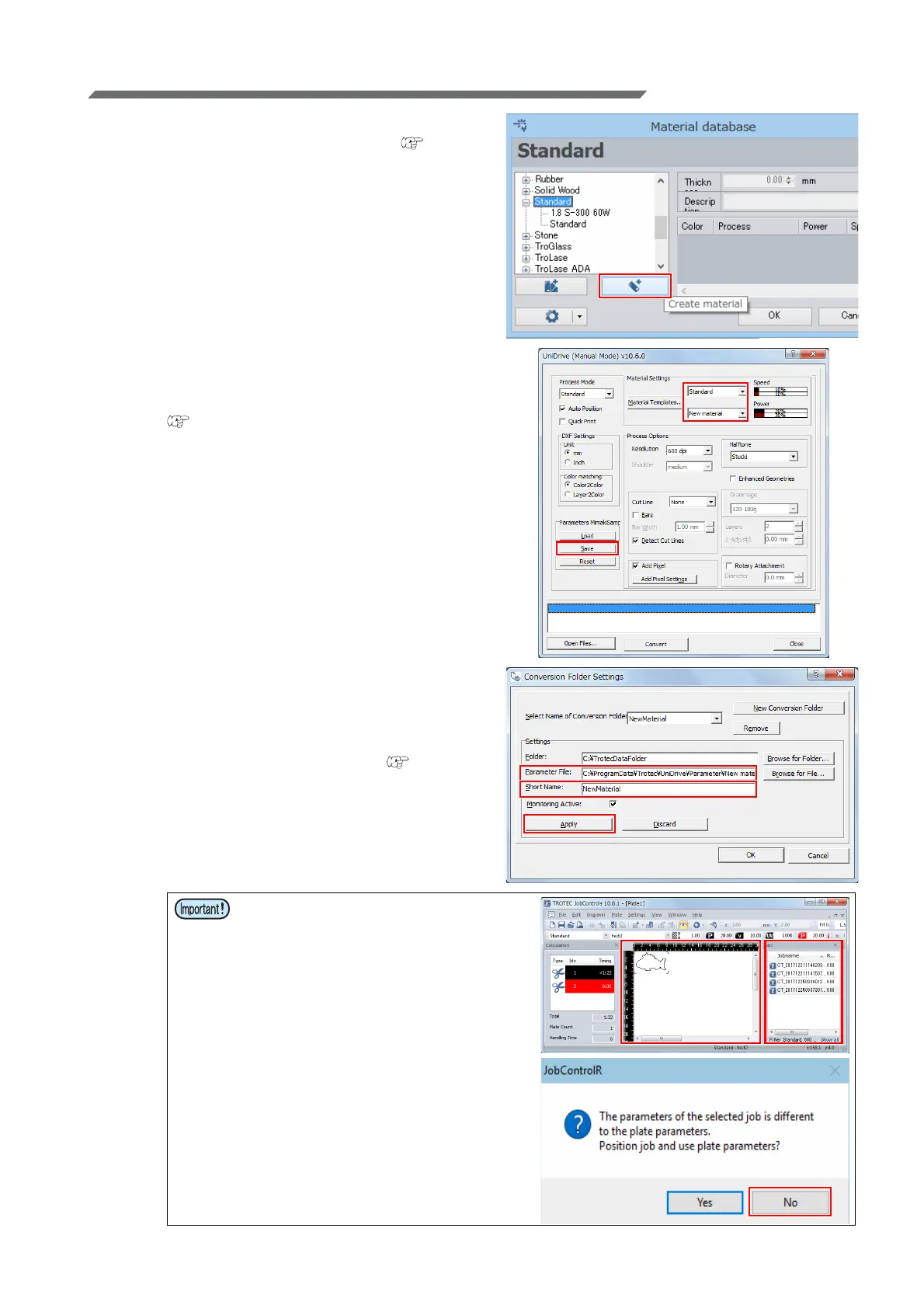- 29 -
Adding cutting conditions
1. Create a new material in the Trotec Job-
Control [Material database]. ( P.10
"Register the new material.")
• The newly created material template also applies
to data already loaded in Trotec JobControl.
2. In the Trotec UniDrive [Convert Manually]
- [UniDrive (Manual Mode)] dialog, create
a parameter file for the new material.
( P.11 "Create a cutting conditions
parameter file.")
3. In the Trotec UniDrive [Conversion Fold-
ers] - [Conversion Folders Settings] dia-
log, create a new conversion folder by
setting the parameter file of the new
material created in step 2. ( P.13
"Associate the conversion folder with the
cutting conditions parameter file (Trotec
UniDrive)")
• If data that has an existing material
template is on the Trotec JobControl
view, it is not possible to reposition this
data by applying a different material
template.
If the message shown on the bottom
right appears, click the [No] button.
Delete the data on the JobControl view,
or drag and drop it back into the job list
on the right side of the screen. It is then
possible to reposition the data with the
new material template applied.
