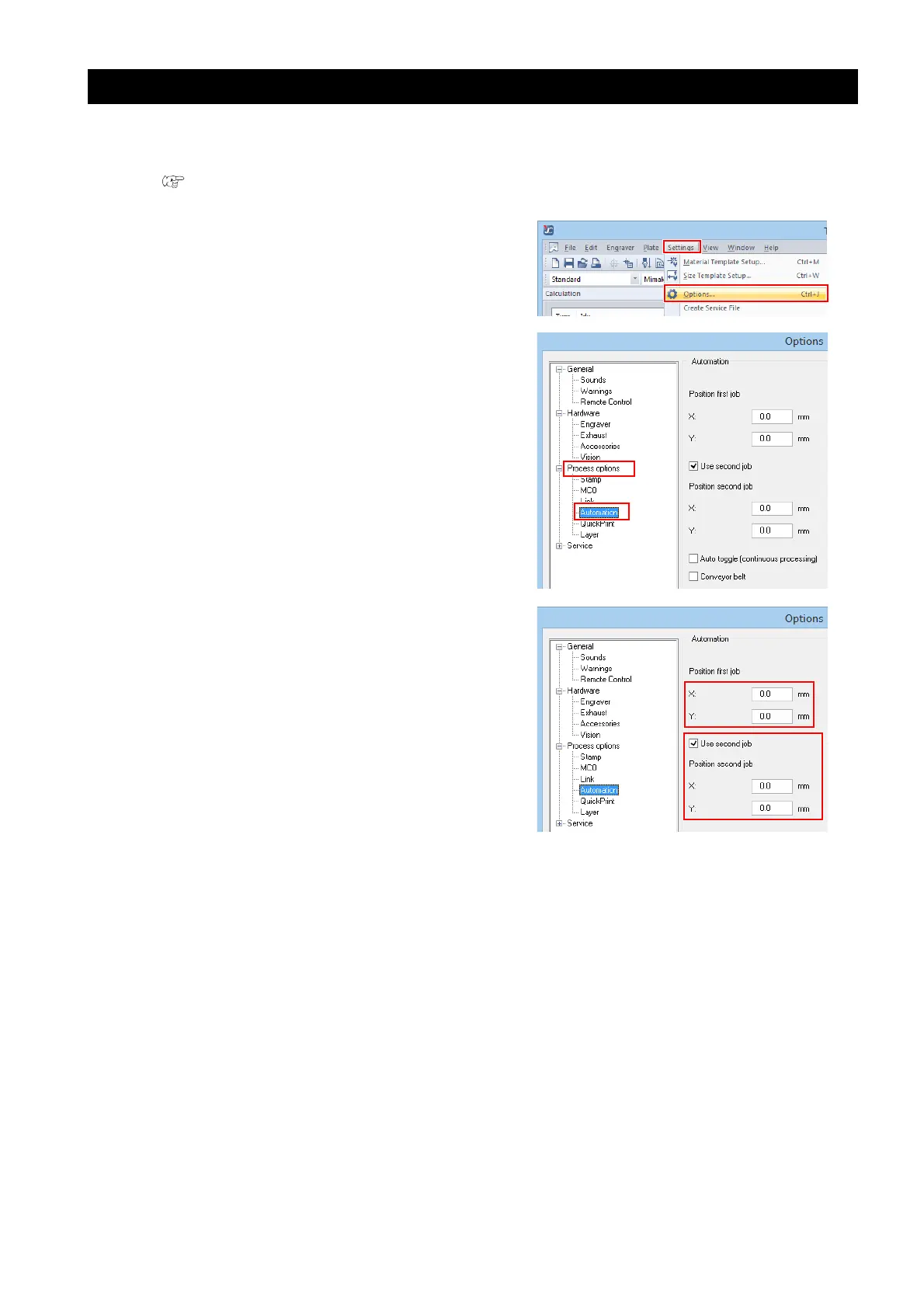- 35 -
Changing the origin during Trotec JobControl automatic positioning (Auto Position ON)
The data sent from FineCut to Trotec JobControl is automatically positioned without entering the job list. Auto-
matically positioned data can also be manually moved to the desired place.
This can be performed when the Trotec UniDrive [UniDrive (Manual Mode)] dialog [Auto Position] check box is
checked. ( P.11 "Check or uncheck the [Auto Position] check box.")
1. Select [Options] in the Trotec JobControl
[Settings] menu.
2. In the [Options] dialog, click [Process
options] - [Automation].
3. [Position first job] - [X], [Y]: Sets the ori-
gin.
4. Check the [Use second job] check box.
• If the [Use second job] check box is unchecked,
it will be automatically positioned in the JobCon-
trol view so that it does not overlap.
5. [Position second job] - [X], [Y]: Sets the
origin for the second and subsequent
jobs.
