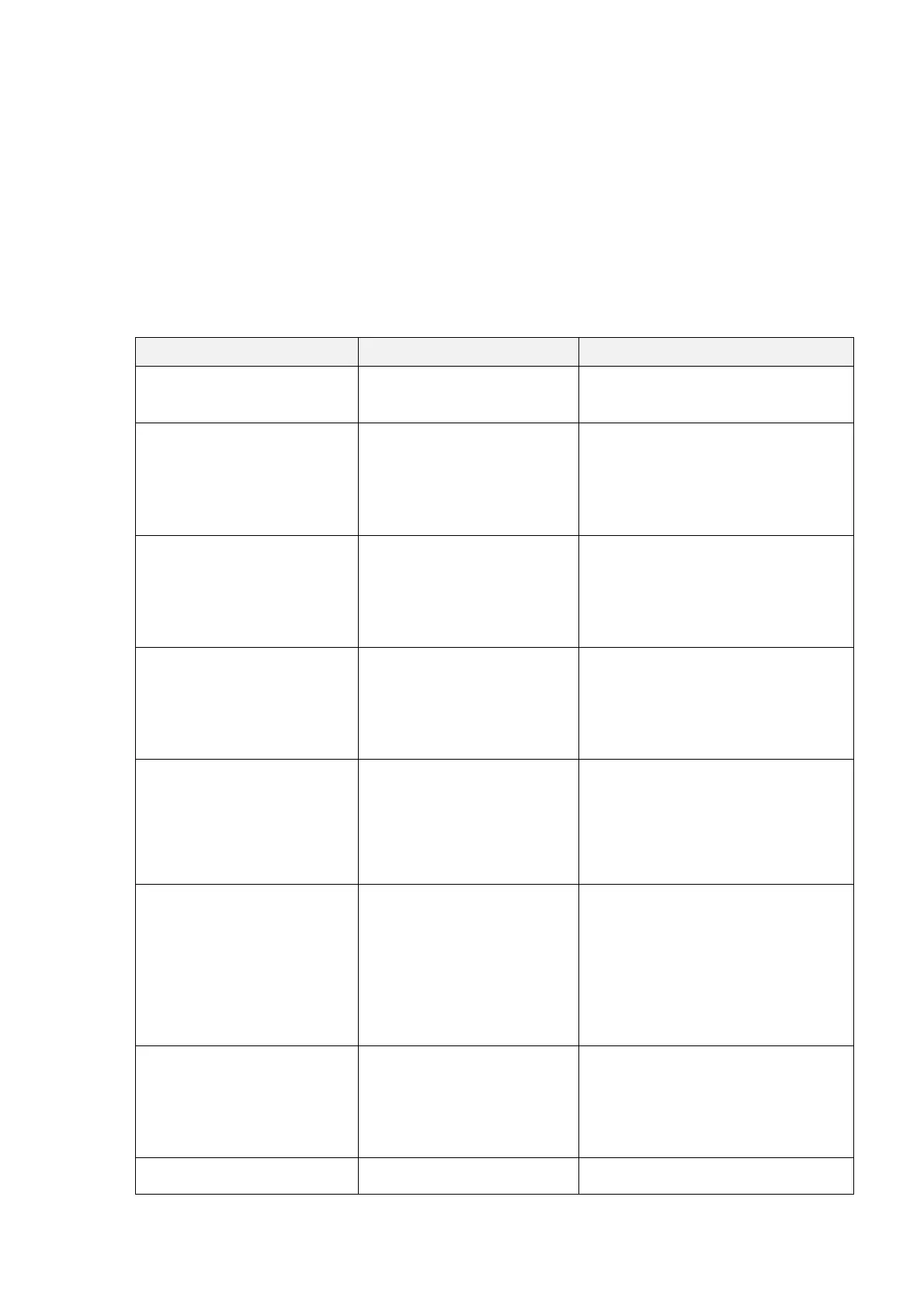4. TROUBLESHOOTING
4.1 Common Problems
The following guide lists the most common problems that may be encountered when
operating this bar code printer. If the printer still does not function after all suggested
solutions have been invoked, please contact the Customer Service Department of your
purchased reseller or distributor for assistance.
Power indicator does not
illuminate
* The battery is not properly
installed.
* Switch the printer on.
* Charge the battery.
- The printer status from
DiagTool shows “Head
Open”.
* The printer carriage is open.
* Please close the print carriage.
- The printer status from
DiagTool shows “Out of
Paper”.
* Running out of media roll.
* The media is installed
incorrectly.
* Black mark sensor is not
calibrated.
* Supply a new media roll.
* Reinstall the media roll.
* Calibrate the black mark sensor.
- The printer status from
DiagTool shows “Paper Jam”.
* Black mark sensor is not set
properly.
* Make sure media size is set
properly.
* Media may be stuck inside
the printer mechanism.
* Calibrate the black mark sensor.
* Set media size correctly.
* The space of FLASH/DRAM
is full.
* Delete unused files in the
FLASH/DRAM.
* Run printer self-test and check the
available memory space for DRAM or
FLASH.
* Check the available memory space
for DRAM or FLASH via DiagTool.
* Media is loaded incorrectly
* Dust or adhesive
accumulation on the print
head.
* Print density is not set
properly.
* Printhead element is
damaged.
* Reload the supply.
* Clean the print head.
* Clean the platen roller.
* Adjust the print density and print
speed.
* Run printer self-test and check the
print head test pattern if there is dot
missing in the pattern.
* Change proper media roll.
Missing printing on the left or
right side of label
* Wrong label size setup.
* Set the correct label size.
Gray line on the blank label
* The print head is dirty.
* The platen roller is dirty.
* Clean the platen roller.