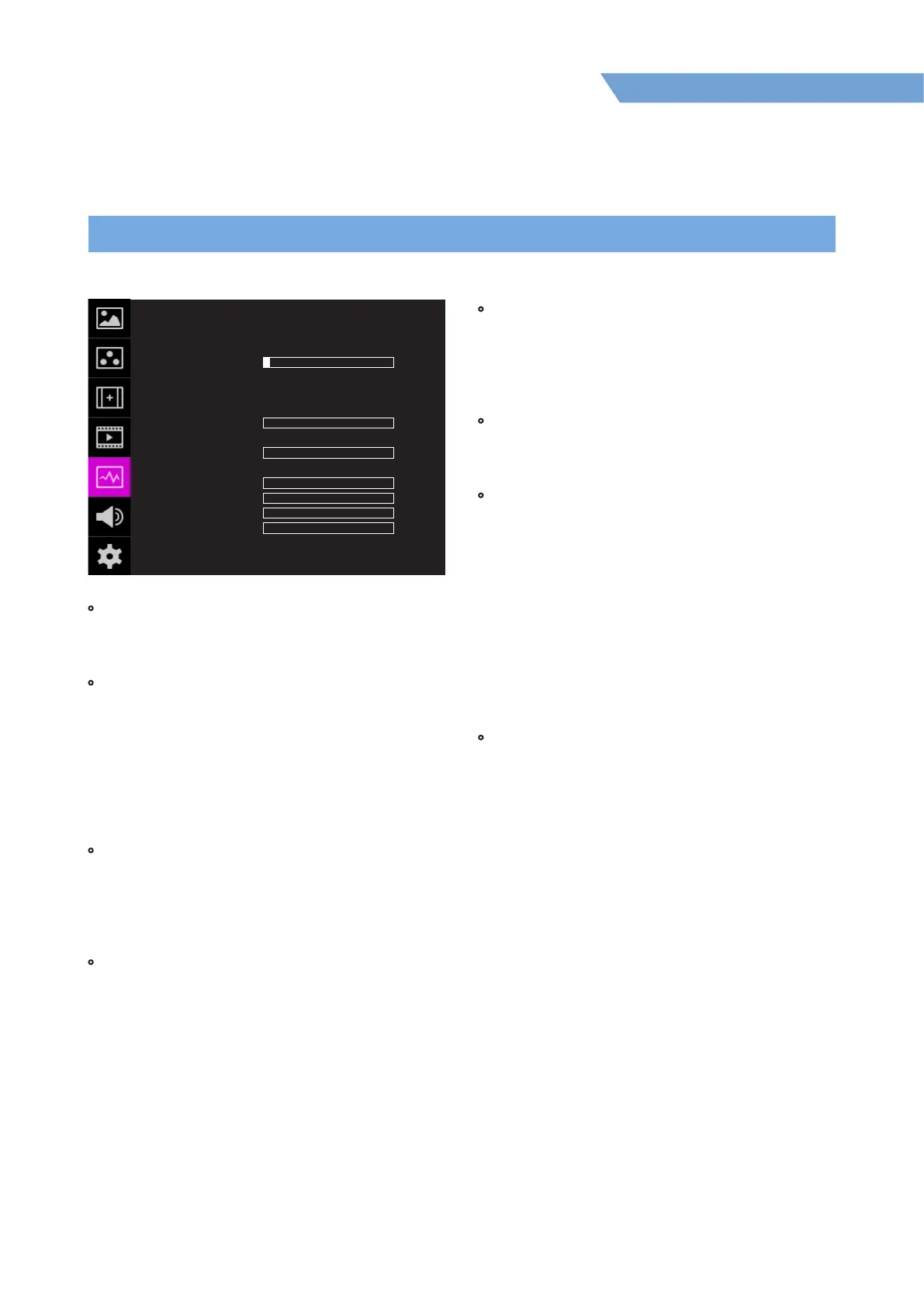05 MENU OPERATIONS
19
FHD Hight Bright Field Monitor
[5] WAVEFORM
OFF
OFF
OPAQUE
SAMLL
OFF
OFF
OFF
OFF
OFF
WAVEFORM F-7HS
ENABLE
TYPE
INTENSITY
TRANS
SIZE
LINE WAVEOFORM
SEL LINE POS
LUMA CHECK
LUMA ADJUST
RANGE ERROR
Y MAX
Y MIN
C MAX
C MIN
Y PICTURE BLINK
C PICTURE BLINK
1
0
0
0
0
0
0
• ENABLE
- Used to activate/ deactivate the Waveform
which is selected in TYPE menu.
• TYPE
- This function sets the Waveform and Vectorscope.
- Available options are dierent according to the
Input signal.
- Activates in the order: Waveform - Vectorscope -
Waveform Wide - Waveform YCbCr -
Waveform RGB - Wave Vector - YCbCr Vector -
Full Waveform - Full Vector - O.
• INTENSITY
- Used to set the brightness level of the Waveform/
Vectorscope display from 1 to 63.
- The higher the number the brighter the
waveform will be.
• TRANS (Transparency)
- Used to select the transparency option of the
Waveform / Vectorscope between [OPAQUE]
and [TRANS].
- Even though the option is set to [Opaque], it
will automatically turn to [Trans] when the
main OSD overlaps the waveform/vectorscope.
And turns back to [Opaque] when the main OSD
disappears.
• SIZE
- Adjust the size of the Waveform or Vectorscope.
- Available options are [SMALL] and [LARGE].
* See section “7. Other Function [2] Waveform/
Vectorscope“ for more information.
• LINE WAVEFORM
- This item is utilized to display the one line data
on the Waveform.
• SEL LINE POS (Select Line Position)
- Used to select specic horizontal line for
Waveform / Vectorscope.
- This is available when LINE Waveform is activated.
- Use the Knob to select a desired vertical line.
- Control range varies according to the resolution
of the input SDI signal.
* PAL : Min. 1, Max. 625
* NTSC : Min. 1, Max. 525
* 720p : Min. 1, Max. 750
* 1080i : Min. 1, Max. 1125
* 1080p : Min. 1, Max. 1125
• LUMA CHECK
- Analyzes the Luma(Y’) level of the input image
and displays the selected zone on the screen.
- Available modes are [Color Pattern] and
[Zebra Pattern].
- After each pixel’s Y’ level is analyzed, it is
displayed as a certain color or zebra pattern
according to the Index on the right side of the
screen.
- When a pixel’s Y’ level is under 0%(16), the pixel
is displayed as green color or green diagonal
lines, and over 100%(235) as red color or red
diagonal lines.
- When the Y’ level of a pixel is between 0~100%,
the pixel is displayed as Gray level, except for
selected Luma Zone.
- In the [Color Pattern] mode, the zone the user
adjusted is displayed as Yellow (10% lower zone),
Pink (±2.5%), Cyan (10% upper zone).
- In the [Zebra Pattern] mode, ±5% of the selected
Y’ Level will be displayed as diagonal lines.
