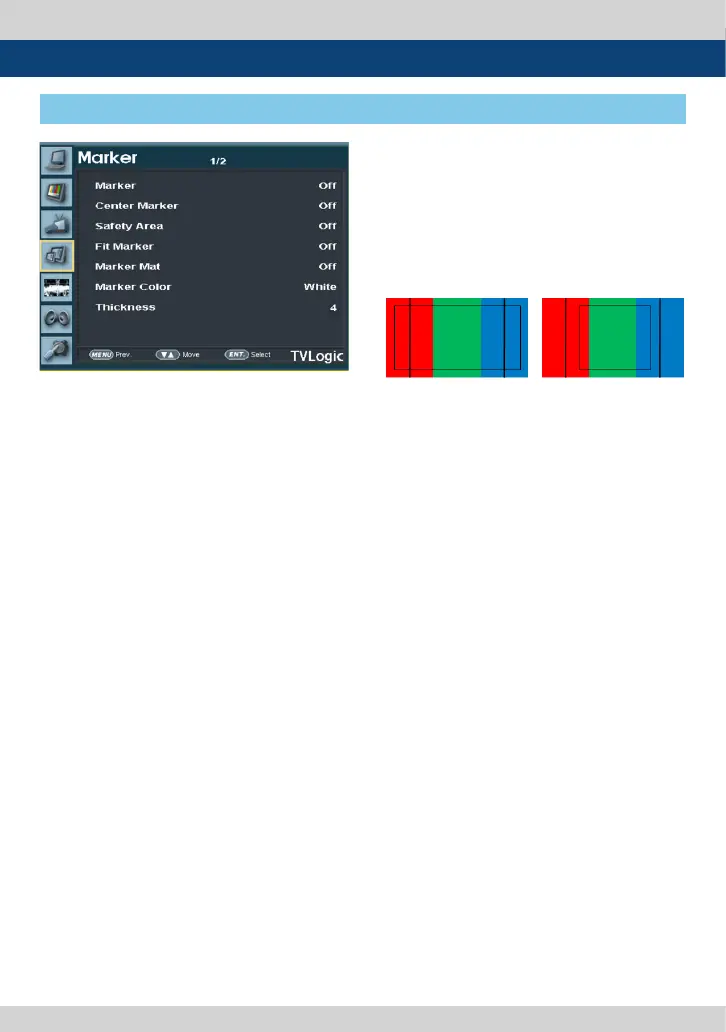20 4K LCD Monitor
[4] MARKER
5. Menu Operations
● Fit Marker
- Used to activate or inactivate the FIT
MARKER function.
- When the Marker type is selected in
the Marker menu, a border line of the
Safety Area will be displayed inside the
Marker. Images below show the dierence
between Fit Marker ON and OFF.
- FIT MARKER ON/OFF displays as shown below
● Marker Mat
- Used to set the darkness level outside of
the MARKER area from OFF(transparent) to
7(Black).
- The bigger the value, the darker the color.
● Marker Color
- Used to control the color of MARKER lines.
- Available colors are white, gray, black, red,
green , blue and dynamic.
● Thickness
- The item controls the thickness of the
MARKER lines.
- The degrees of thickness are between 1 ~ 7.
● Marker
- Used to select the marker type when the
MARKER is displayed on the screen.
- MARKER may only be activated by pressing
the MARKER button on the bottom front of
the monitor.
- Available marker types are O, 16:9, 4:3, 4:3
ON AIR, 15:9, 14:9, 13:9, 1.85:1, 2.35:1, 1.85:1 &
4:3, 4:3 ALT 14:9, 16:9 ALT 14:9, 16:9 ALT 4:3
and USER.
● Center Marker
- Used to select the availability of the CENTER
MARKER on the screen.
- This function operates only after activating
the MARKER function by pressing the
MARKER button on the bottom front of the
monitor.
● Safety Area
- Used to select and control the size and
availability of the SAFETY AREA.
- Available types are 80%, 85%, 88%, 90%,
93%, 100%, EBU ACTION 16:9, EBU GRAPHIC
16:9, EBU Action 14:9, EBU Graphic 14:9, EBU
Action 4:3 and EBU GRAPHIC 4:3.
- This function operates only after activating
the MARKER function and by pressing the
MARKER button on the bottom front of the
monitor.
● MARKER : 4:3
● SAFETY AREA : 90%
● FIT MARKER : OFF
● MARKER : 4:3
● SAFETY AREA : 90%
● FIT MARKER : ON
