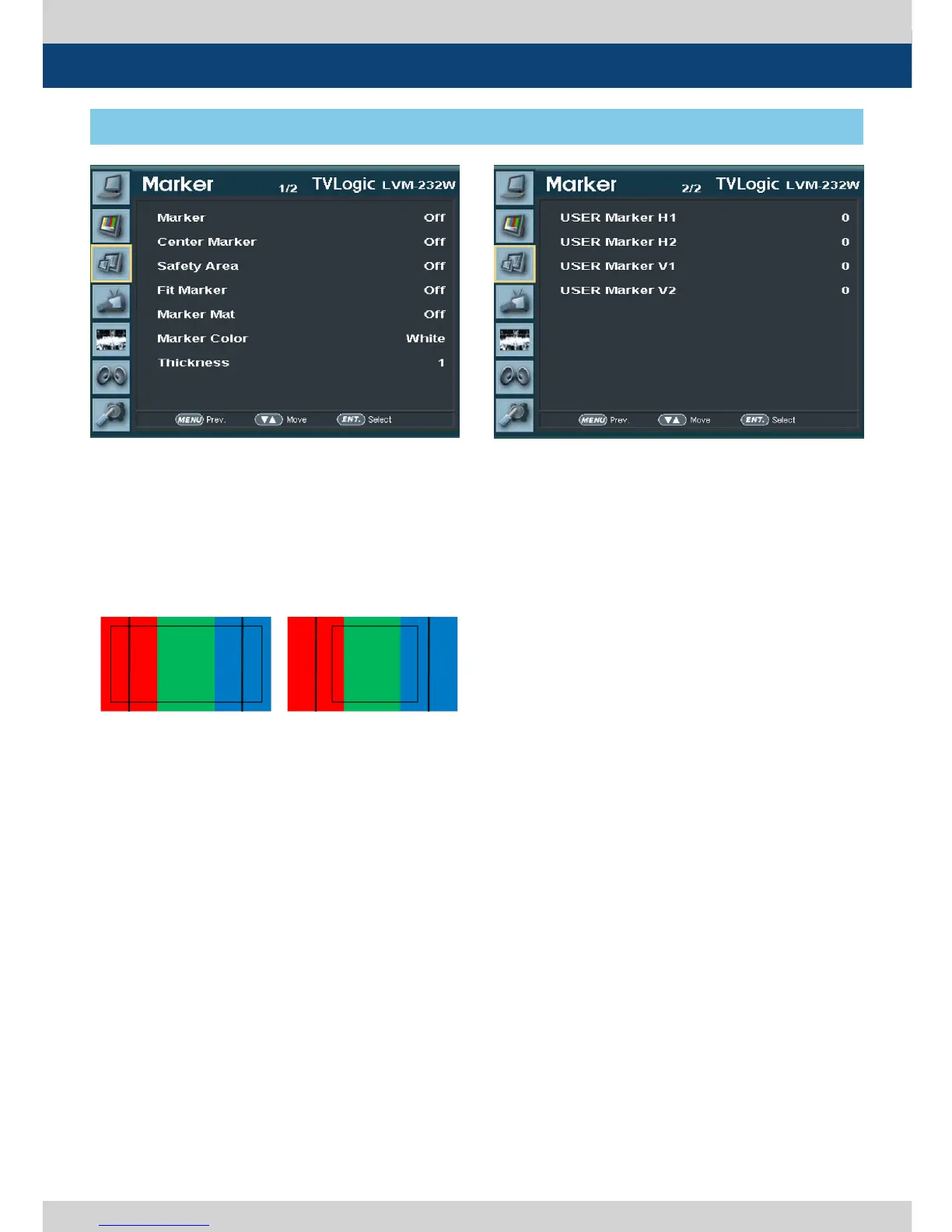22 Multi Format LCD Monitor
[3] MARKER
5. Menu Operations
● Fit Marker
- The item activates the FIT MARKER function.
- With FIT MARKER On the safety area is
displayed relative to the marker in use.
With FIT MARKER O the safety area is
displayed relative to the incoming source.
- FIT MARKER acts as below:
● Marker Mat
- The item darkens the area of the outside of
MARKER.
- The degrees of darkness are between O ~ 7.
- Larger value means darker the marker mat is.
● Marer Color
- The item controls the color of the MARKER
lines.
- Available colors are white, gray, black, red,
green and blue.
● Marker Thickness
- The item controls the thickness of the
MARKER lines.
- The degrees of thickness are between 1 ~ 7.
● USER Marker H1
- The item controls the position of the rst
user dened horizontal marker line.
- Marker option USER needs to be selected.
● USER Marker H2
- The item controls the position of the second
user dened horizontal marker line.
- Marker option USER needs to be selected.
● USER Marker V1
- The item controls the position of the rst
user dened vertical marker line.
- Marker option USER needs to be selected.
● USER Marker V2
- The item controls the position of the second
user dened vertical marker line.
- Marker option USER needs to be selected.
● MARKER : 4:3
● SAFETY AREA : 90%
● FIT MARKER : OFF
● MARKER : 4:3
● SAFETY AREA : 90%
● FIT MARKER : ON
