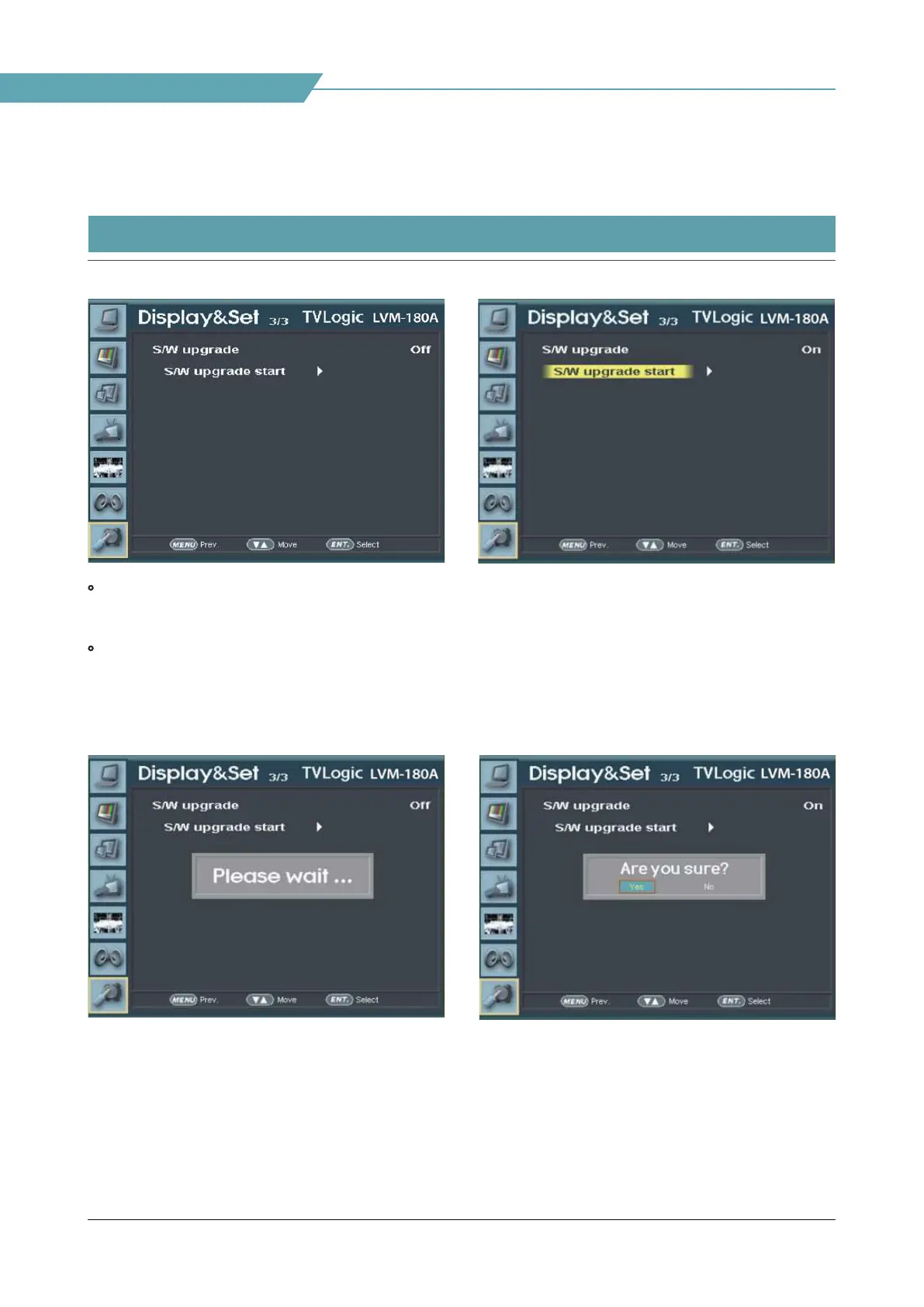30
Multi Format LCD Monitor
06 FIRMWARE UPGRADE
[1] SOFTWARE UPGRADE
• USB memory stick(Thumb drive) that contains
the rmware les is necessary.
• Select [Display&Set] menu
- Connect the USB memory stick to the USB slot
in front of the monitor.
- Set [S/W upgrade] to [On].
- If USB memory stick is connected correctly,
[S/W upgrade start] is activated.
* if the item is not activated, please disconnect
and connect the USB memory stick again.
After 5 sec. do the same procedure.
- The monitor searchs USB memory stick.
- Select [Yes] in [S/W upgrade start] and
proceed the rmware update.
* During the update, the monitor screen is o,
and nothing functions.
* After the update, TVLogic logo shows up on
the screen, and the monitor initializes.
* Update can take 10 to 20min.
depending on rmware kind.
