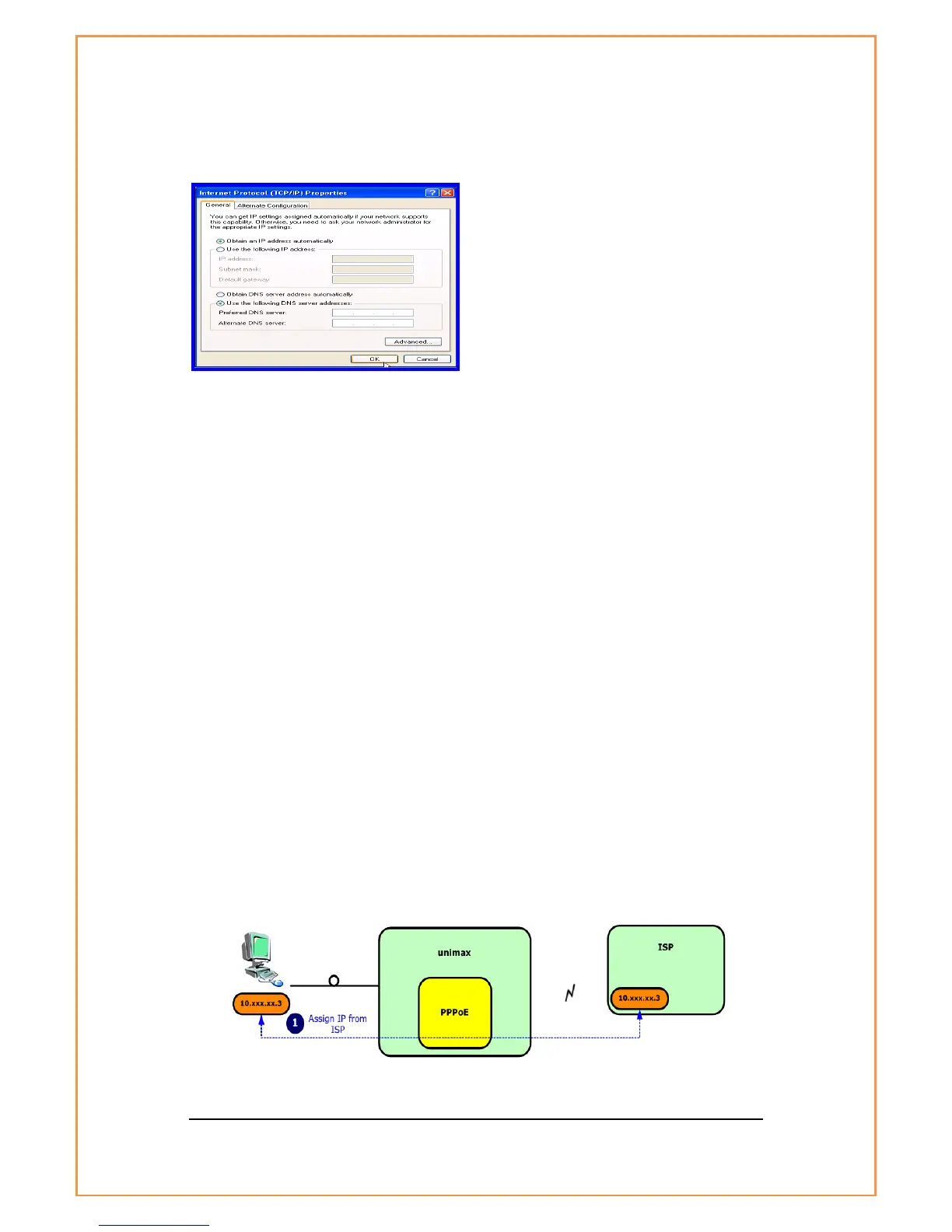! Check the “Obtain an IP address automatically” and then click OK button.
[Figure 33: Obtain an IP address automatically]
The Host PC is now configured. Ensure that the U-SIM card has been inserted. Connect
Power and Ethernet cables to the Unimax+.
Under WAN page, select Modem Router as the operational mode, enter APN and
Authentication details. If there is any username/password information required, enter
those details into the appropriate username/password fields and click on
Apply Changes. Click on Save and Reboot button under Save and Reboot page and
then wait for Status page to reload.
Once the Unimax+ has established an internet connection, Status page will update with
a WAN IP address and the Send/Receive Data LED will blink.
6.2 Bridge Mode
In Bridge mode, the host PC acquires IP from the ISP directly through Unimax+. Unimax+
has a PPPoE Authenticator internally that communicates with PPPoE on client PC or
other Router. Unimax+ converts the protocols between PPP to PPPoE, the host PC
processes all the network protocols (similar to dial-up).
[Figure 34: Bridge Mode]
