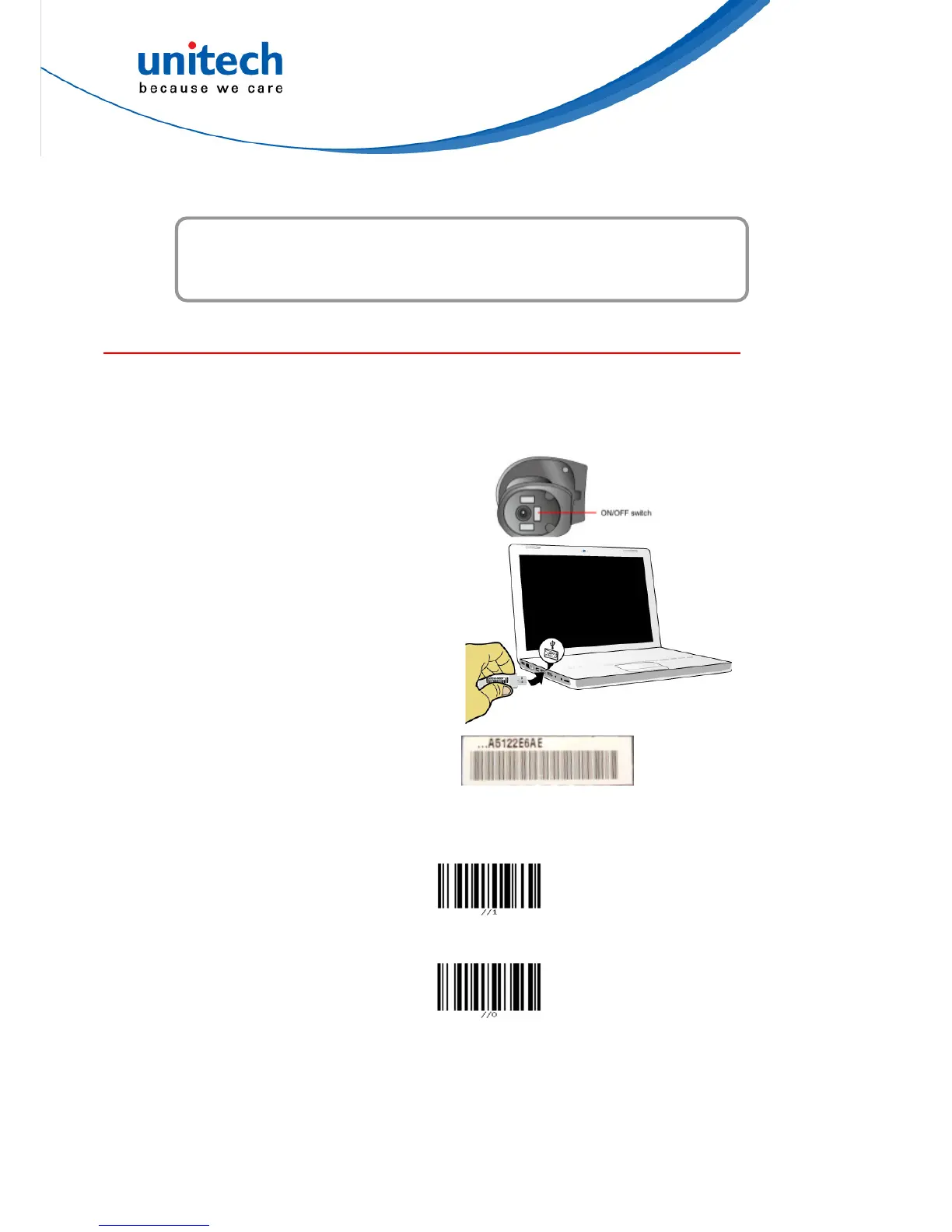Dongle Mode (with SCM support)
In order to establish a proper connection between your computer and a scanner
through a dongle, we suggest that you follow these step-by-step instructions:
1. Turn on your computer or laptop PC.
2. Switch the MS842P on.
3. Insert a dongle into a USB port of the
computer or laptop PC.
4. Scan the MAC address on the label by
using the MS842P scanner.
5. When being successfully connected to the dongle, the scanner will beep
shortly one time with a high tone.
SPP Setting
To do the SPP setting, scan the SPP
setting bar code.
SPP
HID Setting
To make the scanner return to the HID
mode, scan the HID barcode.
HID
You can also connect the MS842P scanner optionally to another dongle by
following the steps made below.
