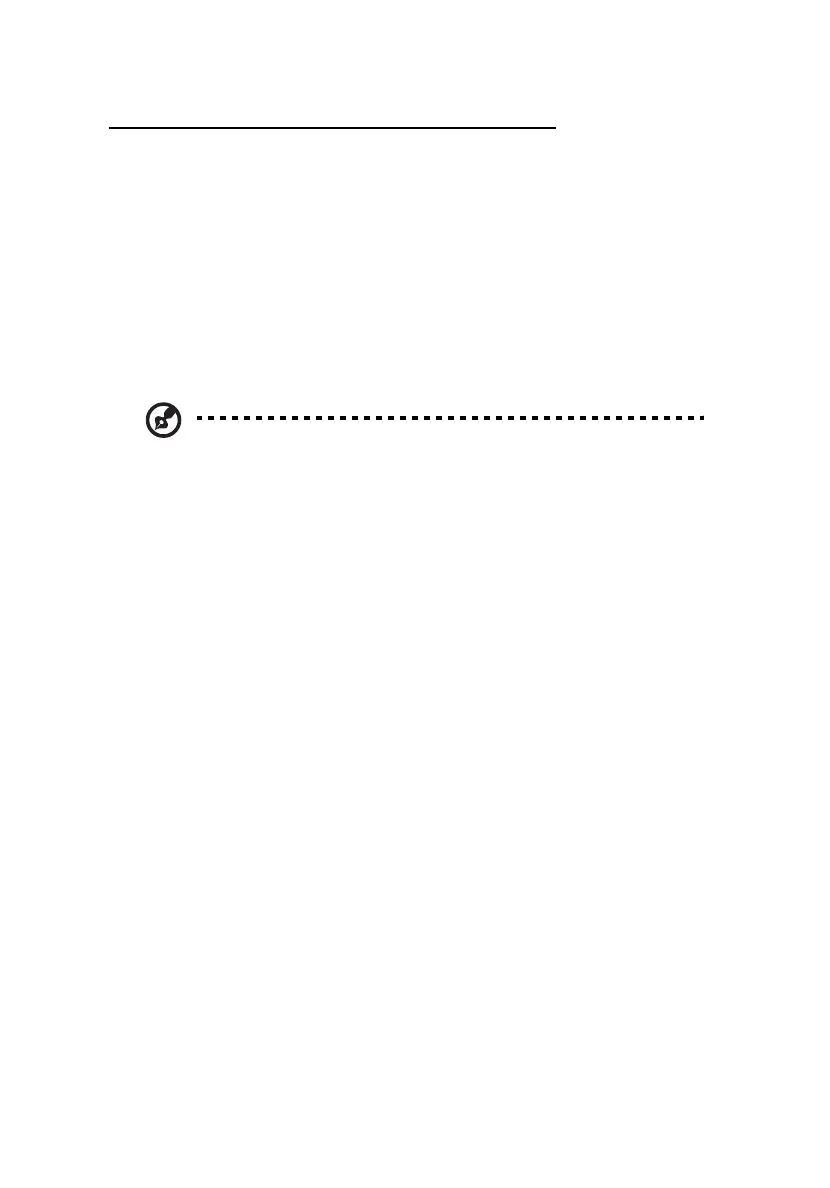Chapter 3 Getting Connected44
Using ActiveSync to Exchange Files
You can use ActiveSync to exchange information from your device your
computer and vice versa. Changes you make to the information on one
location will not affect the information on the other one. If you want to
automatically update information on both your device and computer,
synchronize the information instead.
You can copy two types of information to your device: files and Pocket
Access Windows CE Store information.
The procedure below only applies to copying files. Refer to the ActiveSync
Help on your computer for instructions on how to copy Pocket Access
Windows CE Store information.
NOTE: Files created on your computer may need to be converted by
ActiveSync so that they can be viewed and edited on your device, and
vice versa.
To copy files:
1 Connect your device to your computer. You can connect your device to
your computer using the following connection options:
• USB connection
• Infrared connection
• Bluetooth connection
• WiFi connection
See “Synchronizing with Your Computer” on page 32 for more
information about the connection options.
2 On the ActiveSync window on your computer, click Explore .
Windows Explorer will open the Mobile Device window for your device.
3 Locate the file that you want to copy on your device or computer.
4 Do either one of the following:
• To copy the file to your device, right-click the file and click Copy.
Place the cursor in the desired folder for your device, right-click,
then click Paste.
• To copy the file to your computer, right-click the file and click Copy.
Place the cursor in the desired folder for your computer, right-
click, then click Paste.
