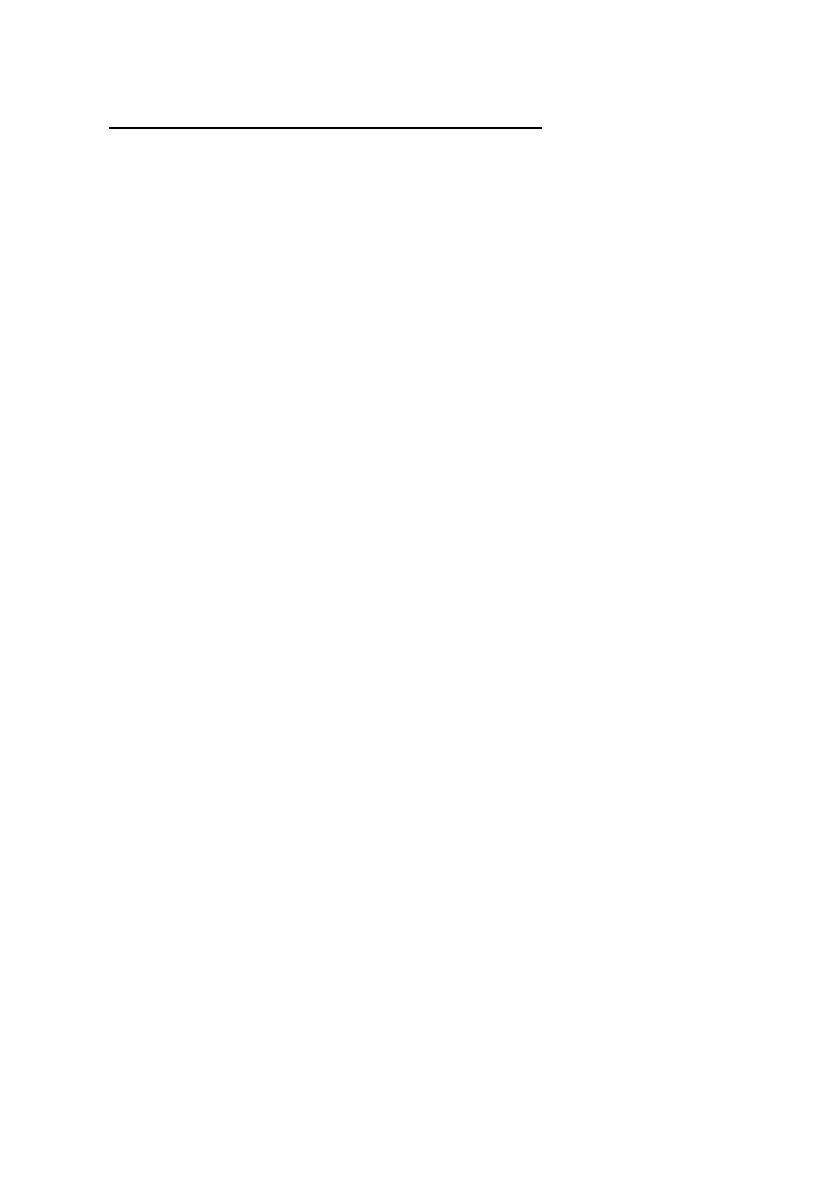Chapter 3 Getting Connected32
Synchronizing with Your Computer
Synchronization takes place according to the options you choose while
setting up ActiveSync on your computer. If you accept the default (On
Connect) synchronization option in the Microsoft ActiveSync Setup Wizard,
you’ll be able to simply connect your PA500 to your desktop computer and
sychronization will take place.
If you have not enabled the On Connect feature in ActiveSync, you can
start ActiveSync in either of the following ways:
• On your computer, double-click My Computer > Mobile Devices folder.
• Connect the USB cable between the computer and PA500.
• Execute “Repllog.exe” from the PA500 Windows directory
Connection Options
You can set remote synchronization with your computer using the following
connection options:
• USB connection
• Infrared connection
• Bluetooth connection
• WiFi connection