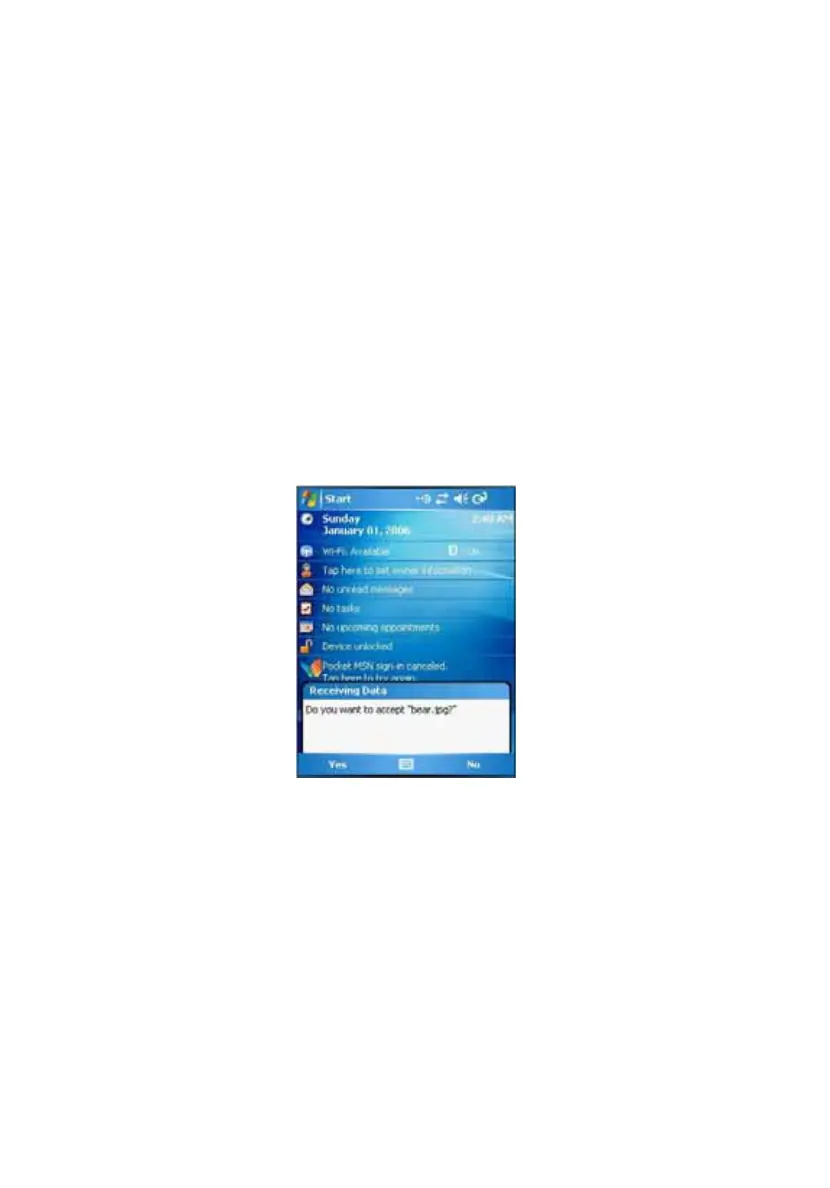Chapter 3 Getting Connected46
2 Align the IR port of your device with that of the IR-enabled device so
that they are unobstructed and within a close range.
3 Do any one of the following:
• Tap and hold the item, then tap Beam Task on the pop-up menu.
• Using File Explorer, tap and hold the item (but not folder), then
select Beam File on the pop-up menu.
• Using Pictures & Videos, tap and hold a thumbnail to display a
pop-up menu of available actions, then tap Beam.
4 Select the IR device, then tap the Tap to send link.
To receive information via IR:
1 Align the IR port of your device with that of the IR-enabled device so
that they are unobstructed and within close range.
2 Have the owner of the other device send the information to you. Your
device will automatically receive it.
3 On the Receiving Data callout, tap Yes.