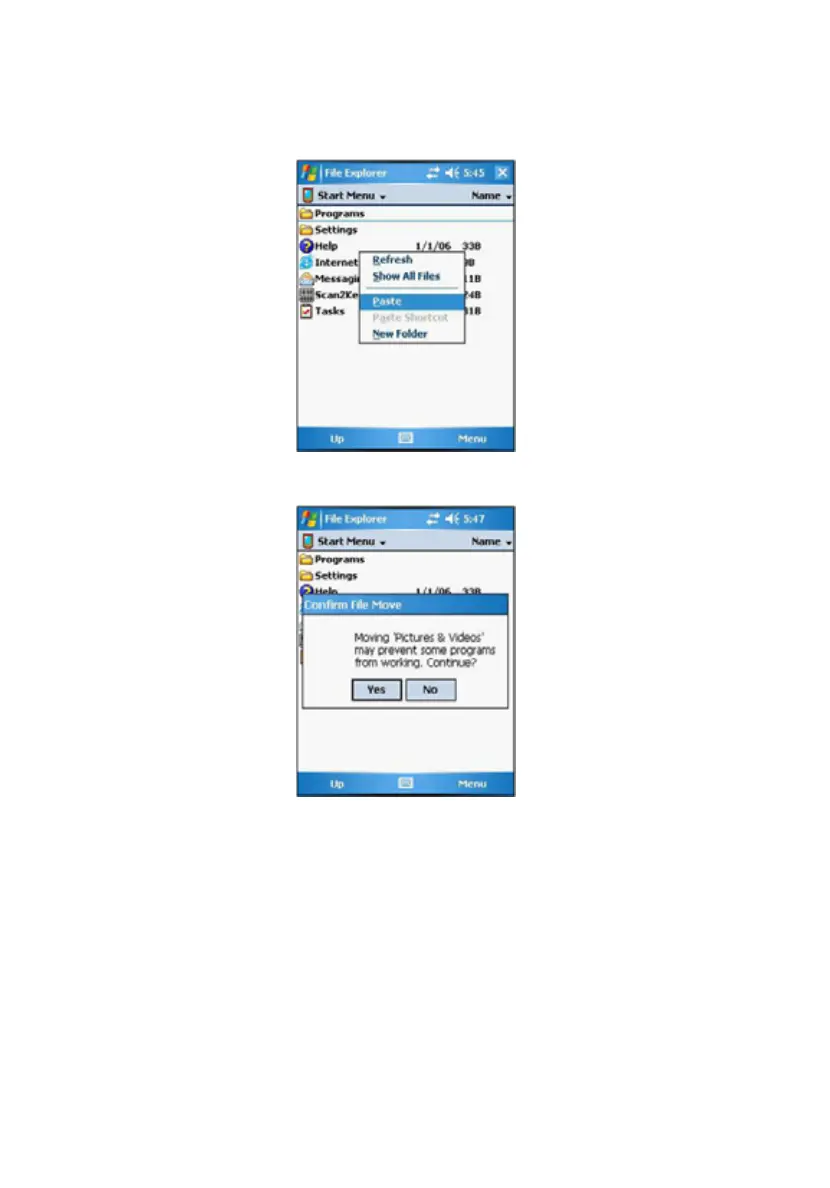Chapter 5 Customizing PA50074
6 Tap and hold a blank area of the screen, then tap Paste on the pop-up
menu.
7 A Confirm File Move dialog box appears, tap Yes.
The program will now appear on the Start menu.
To add a Start menu program using ActiveSync
on your computer:
1 In the ActiveSync on your computer, click Explore to explore your
device’s files and locate the program.
2 Right-click the program, and then click Create Shortcut.
3 Open the path: Mobile Devices | Windows | Start Menu.
4 Move the shortcut to the Start Menu folder. The shortcut now appears
on the Start menu.
For more information on using ActiveSync, see ActiveSync
Help on