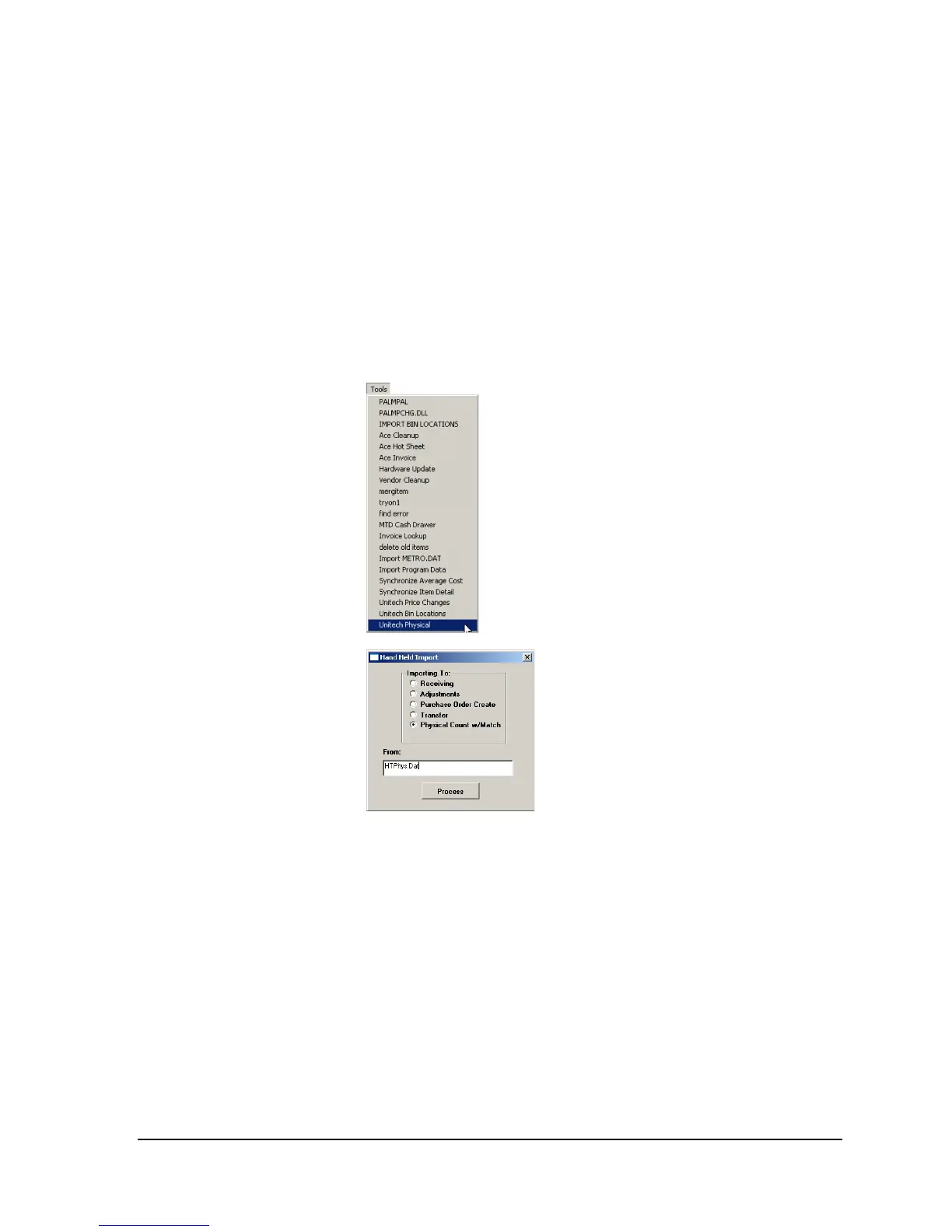C H A P T E R 6
B A S I C I N V E N T O R Y F U N C T I O N S
61
Applying the Collected Physical Inventory Data in the
General Store
Applying the Physical Inventory data is a two step process:
• Step 1 - Set the Physical Inventory file
• Step 2 - Apply the Physical Inventory file.
Step 1 - Setting the Physical Inventory File
Follow these steps to set the physical inventory data data you collected on the PA600.
1. From the General Store main menu click Tools>Unitech Physical.
2. You will see the following menu.
Click the radio button to the left of the “Physical Count w/Match” option.
Enter HTPhys.DAT as the filename, or you can navigate to it using the
browse button to the right of the “From” field. Then click the Process button.
