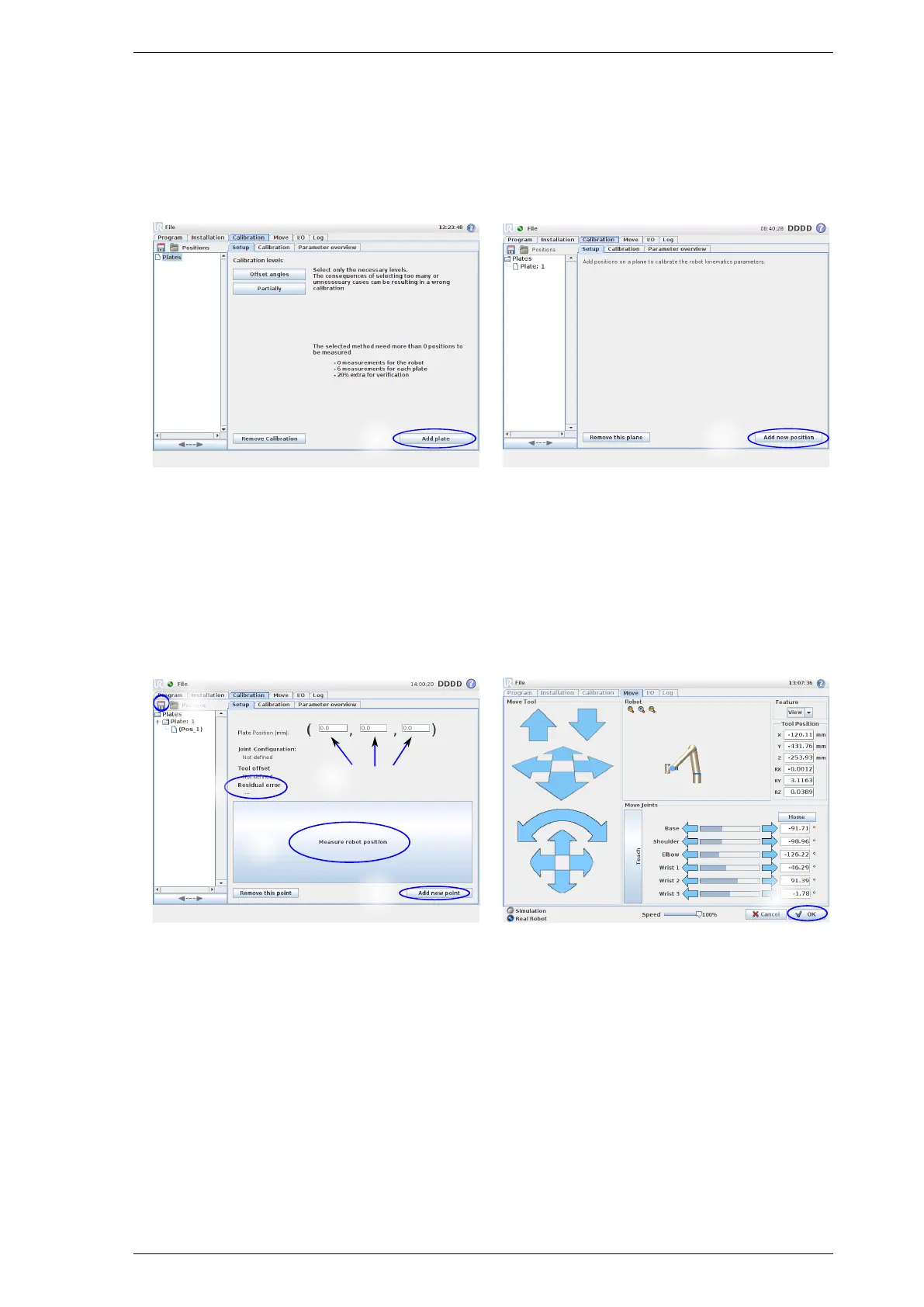1. Plate Calibration
1.3 Measuring Positions
Multiple metal plates with a number of holes can be used. Add a plate to start adding positions.
(3) Add the first plate for the positions.
(4) Add the first position to the selected plate by pressing "Add new position".
3
Figure 1.4: Add a plate for the hole positions.
4
Figure 1.5: Select "Add new positions" to add a posi-
tion to the selected plate.
(5) Insert the
x ,y,z
coordinate relative to the plate for the position, see Figure 1.6.
(6) Move the related robot configuration by pressing "Teach new position", see Figure 1.6.
(7) Teach the robot to the correct position and pressing "OK" to complete one position, see Figure 1.7.
(8) To continue adding multiple positions pressing "Add new position", see Figure 1.6.
(X,Y,Z)
5
6
10
15
8
Figure 1.6: The property screen for the selected posi-
tion. Insert the
x ,y,z
coordinate, teach the related
robot configuration. The screen has also a button to
add additional positions.
7
Figure 1.7: Move the robot to the correct position
and press "OK".
(9) Step no.: 5 to 8 is repeated until enough positions are added.
(10)
Before starting on the calibration part it is recommenced to save the collected data. This is done by
pressing on the disk in the top left corner. Please note that the save function in the file menu save robot
programs and not calibrations and therefore can not be used, see Figure 1.6.
The configuration used in the calibration needs to be as distributed as possible on the plate but also in
the configuration space of the robot. Ensure that all the combinations of both elbow and wrist up and down
solutions are used, see Figure 1.8.
It is recommended that a full calibration at least includes 30 positions on each plate. To add an additional plate
select the top of the tree item "Positions" on the left and repeat the steps from 3.
3