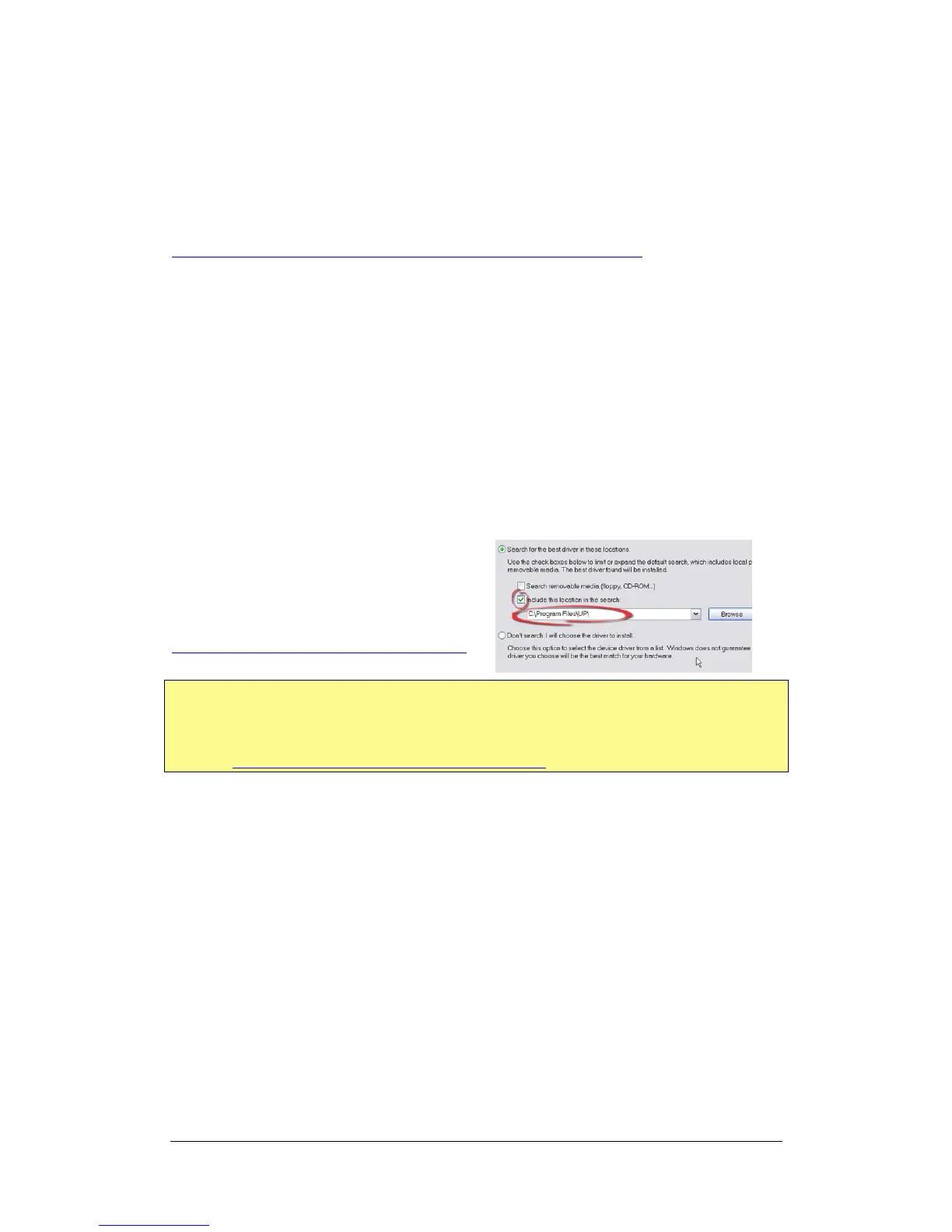UP Plus 2 3D Printer User Manual v 2013.10.24
4.2.1 Windows 8 - Disable driver signature enforcement
From Windows 8 Microsoft has locked down the ability to install a driver that is not Microsoft
signed. UP are working on a signed and built in driver for Windows 8.1
Please follow this guide to disable drive enforcement:
http://3dprintingsystems.com/download/Windows_8_Driver_installation.pdf
4.2.2 Windows 8.1
Note: Around December 2013 Windows 8.1 should have automatic driver detection. Check in
device manager to ensure it is loaded.
4.2.3 Windows XP or others
Connect the printer to a computer with the USB cable. The computer should pop up the “Found
New Hardware Wizard” window. Choose “No, not this time”, and then “Next”. Then choose
“Install from a list or specific location (Ad-
vanced)”, then “Next”.
Here is a video on the driver installation for Windows
Vista, XP and 7
http://www.youtube.com/watch?v=hGYTCRYkJr4
If you have any problems installing the drivers, or get a "Winusb.dll not found" error, please refer
to the driver section in the troubleshooting section of this manual. Sometimes “3DPrint@FreeMC”
is referred as “Free Motion” depending on your model number. Here is a video on the driver in-
stallation http://www.youtube.com/watch?v=hGYTCRYkJr4
5. Initialising the Printer
Before anything can be printed, the printer must be initialised. There are two ways to initialise the
printer.
5.1 Initialise with Software
Click the “Initialise” option under the “3D print” menu. The printer will beep and the initialisation
procedure will begin. The printer will then return the platform and print head to the printer’s origin
and beep again when it is ready.