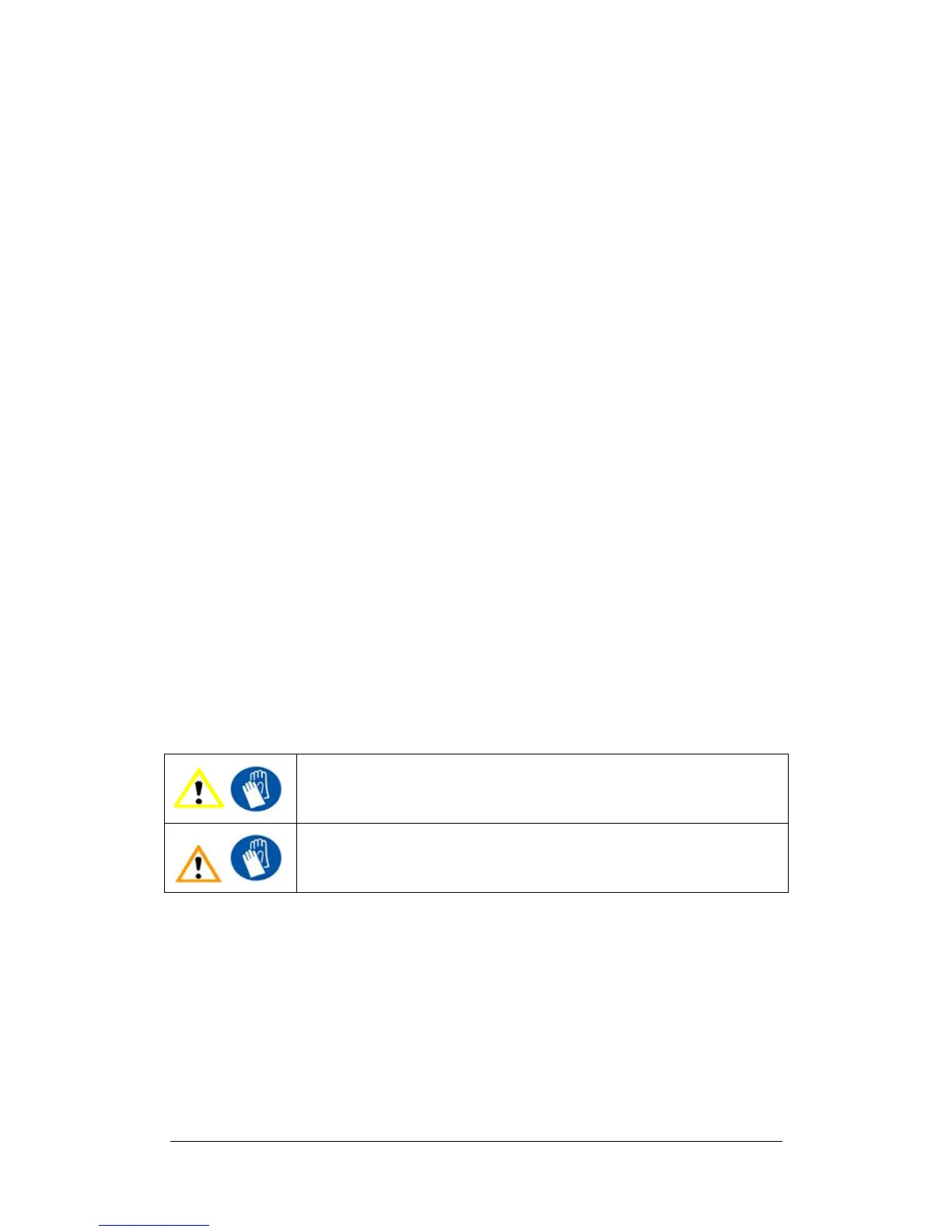UP Plus 2 3D Printer User Manual v 2013.10.24
12. Maintenance
12.1 Changing filament colours
To change colours, it’s best to first withdraw the material from the extruder head. There are two
ways to do this.
1.) During Printing
a. “3D print >Maintenance” click “Pause”, then click “Withdraw”, remove the old
filament and cut the end of the new filament and insert into the extruder head,
then click “Extrude”. Once you see the new filament being extruded click “Re-
sume” If you find the new filament gets jammed, do another withdraw and cut
the end again and “Extrude”. Note: While paused the extruder and the platform
remains heating. Do not leave unattended.
2.) While idle, click “3D print >Maintenance” then click “Withdraw” to remove the old fila-
ment. (this takes a couple of minutes for the extruder to reach 260c) Once the printer
beeps, you should be able to remove the filament. Then click “Extrude” and load the new
filament – cut the end of the new filament before loading.
Always use the Tube or Straw to feed filament in between the roll guide and extruder head.
Push the filament into the hole at the top of the extruder head, with a little pressure, and the ex-
truder will automatically extrude material. The plastic thread is squeezed out of the nozzle
should be thin, straight and smooth. Then in the maintenance window click “New Spool” and en-
ter the material weight of the spool so the printer can keep track of material usage.
If the nozzle is blocked, heat the nozzle, then remove the nozzle and clean it.
The extruder and platform are hot. Use gloves when working in this area of
printer.
12.2 Vertical Calibration
This is only recommended to carry out if you find that your models are not vertical.
IMPORTANT: Ensure your platform is level, at the correct height and you have RESET the
calibration values before starting this process!!!
The Vertical calibration procedure allows you to ensure that the printer platform is perfectly hori-
zontal and that the printer prints consistently in the X, Y and Z direction.
