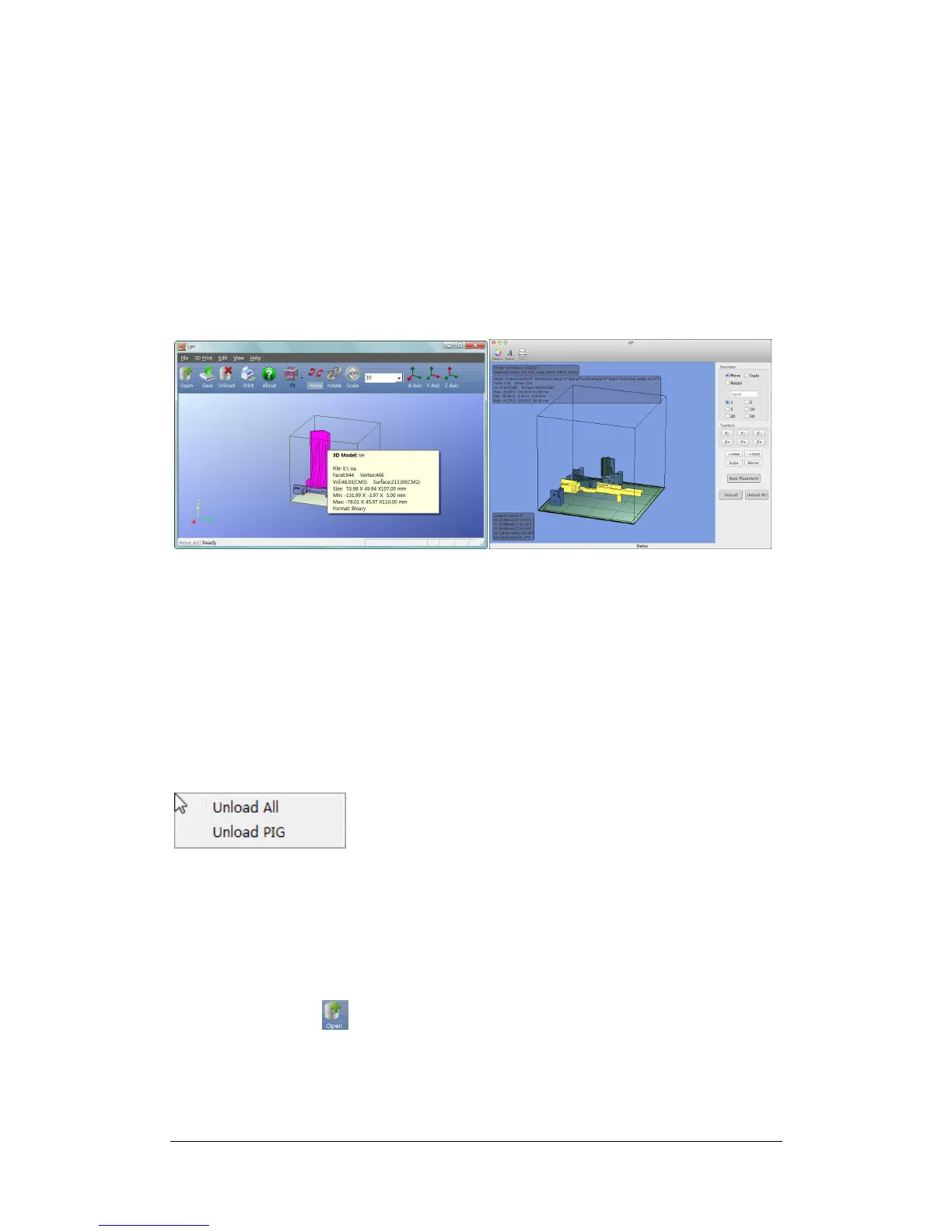UP Plus 2 3D Printer User Manual v 2013.10.24
9.2 Loading a 3D model
Click “File / Open” or on the toolbar and select the model you want to open. UP Software only
supports STL files (which is the standard input format for 3D printing files), and the UP3 file for-
mat (which is UP’s proprietary compressed STL format)
TIP: There are thousands of free 3D printable models available at www.thingiverse.com
Move the mouse pointer onto the model, and click the left mouse key. Some model information is
presented in a floating window, as shown below:
(Windows version) (Mac version)
TIP: You can open several models and print them all at the same time. Just repeat the open model
procedure for each model you want to add. See the “Placing models on the build platform” section
for more information.
Unloading the model: click the left mouse button on the model to select it (Pink), and click
“Unload” on the toolbar or click the right mouse button while over the model and a context menu
will appear. Choose unload the model or unload all models (if you have more than one file open
and want to remove all of them).
Saving the model: Choose the model, then click “Save”. The file is saved in UP3 format and its
size is 12%~18% of the original STL file. This is a convenient format for users to archive or
transfer files.
Note on STL files: For a model to print correctly, all the faces of the models need to have their
normal facing outwards. The UP software uses colour Red to indicate a problem with a model.
The default colour used by the software when opening a model is a light grey/pink
colour. If the normals are facing the wrong way, then the model is coloured in red. Try
fixing it with the Fix tool or saving it as an UP3 file and reopening it.