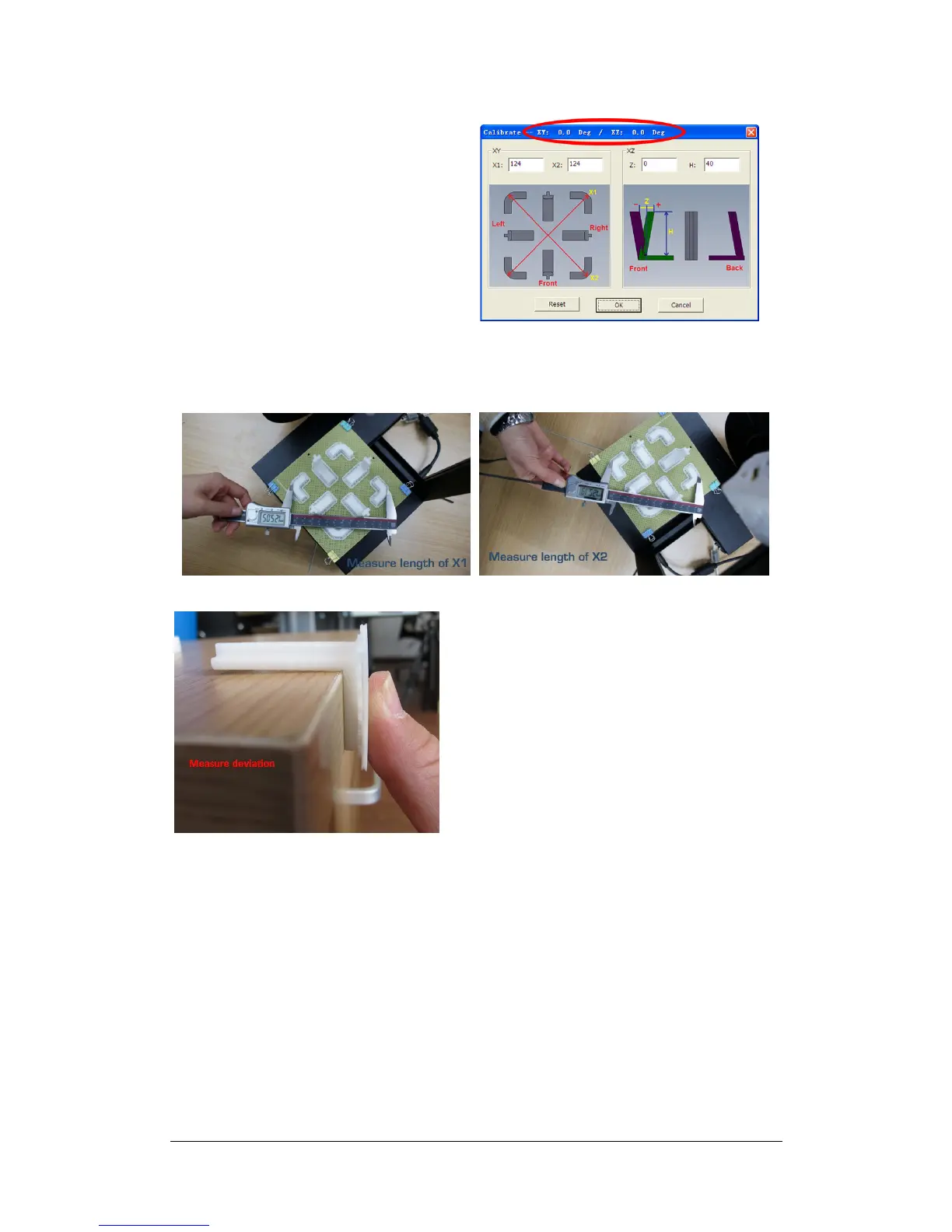UP Plus 2 3D Printer User Manual v 2013.10.24
1. In the UP software, click “3D Print” menu
and click “Calibrate”
2. Click “Reset” and click OK. (the status
bar should then show 0 values as per pic-
ture)
3. In the UP software open the Calibration
model located in “C:\program
files\UP\Example\Calibrate96.UP3”
4. Open the “Calibrate” box form the “3D
Print”
5. 3D Print the calibration model.
6. After the calibration model is printed, measure the X1 and X2 length, as shown in the pic-
tures below.
Then enter the measured X1 and X2 values into the appropriate boxes.
Remove the Front Centre ‘L’ shaped component, and measure its deviation. Put the exact value
into the Z box. If it deviates to the right side, the value to be put into the Z box will be a positive
value. If the deviates to the left, the value to put into the Z box will be a negative value.
Finally, measure the height of Front Centre component, which should be 40mm. If the part meas-
ures near 40mm, enter 40mm as the value.
Click “OK” to record all these values and exit the calibration window.