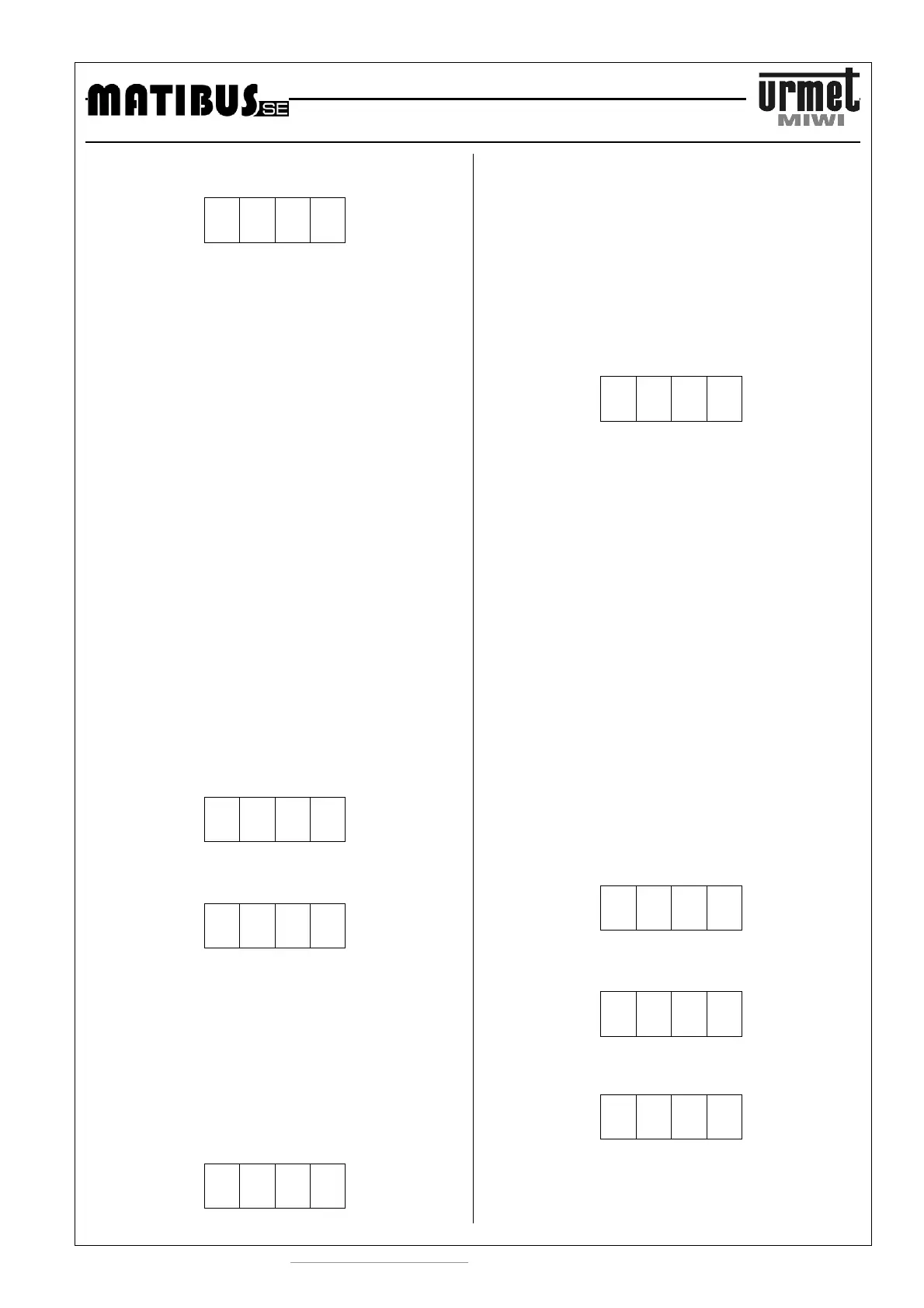PROGRAMMING MODE
http://www.miwiurmet.com.pl e-mail:miwi@miwiurmet.com.pl
21
8. MASTER/SLAVE FUNCTIONS
8.01 CHANGE THE ID OF MASTER POWER SUPLLY
P
8
0
1
This step allows you to check, set or modify ID number of MASTER
power supply. After pressing
#
button LED displays ID number of
power supply serving this keyboard.
ID number could be show in two ways:
• digits with dots, it means that this power supply acts as
MASTER.
• digits without dots, it means that this power supply acts as
SLAVE.
Entering ID number and single press
#
button (NOT HOLD) lead to
apear dots – power supply connected to the keyboard will be act as
MASTER. Another pressing
#
button lead to disappear dots –
power supply will be act as SLAVE.
This step is important only in system with several entrance panels.
In system with several power suppliers only one unit has to be
MASTER.
MATIBUS SE automatically set one of the power suppliers as
MASTER. After power on, the last turned on supplier will work as
MASTER.
If you set new MASTER, the old one (set automatically or manual)
changes to SLAVE automatically.
To save settings press and hold
#
button.
This step has to be set from additional keyboards connected to
power suppliers.
If you turn off MASTER from main keyboard, keyboard will exit
programming menu automatically.
Default settings - draw in range 1 – 239.
8.02 LOGICAL USER CODES PROGRAMMING FOR THE MAIN
CHANNEL
P
8
0
2
After pressing the
#
button, on the LED will be shown this
communication:
C
F
F
F
C riser number (1 or 2)
FFF physical code (the same address what jumpers set in the
house phone in range 1- 255)
Logic code can be associated to every possible jumpers set in the
house phone (physical code). To do it:
• Enter the number of riser to which house phone is connected,
• Enter physical code of the house phone,
• Confirm by pressing
#
button
If the physical code was not associated with any logical user code
the LED displays this communication:
L
L
L
L
If physical code has been already associated, than the LED display
shows programmed code.
Than we are able to:
•
Keep previous code or enter new one in range from 1-9999,
than confirm,
•
Confirm entered code by pressing and hold for a while the
#
button. If we just press the
#
button than the system will
propose first free logical user code, we can confirm by pressing
and holding
#
button, or just press the
#
button to continue
searching.
Searching process of first free logic code will be shown on LED
display with this kind of communication:
-
-
-
-
In every moment of programming we are able to stop by pressing
the
∗
∗∗
∗
button.
Logic code can be associated just to the one physical code.
If we will try to program physical code to existing logical code, than
call module will play short warning signal and start blinking existing
physical code on the LED.
Than we are able to:
•
Hold the button
#
, what will overwrite logical code from
existing to valid physical code,
or
•
Press the button
∗
∗∗
∗
, if we would like to return to the place where
we can offer new logical code to program.
Default settings For riser 1- codes in range from 1 to 255
For riser 2- codes in range from 256 to 510
SLAVE power supplier has to be programmed from its additional
keyboard.
MASTER power supplier can be programming from its additional or
any main keyboards
8.03 RE-MAPPING LOGICAL USER CODES FOR THE MAIN
CHANNEL
This step allows you to assign any logical user code in additional
channel to any logical user code in main channel.
P
8
0
3
After pressing the
#
button, the LED display shows this
communication:
L
L
L
L
Next enter existing logical user code in additional channel, for
example 1234.
1
2
3
4
If logical user code for additional channel is not assigned, after
pressing the
#
button LED displays this communication:
