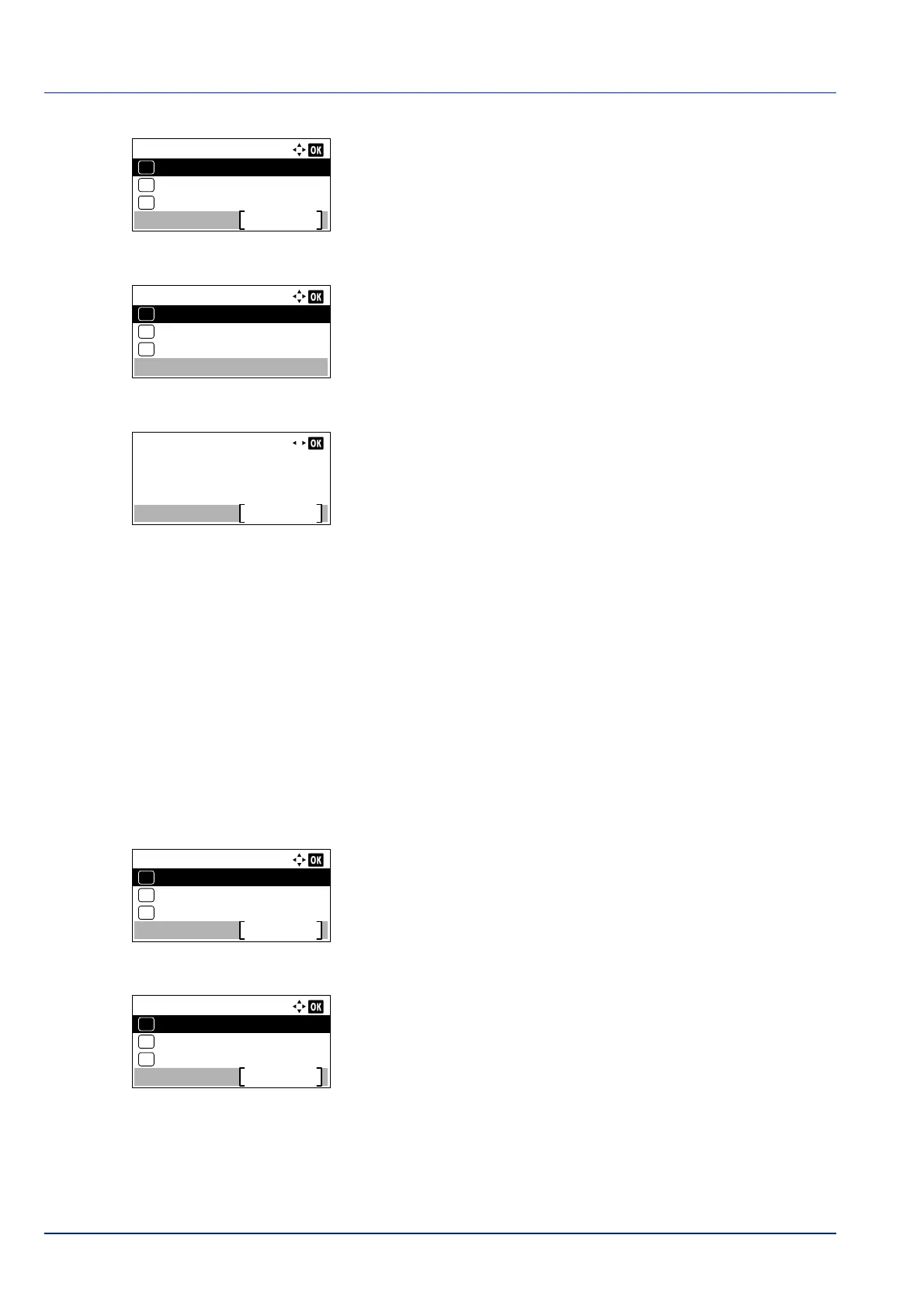Preparation before Use
2-14
14Press [Status] ([Left Select]). The Status menu screen appears.
15In the Status menu, press or to select Wi-Fi Direct.
16Press [OK]. The Wi-Fi Direct menu is displayed.
17In the Wi-Fi Direct menu, press or to select Detail Info.
18Press [OK]. The Detail Info screen appears.
Note the network name (SSID), IP address, and password.
19Select Settings > Wi-Fi on your mobile device.
20Select the network name (SSID) appeared in step 18 from the list.
21Enter the password that was provided in step 18.
22Press [Connect].
The network between this machine and the handheld device is
configured.
Configuring the Connection by Using Push Button
When your computer or handheld device does not support Wi-Fi Direct but supports WPS, you can configure the network
using push button.
1 Press [Menu].
2 Press or to select Network.
3 Press [OK]. The Network menu screen appears.
4 In the Network menu, press or to select Wi-Fi Direct Set.
5 Press [OK]. The Wi-Fi Direct Set menu screen appears.
6 In the Wi-Fi Direct Set menu, press or to select Wi-Fi
Direct.
Status:
Network
Exit
03
Job Log
02
01
Job Status
Wi-Fi Direct:
Detail Info
03
02
01
PushButton Setup
ConnectionStatus
Detail Info
Detail
NetwkName(SSID) 2/ 6
Direct-KMxxxxxxxxxxxxx
Network:
Host Name
Exit
Wi-Fi Direct Set
01
02
Wi-Fi Settings
03
Wi-Fi Direct Set:
Wi-Fi Direct
Exit
Device Name
01
02
IP Address
03
