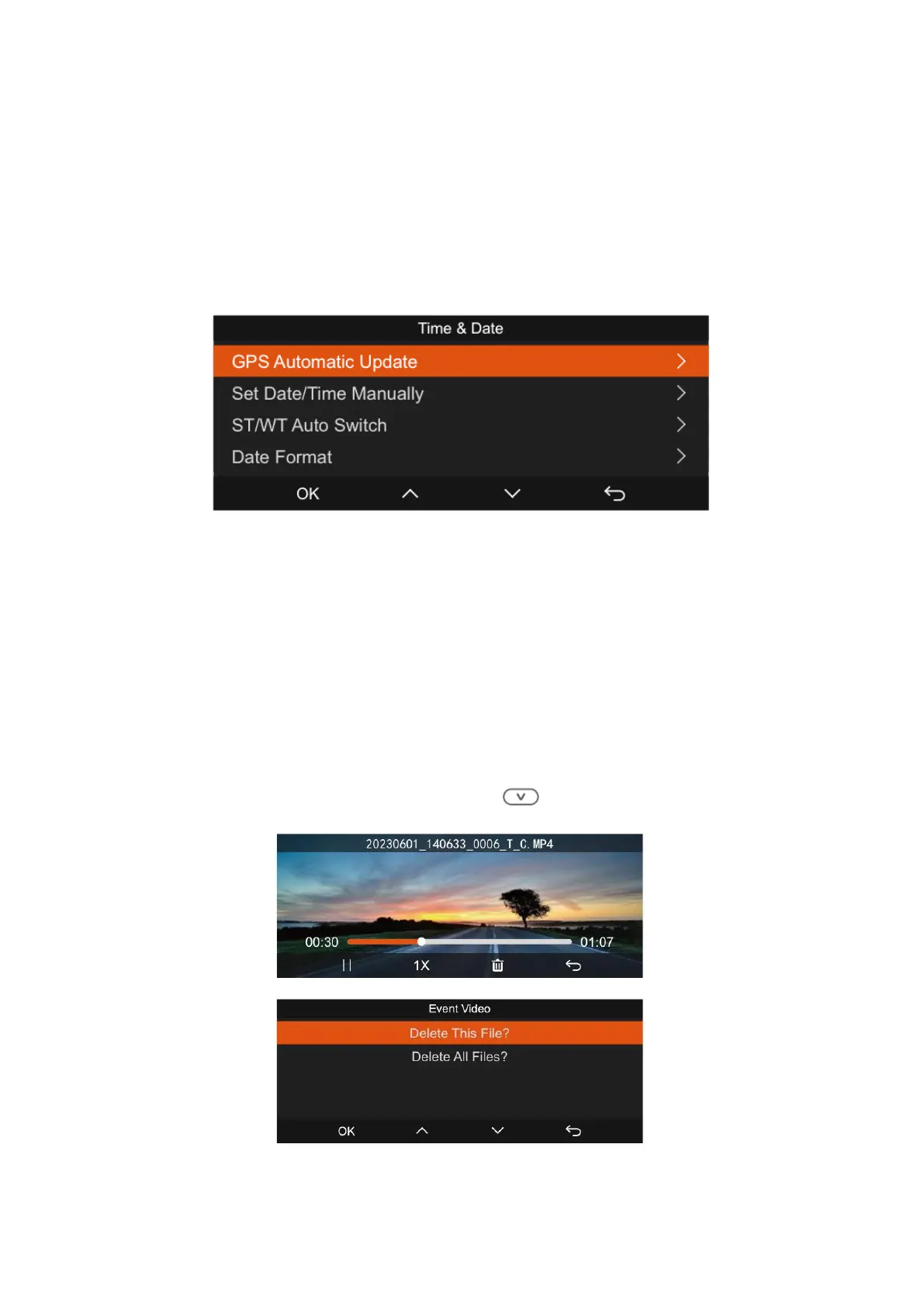39
10. Automatic Time via GPS
The default configuration for GPS-based automatic time correction on the N4 Pro is
enabled. If you find yourself in Los Angeles, you can opt for GMT-08:00 as your time
zone. In case you're uncertain about your location's time zone, you can establish a
connection between your phone and the camera's Wi-Fi. By activating the automatic
time correction feature within the Vantrue App, the camera will synchronize its time
zone with that of your phone.
Please take note:
• To ensure the GPS automatic time correction functions accurately, it's crucial to
set the correct time zone. You can refer to representative cities associated with
each time zone for guidance.
11. Viewing Video/Photos
a. Viewing files on the Camera: To review files directly on your dash cam, start by
navigating to "Files" and then select a folder. Once you're in the video folder, you can
browse through the files using the Down Button ( ).
