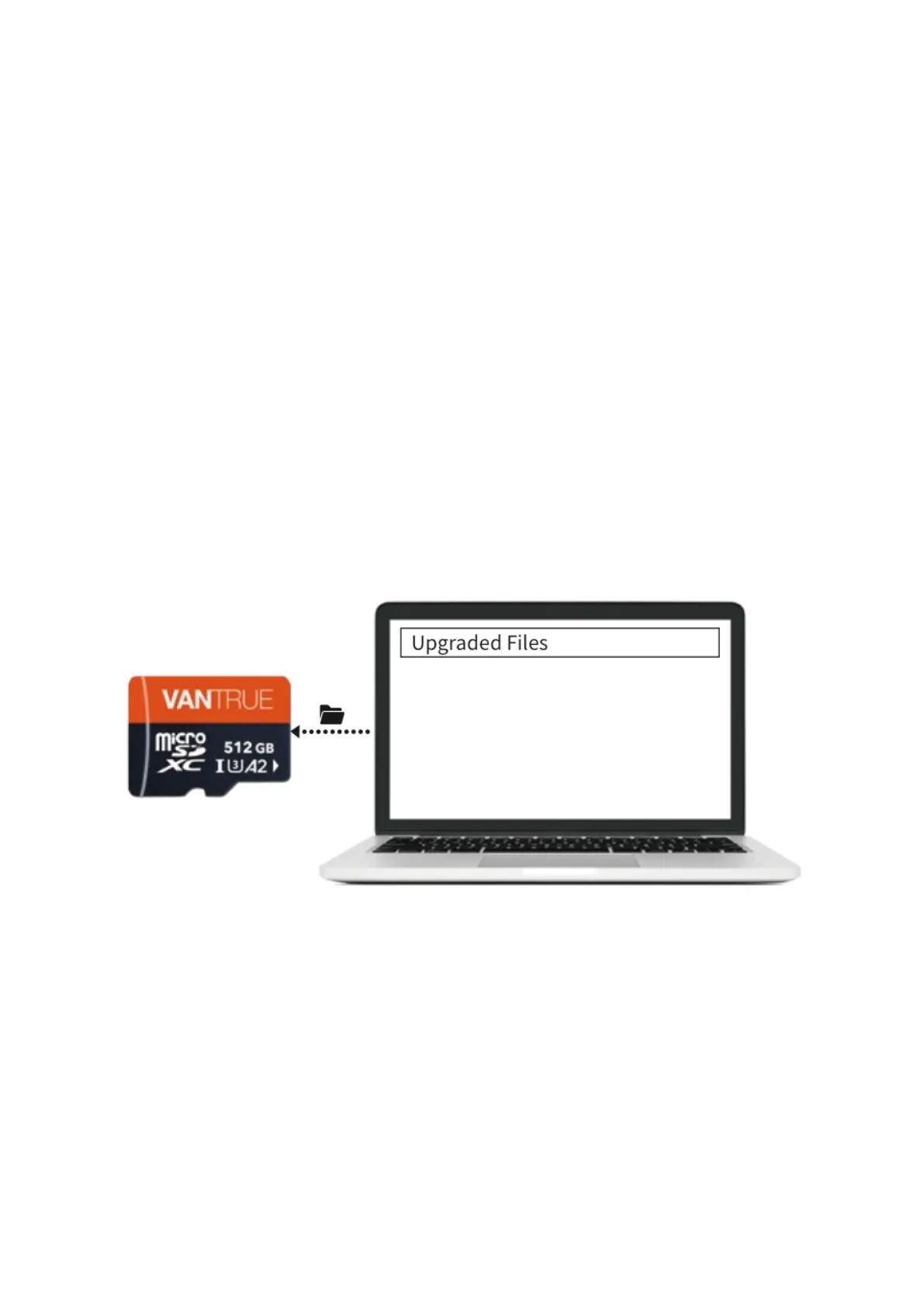42
Note:
1. Video playback and downloads to the SD card through the app do not use
network data, ensuring that reviewing footage is not only convenient but also
economical.
2. GPS track data is available for viewing within the app only after the video file has
been downloaded and played back locally. Remember to disconnect the dash
cam's Wi-Fi connection to ensure the GPS map data displays correctly. If the dash
cam remains connected to Wi-Fi, the map data will not load and will show as
blank.
12. Firmware Updates
There are two methods for upgrading your N4 Pro dashcam firmware:
Upgrade Method 1: File-Based Upgrade Visit the VANTRUE website to download the
latest firmware for the N4 Pro dashcam. Copy the firmware file to the root directory of
your memory card, and then reinsert the memory card into the N4 Pro main unit. The
system will automatically initiate the firmware upgrade process from the Micro SD card
when the dash cam is powered on.