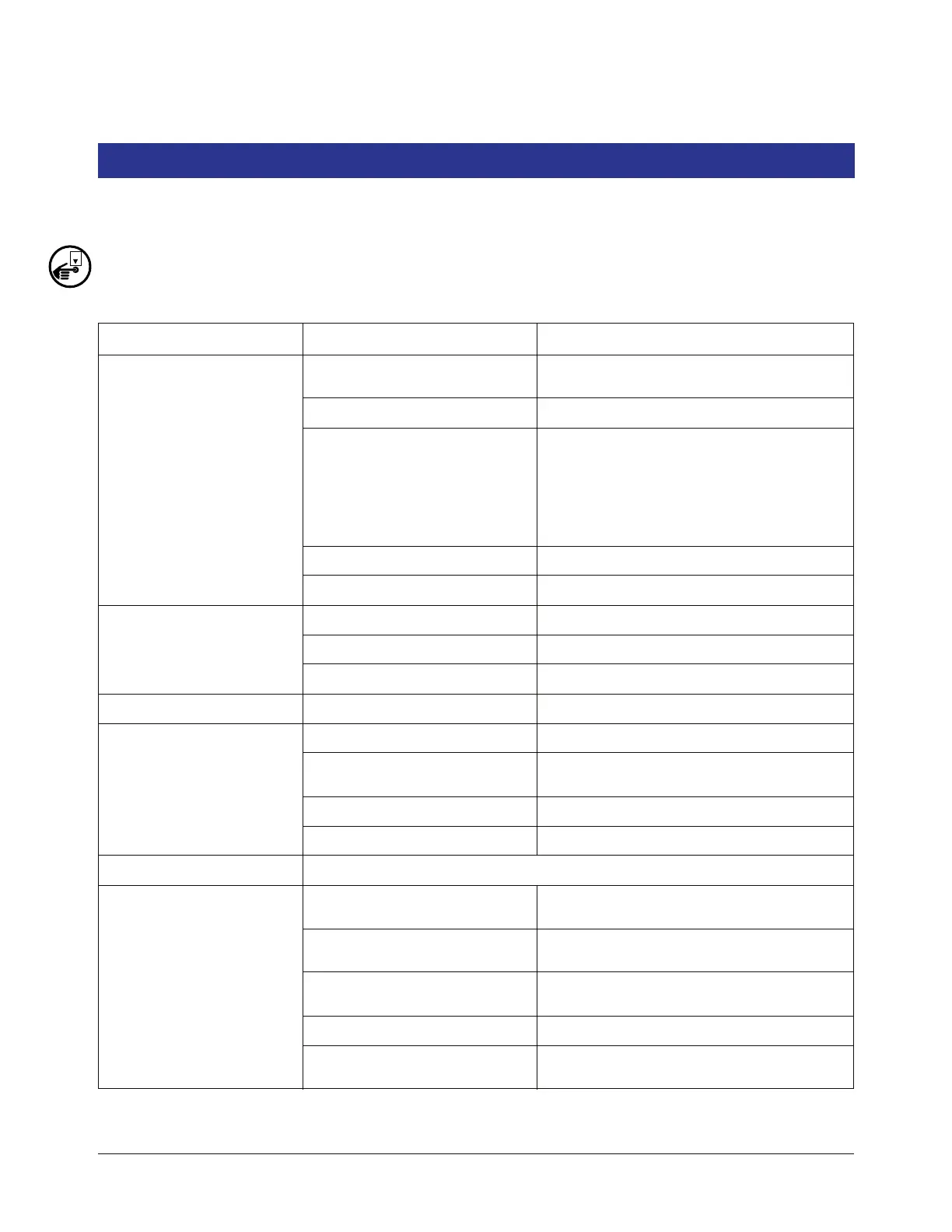7-1
7 Console Troubleshooting
This section lists console (system) troubleshooting help for common system (Table 7-1) and data communication
problems (Table 7-2). For parts locations see “System Parts Identification” on page 2-1.
Turn off, tag, and lockout power to the console before opening printer door assembly!
Table 7-1. Console Troubleshooting
Symptom Cause Corrective Procedure
Blank printout from integral
printer
Wrong paper type - not thermal
paper.
Replace with thermal paper roll (Veeder-Root
Part No. 514100-328).
Printer paper in backwards. Install paper properly.
Defective printer communication
module.
1. Check to see if LEDs on printer module are
flashing.
2. If after reboot LEDs are not flashing, unplug
printer cable from USB port on CPU board and
reconnect to USB port on USB comm module. If
LEDs do not flash, replace printer communica-
tion module.
Paper roll release lever not closed. Close lever.
Defective printer. Replace printer door.
Characters “Overprint” Paper jam. Remove paper jam and replace paper.
Paper roll release lever not closed. Close lever.
Defective printer. Replace printer door.
Missing characters on printout Defective printer. Replace printer door.
No display reading No AC power to monitor. Verify power circuit breaker is switched ON.
AC fuse blown. Check fuses on AC Input module and power
supply.
Defective power supply. Replace power supply.
Defective display board. Replace display door.
Touch Screen Frozen See related paragraph below.
Printer will not print or feed
paper
Printer Error Alarm - Printer Trac-
tion lever in down position.
Raise printer traction lever to up position.
Printer out of paper. Load thermal paper (Veeder-Root Part No.
514100-328).
Loose printer cable. Check connections between printer and cpu
board.
Defective printer. Replace printer door.
Defective printer communication
module.
Replace printer door.