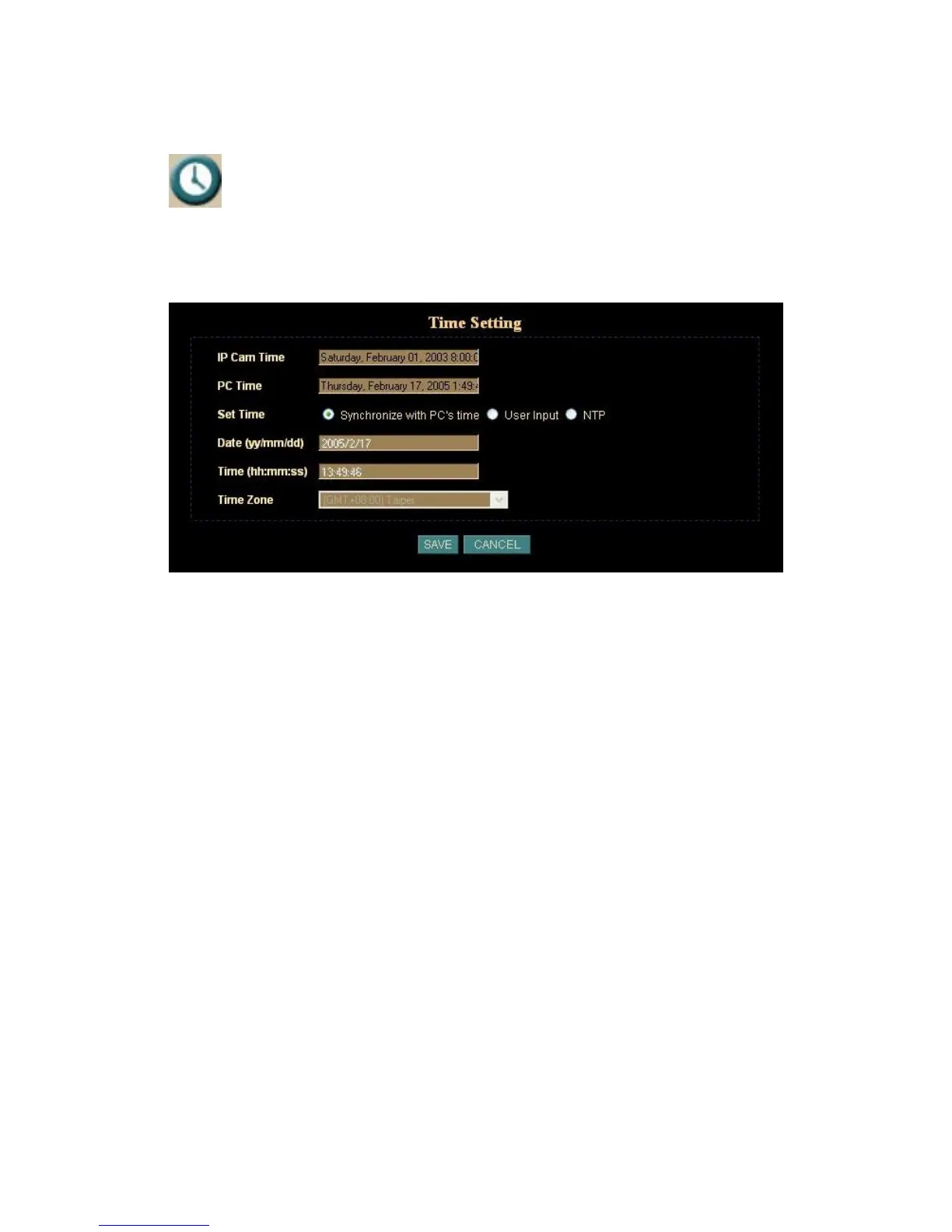Network Camera User’s Guide
43/83
Time Setting: Setup the Network Camera time configuration
You can setup the Network Camera time or make it synchronized with PC or remote
server. Also, you may select your time zone in order to synchronize time locally.
Synchronize the time with PC’s time:
This is the default time adjust mode, the check box of “Synchronize with PC’s time”
would be checked by default.
Press “SAVE” button to do the time synchronization with PC time.
After the “SAVE” button was set, the Network Camera time will be synchronized as PC’s
time. From the setting, the Server’s time is the same as PC’s time.
Change the time manually:
The following steps can change the time manually
1. Select the check box of “User Input”
2. Change the date according to the “yyyy/mm/dd” format.
3. Change the time according to the “hh:mm:ss” by 24 hours format.
4. Select the new time zone setting.
5. Select the “Adjust” button to adjust the time.
The time was changed by checking the “Server: “ time field.
