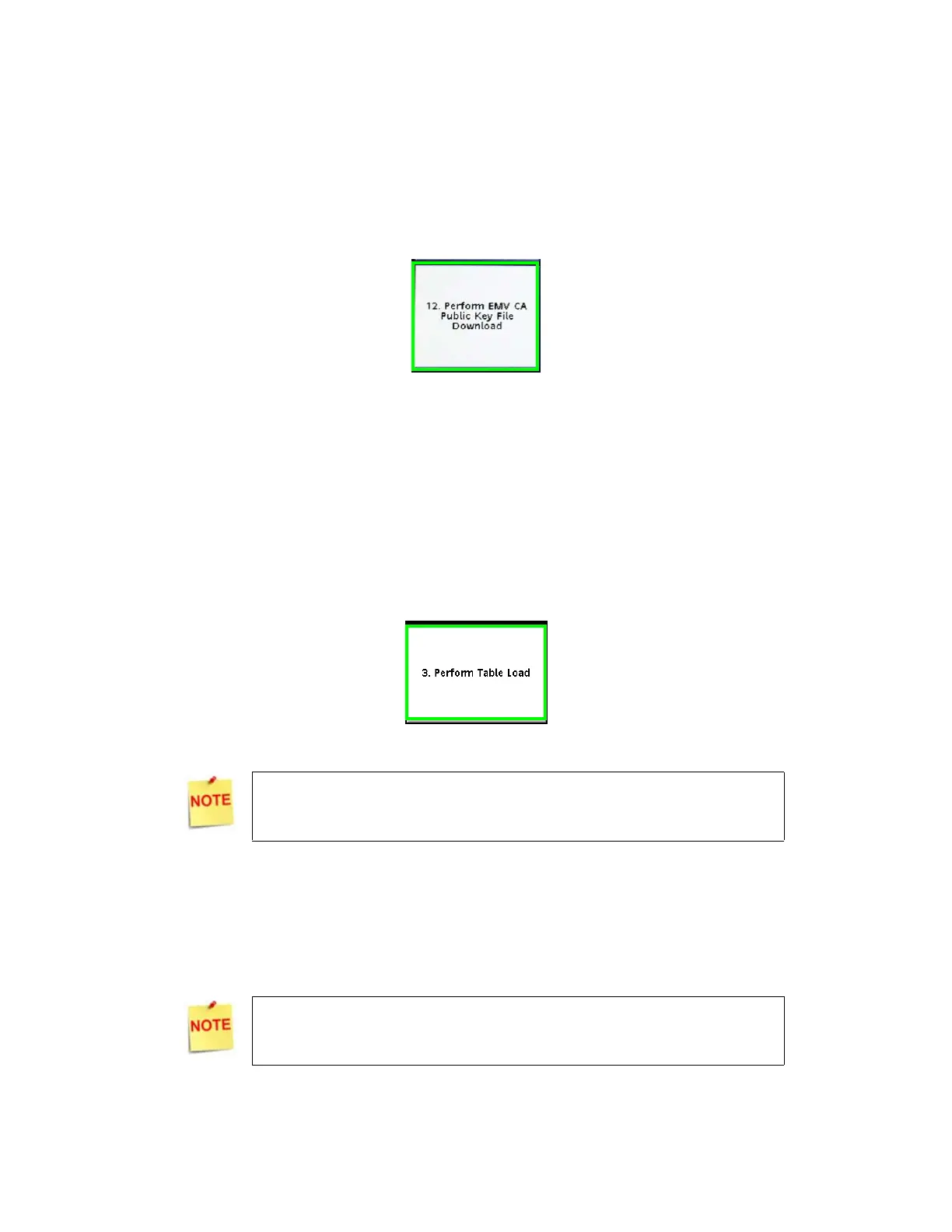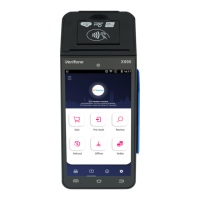15
CAPK File Download
New functionality has been added to the POS EPS Network Functions to allow a
download of the EMV Certification Authority Public Keys file.
1. Navigate the POS menu to CSR Functions>Network Menu>EPS Network Functions.
2. Select “Perform EMV CA Public Key File Download”.
When the download completes, the EPS will send configurations to connected PINpads,
enabling EMV capabilities.
Card Table Download
Update the Card Tables from BuyPass.
1. Navigate the POS menu to CSR Functions>Network Menu>EPS Network Functions.
2. Select “Perform Table Load”.
EMV Testing
After completing the installation and conversion, run a test transaction to verify EMV
transactions are processing successfully.
To update the PINpads with EMV configurations, log out of the
Point of Sale registers, then log back in to sales mode.
The PINpad display should show the prompt “Swipe or Insert Card”
and the payment device EMV slot should illuminate
.
