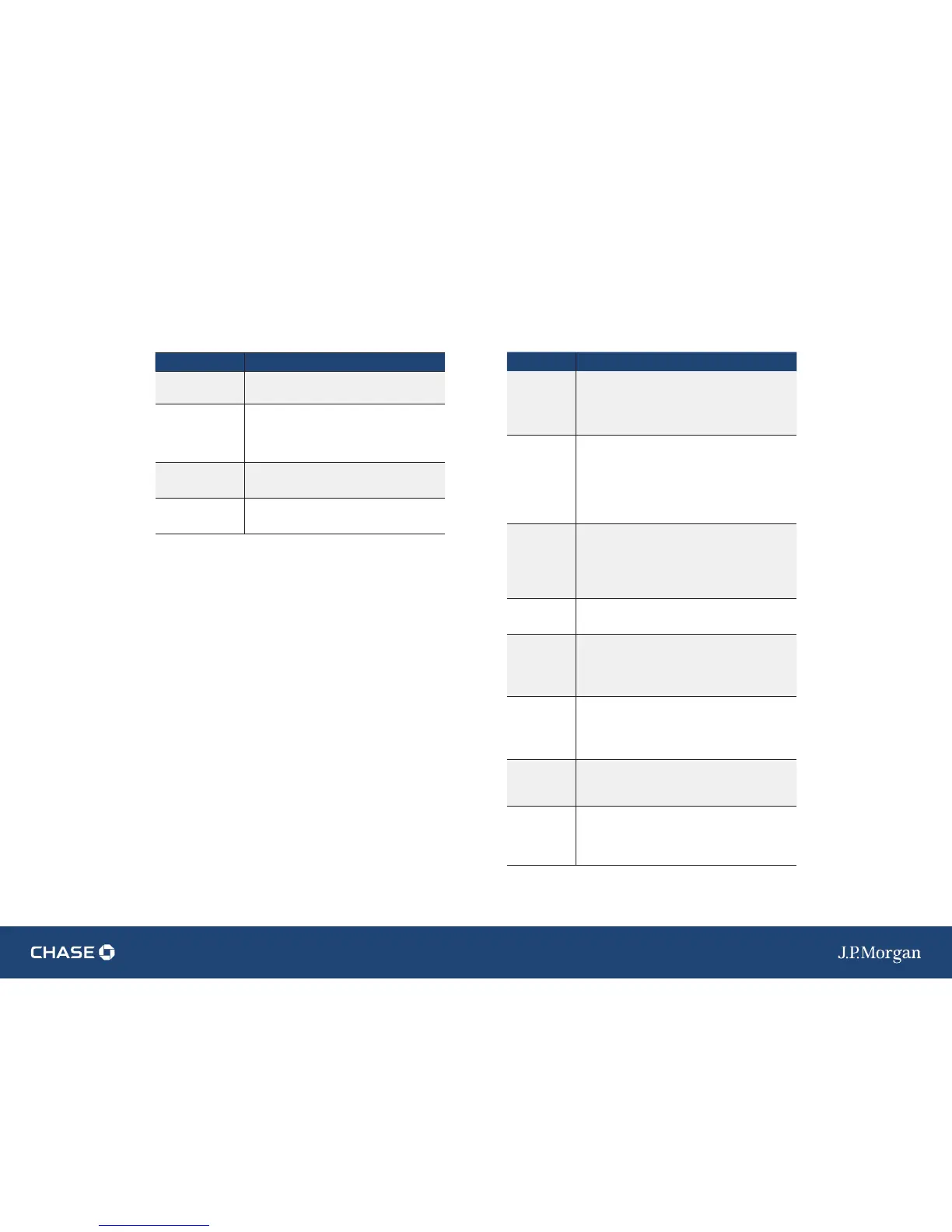QUICK REFERENCE GUIDE
|
VERIFONE VX
|
5
ç Back | Forward è
4
|
VERIFONE VX
|
QUICK REFERENCE GUIDE
ç | Table of Contents
VX 520 HOT KEY FUNCTIONS OPERATING YOUR TERMINAL
Press the hot keys
beneath the display
to navigate your
terminal’s menus.
Your terminal supports EMV chip and magnetic stripe cards. Refer to
this section for information on what transactions are available, when to
use them, and how to begin the transaction or function you wish to use.
For magnetic stripe payments, the customer should swipe their card,
and then specify credit or debit.
For chip card payments, the customer should insert their card and
leave it inserted for the entire transaction. If the chip card is swiped,
the terminal will prompt the customer to insert their card in the chip
reader slot.
For contactless payments, the customer should tap their card on or in
close proximity to the terminal.
ACTION TO EXECUTE
Begin a Sale
▪
Select Sale to begin a sale transaction
▪ Enter the Amount
▪ Tap/Insert/Swipe or Key Card and press [ENTER].
▪ Your terminal will guide you through the process.
Begin other
Transactions
(see section on
transaction
types for more
information)
▪ Use the [ARROW] hot key at the main menu or
idle prompt to navigate to the transaction type
you wish to perform.
▪ Scroll through the menu
▪ Press the corresponding [F] key when your desired
transaction appears on the terminal display.
Reprint a
Receipt
▪
Use the [ARROW] hot key at the main menu to
navigate to the Reprint option.
▪ You will be prompted to select the most recent
receipt, or enter criteria to search for another
receipt to reprint.
Access Clerk/
Server Setup
▪
Use the [ARROW] hot key at the main menu to
navigate to the Clerk/Server Setup option.
Access
Reports
▪
Press [REPORTS] to access the Reports menu.
Scroll to the desired report or report category
▪ Press the corresponding [F] key and follow the
prompts to view or print your report.
Access Tip
Functions
▪
Press [TIP ADJUST] to access the Tip menu.
▪ Scroll to the desired function
▪ Press the corresponding [F] key and follow the
prompts.
Edit Auto
Shift Times
▪ If you are in auto shift mode, use this procedure
to edit the start and end shift times.
▪ Press [1] at idle to access the Shift menu.
Manual Shift
Close
▪ If you are in manual shift mode, use this
procedure to close the current shift and start
a new shift.
▪ Press [1] at idle to access the Shift menu.
LOCATION FUNCTION
First Hot Key
Far Left
Down Arrow — Press to scroll down to the
next menu.
Second Hot Key
Middle Left
Tip Adjust — Press to change the tip amount
for a transaction in the current batch. This
feature is optional and may not be supported
on your terminal.
Third Hot Key
Middle Right
Gift Card — Press to initiate a gift card
transaction.
Fourth Hot Key
Far Right
Reports — Press to access available reports.
OPERATING YOUR TERMINAL