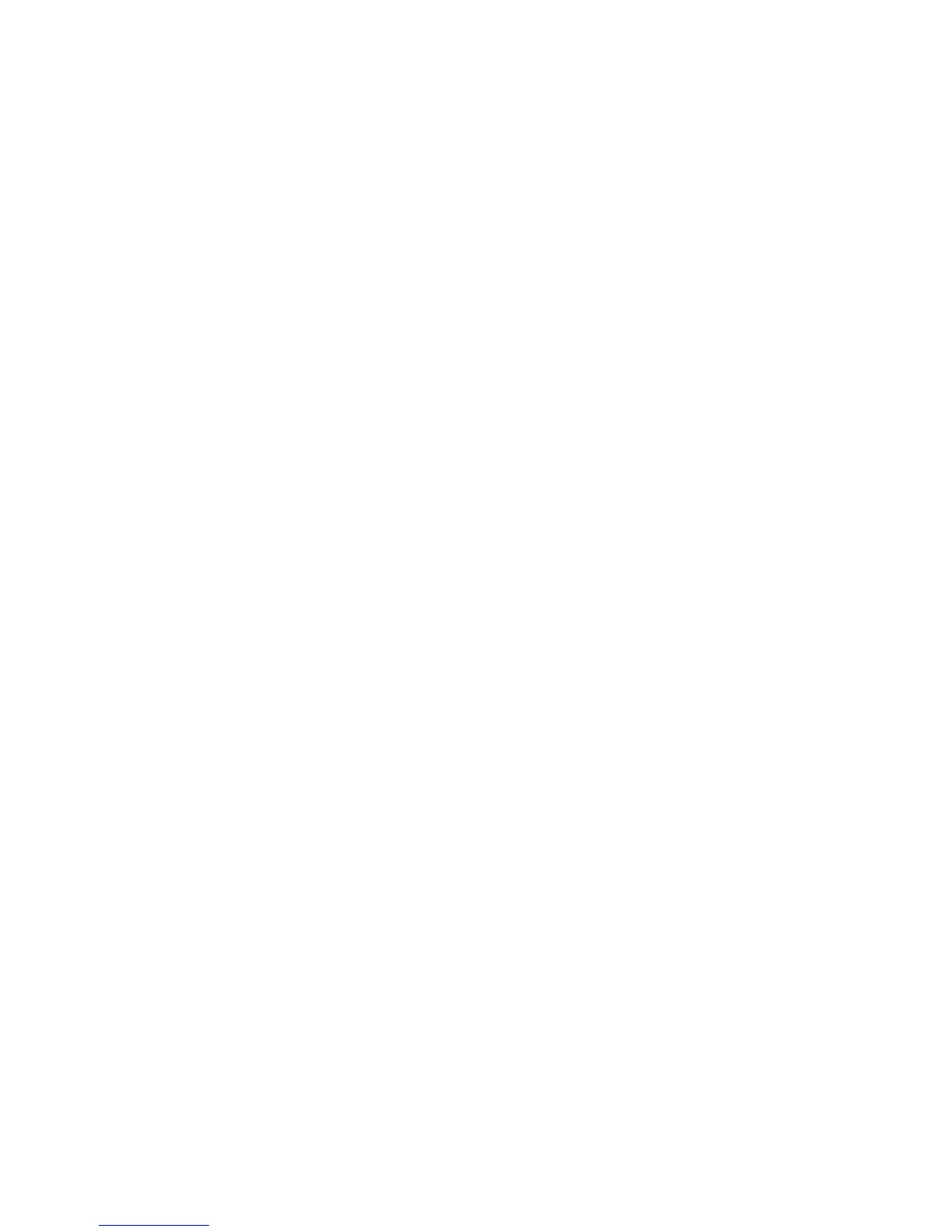9
Pre-authorisation.
Check In
Pre-authorisation transactions are only available to merchants within specific Merchant
Category Codes and must be approved by the Bank prior to having the functionality
enabled. The following procedures outlines the steps to be taken when carrying out a
pre-authorisation on a credit or charge card.
Important
A pre-authorisation does not mean that an actual purchase transaction has been
processed on the card. It is simply a way of checking that the card being presented can
sustain the expected amount. This way it is known in advance that the cardholder has
enough credit available to be able to purchase the goods or services. The funds will be
placed on hold for a period of 3 to 9 days, depending on each cardholder’s issuing bank.
The terminal will store the pre-authorisation record for seven days to allow completion of
the pre-authorisation process. After this period, either a new pre-authorisation or a new
purchase transaction must be processed.
When performing a pre-authorisation completion, the final value must be within 15% of
the original amount. If the value to be processed exceeds this margin, a new purchase
transaction must be processed. If this occurs, it is best practice to contact the
cardholder’s issuing bank to notify them that the original pre-authorisation amount is not
longer required to be held
Pre-authorisation
1. Press the three dots on the screen to scroll through the menu options.
2. Select Pre-Authorisation from the menu on the screen.
3. Type in the transaction amount then press Enter.
4. Swipe or insert the card, or enter the card number - follow the prompts on the
screen to authorise the transaction.
5. The terminal will prompt for a PIN. Have the cardholder enter their PIN, and press
Enter. (If the customer's card does not have a PIN the terminal will prompt for a
signature to authorise the transaction.)
6. The terminal will process the transactions and print the merchant copy of the
receipt. If the cardholder has chosen to sign for the transaction, check the
cardholder's signature against the card and select Yes if accepted. Failure to
accept the cardholder's signature within 30 seconds will result in the transaction
being approved.
7. The terminal will prompt if you want to print the cardholder copy. Press Yes or No.
