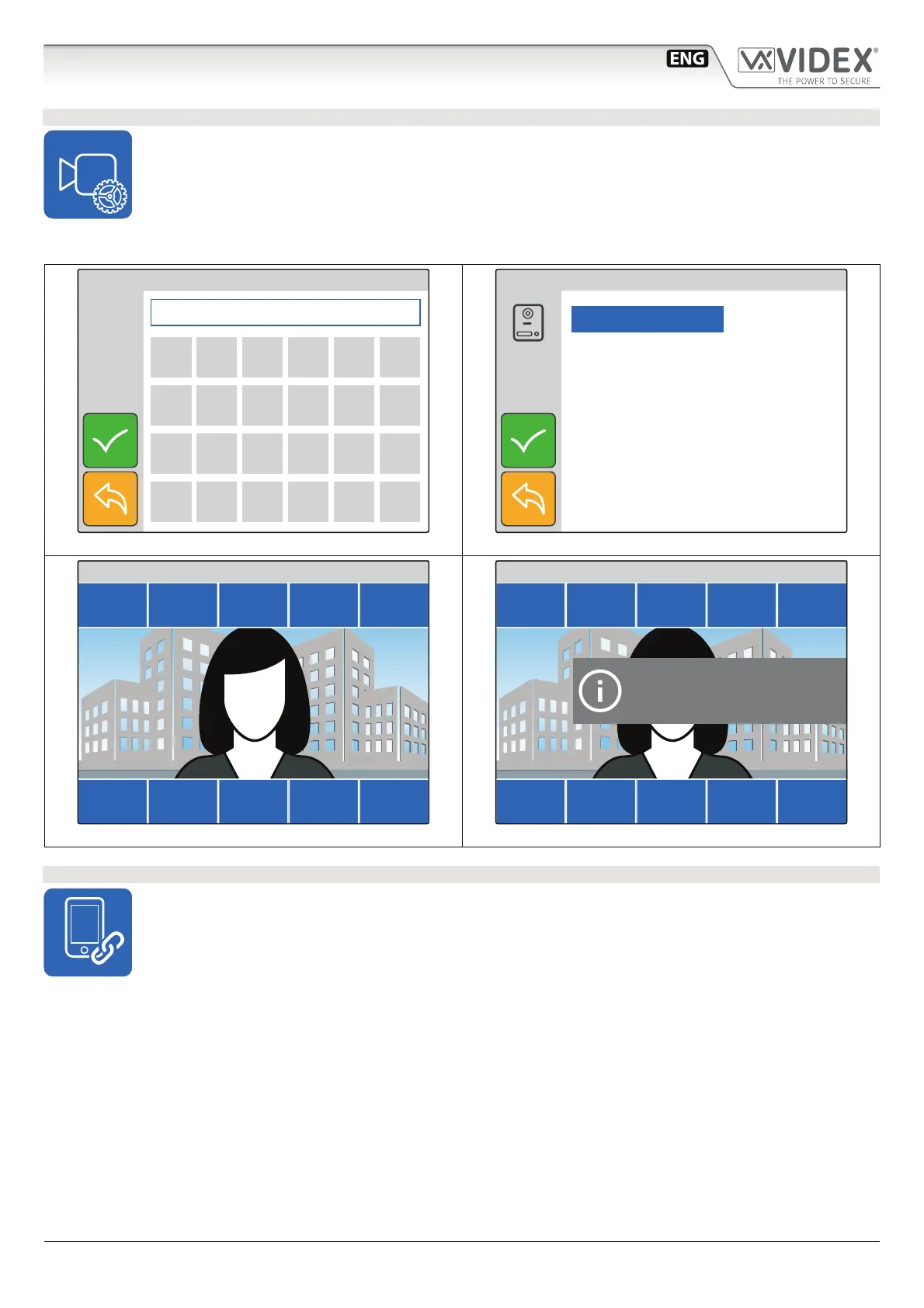- 6 -
6200 Series
Art.6296 - Installation instructions
ADJUST VIDEO QUALITY
• This setting is password protected (Fig. 19) because the adjustment will aect the entire installation.
• Tap on the video adjustment icon (Fig. 6 on page 3)
• The default password is “9876”, type it then proceed with the adjustment.
• Select the door panel to connect to then tap the tick button to open the communication (Fig. 21).
• Adjust the video operating on the plus and minus buttons of the various settings.
• Once a good video quality is obtained, tap on the save button to conrm (Fig. 21).
• A notice will inform that the adjustment is saved (Fig. 22).
7 8 9
4 5 6
1 2 3
0 C
15:30
ENTER ADMIN PASSWORD
Fig. 19 Enter engineer password
Main Entrance
Back Entrance
15:30
SELECT A CALL POINT
Fig. 20 Select the door panel to connect to
Bright + Contr + Satur. + SAVE
Bright – Contr – Satur. – EXIT
15:30
ADJUST VIDEO
Fig. 21 Adjust the video for the selected door panel
Bright + Contr + Satur. + SAVE
Bright – Contr – Satur. – EXIT
15:30
ADJUST VIDEO
Outdoor Panel
Camera Settings
Saved
Fig. 22 Save the video adjustment
BINDING CODE
• This menu option shows the binding code for the APP on your smartphone (iOS or Android) that allows you to bind
the videophone to the smartphone. After the binding process, any call directed to the videophone will also be received
on the smartphone. Once the APP is bound, the user can communicate with any door station on the system to
which the videophone is congured.
• Tap on the binding code icon (Fig. 6 on page 3).
• The screen will show the “BINDING CODE” QR Code and text format (Fig. 23 on page 7).
• Using a smartphone with an active data connection (connected to internet) launch the APP then tap on the plus symbol on the
top right corner (Fig. 24 on page 7).
• Focus on the QR Code or enter the text code (Fig. 25 on page 7) if you have diculties with the camera.
• After a short delay, if the binding is successful, the main screen of the APP should list the installation to which the videophone is
connected (Fig. 26 on page 7). After this the APP is ready to work
Notes:
• The APP performances are strictly correlated to both the 3G /4G mobile data connection quality and the upload bandwidth of the internet connection available at the site where the system is installed.
• The binding code is available only if the engineer that has installed the system has made the required online registration for the installed system.
Art.6296 IP Videophone for VIDEX IP System
