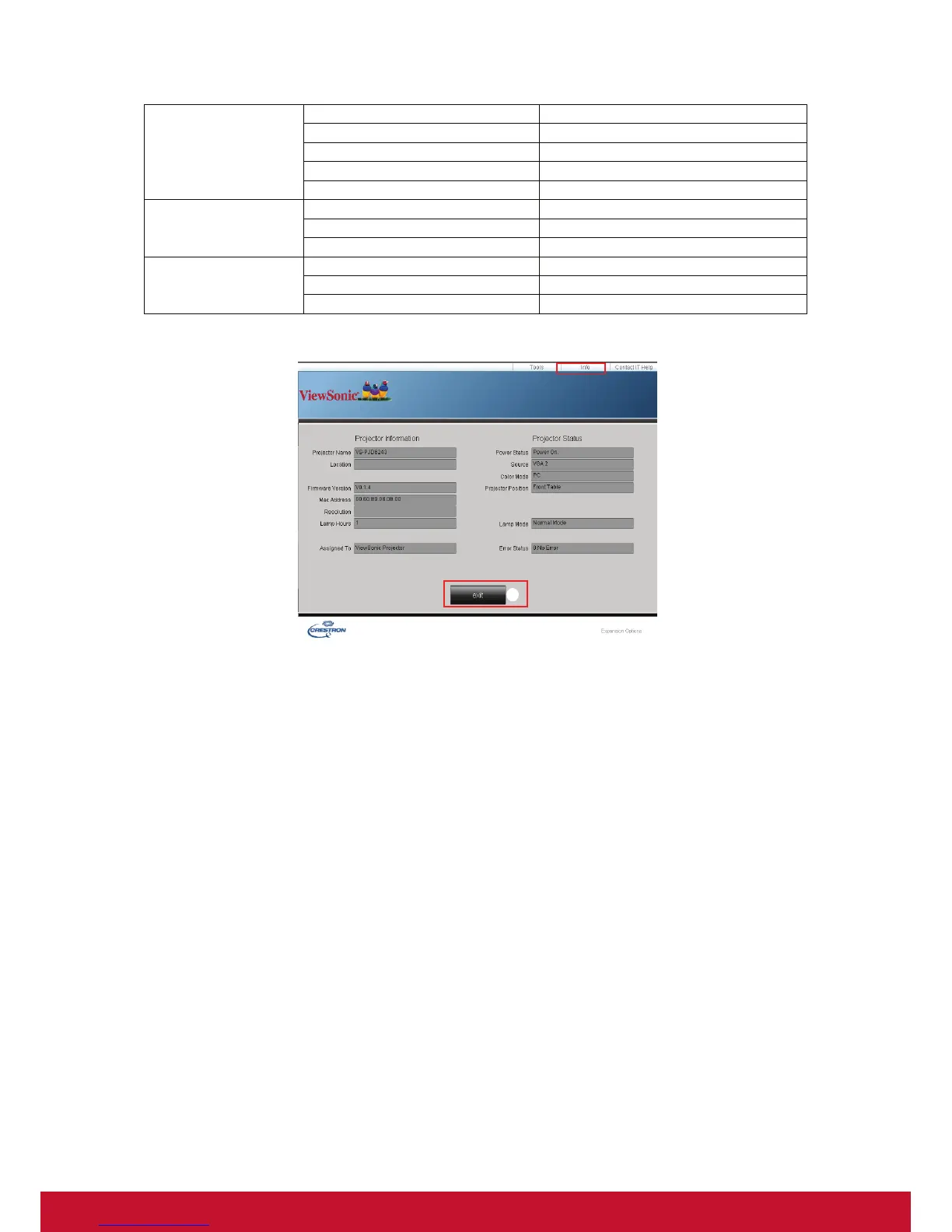33
3. The info page displays the information and status of this projector.
i. Press exit to go back to the Crestron remote network operation page.
4. After pressing the button “Contact IT Help”, the HELP DESK window will appear in
the upper right corner of the screen. You will be able to deliver messages to
RoomView™ software administrators/users who connect to the same local area
network.
• For more information, visit http://www.crestron.com & www.crestron.com/getroomview.
Crestron RoomView
On the “Edit Room” page, enter the IP Address (or hostname) as shown on the
projector’s on-screen display (OSD) menu, and “02” for IPID, “41794” for the reserved
Crestron control port.
Network Configuration
DHCP (Enabled) (N/A)
IP Address 15
Subnet Mask 15
Default Gateway 15
DNS Server 15
User Password
Enabled (N/A)
New Password 20
Confirm 2
Admin Password
Enabled (N/A)
New Password 20
Confirm 20
i