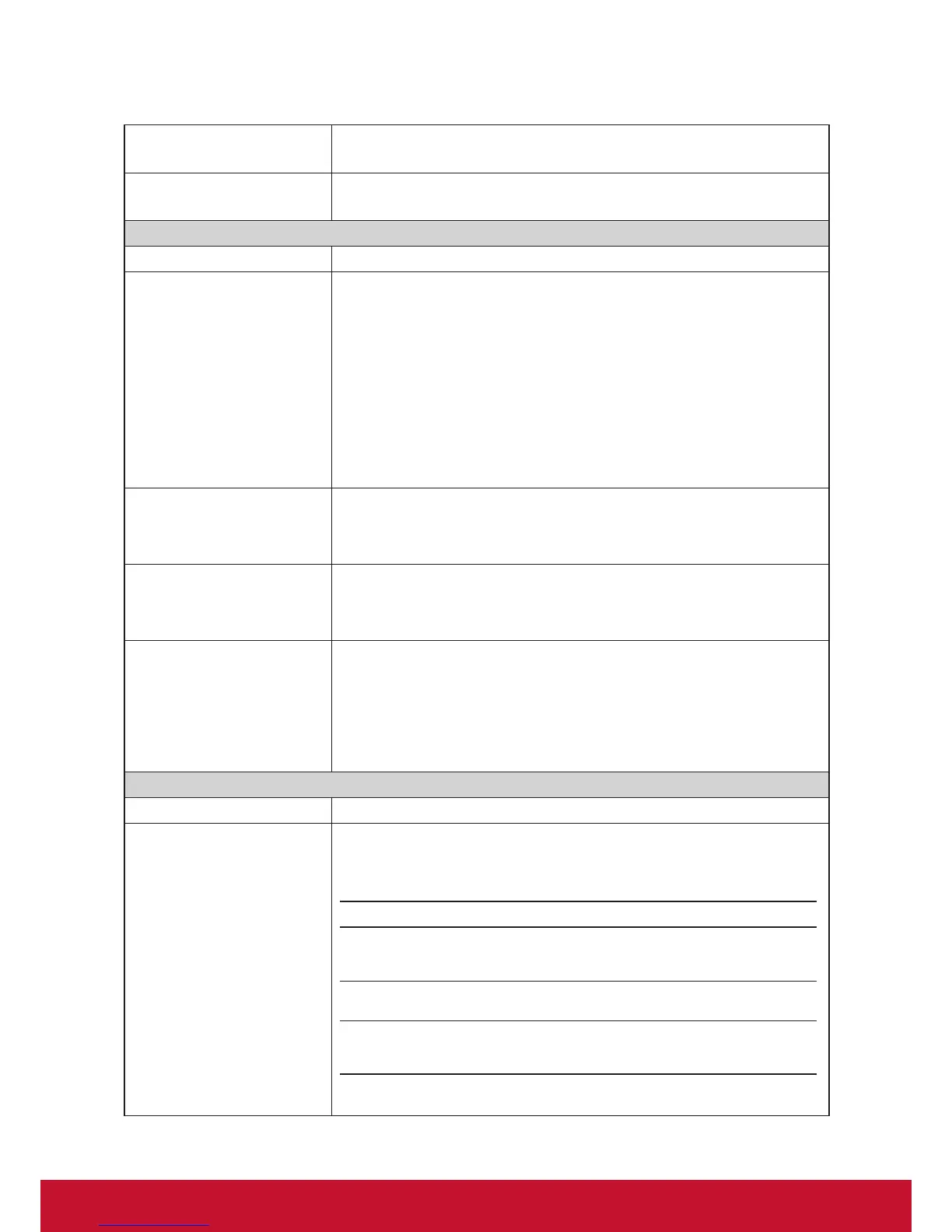Conguring Client Settings
Conguring Service Access Settings
69
Multi-Monitor
Click the drop-down menu to enable/disable multiple displays in a Remote
Desktop session.
Display the connection bar
when I use the full screen
Click the drop-down menu to select if the Connection bar is displayed or not in
full-screen mode.
Connection Settings
Item Description
Printer Mapping
Click the drop-down menu to enable/disable printer mapping.
When Enable is selected, users can access a local or network printer in a
Remote Desktop session.
NOTE: You need to add the desired local or network printer(s) for your thin
client rst, and then enable this feature here to use that printer in a
Remote Desktop session.
NOTE: To add a local or network printer for your Windows Embedded-based thin
client, go to Control Panel, click Hardware and Sound > Devices and
Printers > Add a printer, and then follow the on-screen instructions to
add the desired local or network printer.
Clipboard Redirection
Click the drop-down menu to enable/disable Clipboard redirection.
NOTE: When Enable is selected, Clipboard can be used across local and remote
desktops (in both directions).
Smart Card Mapping
Click the drop-down menu to enable/disable smart card mapping.
When Enable is selected, users can access smart cards through a smart card
reader in a Remote Desktop session.
Port Mapping
Click the drop-down menu to enable/disable port mapping.
When Enable is selected, users can access attached devices using locally
available ports, in a Remote Desktop session.
NOTE: The types and availability of device ports on thin clients may vary,
depending on your product models.
Local Resources Settings
Item Description
Remote Audio Playback
Click the drop-down menu to congure the computer sounds and audio playback
setting in a Remote Desktop session. Three options are available: Bring to this
computer, Do not play, and Leave at remote computer.
Option Description
Bring to this computer
Allows computer sounds and audio playback in a
Remote Desktop session using locally attached
audio devices.
Do not play
Disables computer sounds and audio playback
in a Remote Desktop session.
Leave at remote computer
Leave computer sounds and audio playback at
the remote computer.
