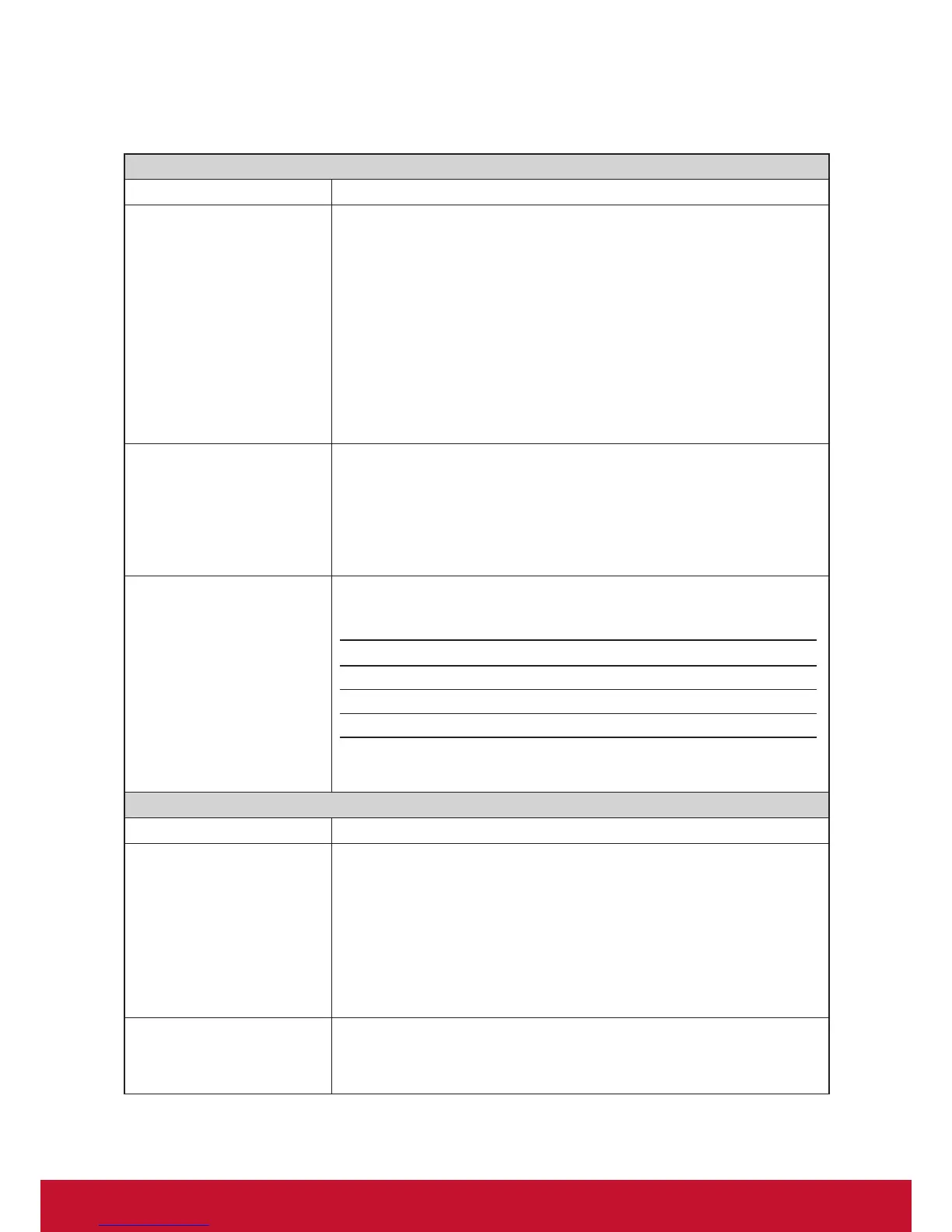Conguring Client Settings
Conguring Service Access Settings
68
Options Sub-tab
Programs
Item Description
Start the following program
on connection
Click the drop-down menu to enable/disable the Application mode. You can use
this option to select the session type. Two remote session types are available:
• Remote Desktop (when the Application mode is disabled)
• Remote Application (when the Application mode is enabled)
NOTE: Remote Application sessions are Remote sessions used to access only
specic applications rather than full desktops.
NOTE: Before you can open a Remote Application session, you need to add the
desired application to the RemoteApp Programs list with RemoteApp
Manager on the application hosted server. For detailed instructions on
how to add a desired application to the RemoteApp Programs list on the
server, please visit Microsoft Support website at support.microsoft.com.
Start in the following folder
Type in the location of the desired application (on the host server) if
Start the following program on connection is enabled.
NOTE: You can type in the location/path of the desired application in this eld,
and specify only the name of the application in Program path and le
name (the next eld). Or, you can type in the full path and name of the
application in Program path and le name, and leave this eld empty.
Program path and le name
Type in the path and name of the desired application if Start the following
program on connection is enabled.
Remote APP Format Example
Windows Media Player C:\Programs Files (x86)\Windows Media Player\wmplayer.exe
Adobe Reader X C:\Programs Files (x86)\Adobe\Reader 10.0\Reader\ArcoRd32.exe
Adobe Reader X C:\Programs Files (x86)\Adobe\Reader 10.0\Reader\ArcoRd32
NOTE: the le extension can be omitted.
Window Settings
Item Description
Color Depth
Click the drop-down menu to select the desired color depth for a Remote
Desktop session. Four options are available: 15 Bit, 16 Bit, 24 Bit, and 32 Bit.
NOTE: If RemoteFX is enabled, then no matter which color depth you choose
here, 32 bit per pixel will be applied.
NOTE: You can congure the upper limit of the color depth for a Remote Desktop
session on the host server. In this case, no matter which color depth you
choose here, the value cannot exceed the dened limit.
Resolution
Click the drop-down menu to select the desired display resolution on a Remote
Desktop session. Twelve options are available: Fullscreen, 1920x1200,
1920x1080, 1680x1050, 1400x1050, 1440x900, 1280x1024, 1280x768,
1280x720, 1024x768, 800x600, and 640x480.