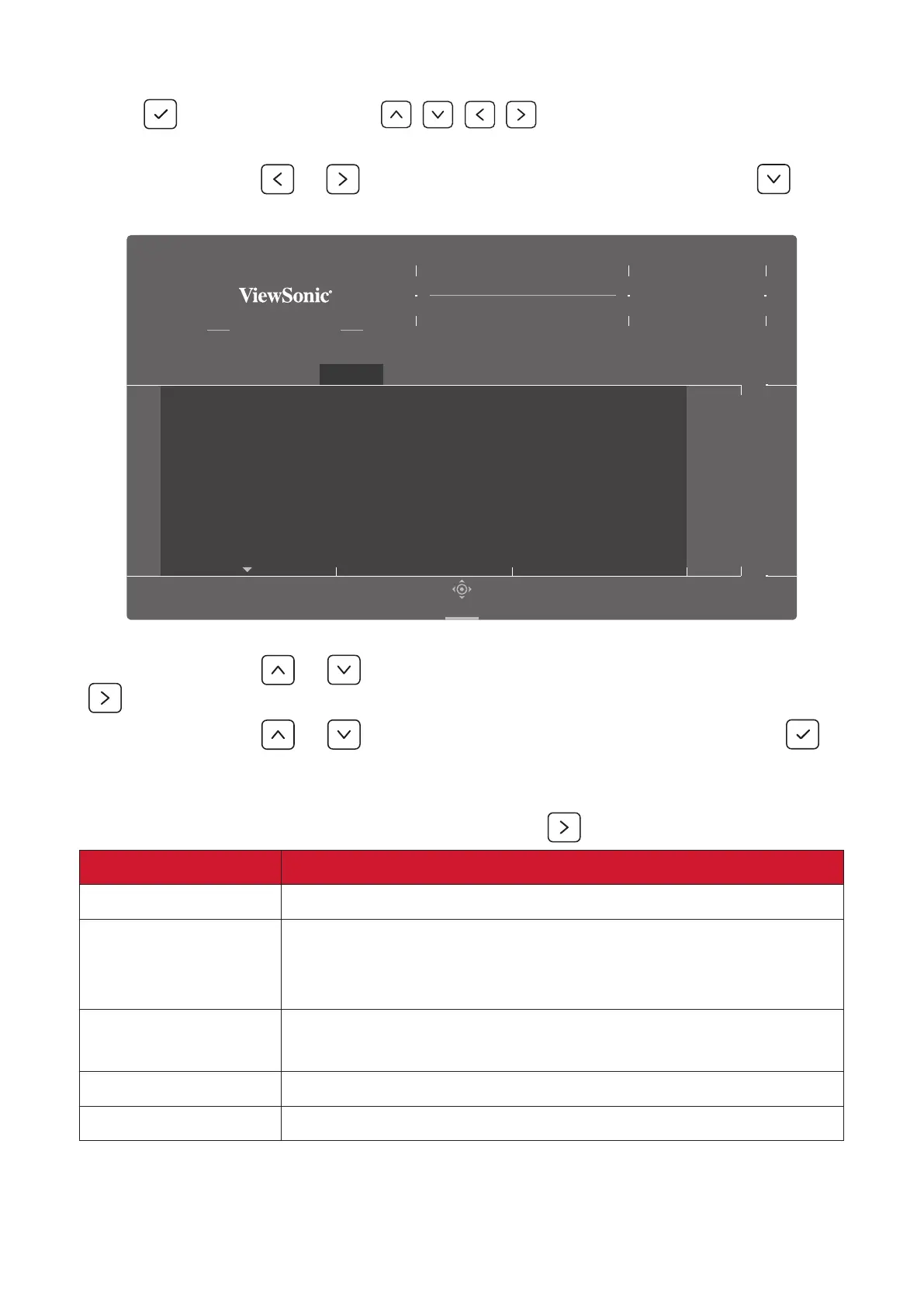42
Display
1. Press
or move the Joy Key / / / to open the On-Screen Display
(OSD) Menu.
2. Move the Joy Key
or to select Display. Then move the Joy Key to
enter the Display menu.
Game Modes
Brightness
Contrast
Blue Light Filter
Sharpness
ViewScale
Color Temperature
Game Modes Gaming Display Input Select Setup Menu
Standard
XG272-2K-OLED
Navi.
VRR
Hz
Max. Refresh Rate
ON
240
3. Move the Joy Key or to select the menu opon. Then move the Joy Key
to enter its sub-menu.
4. Move the Joy Key
or to select the seng. Then press the Joy Key to
conrm the selecon. (if applicable).
NOTE: Some sub-menu opons may have another sub-menu. To enter the
respecve sub-menu, move the Joy Key
.
Menu Opon Descripon
Brightness Adjusts background black levels of the screen image.
Contrast
Adjusts the degree of dierence between the lightest and
darkest parts of the picture and change the amount of
black and white in the image.
Blue Light Filter
Blocks high-energy blue light for a more comfortable
viewing experience.
Sharpness Adjusts the on-screen’s image quality.
ViewScale Adjusts the display size of the image.
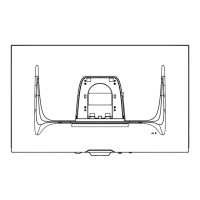